
 Data Structure
Data Structure Networking
Networking RDBMS
RDBMS Operating System
Operating System Java
Java MS Excel
MS Excel iOS
iOS HTML
HTML CSS
CSS Android
Android Python
Python C Programming
C Programming C++
C++ C#
C# MongoDB
MongoDB MySQL
MySQL Javascript
Javascript PHP
PHP
- Selected Reading
- UPSC IAS Exams Notes
- Developer's Best Practices
- Questions and Answers
- Effective Resume Writing
- HR Interview Questions
- Computer Glossary
- Who is Who
How to list all worksheets and switch sheet with shortcuts in Excel?
In this article, we will look at the approach that is used for listing all the worksheets and how to switch worksheets using Excel shortcuts. Excel is a software application that provides end users with many functionalities including shortcuts to make their work faster and increase the productivity of the end users. In addition to this, there are also third-party tools available that can be easily integrated with Excel to enhance the features and functionalities provided by Excel.
The only best way to list all the worksheets in Excel is by using a third-party add-in tool called Kutools. This third-party tool provides functionalities that add and enhance the usefulness of Excel features.
Example: By using Kutools
Let us look at the steps on how to list all the worksheets in Excel using Kutools.
Step 1
Click on the Kutools tab as highlighted in the below image.
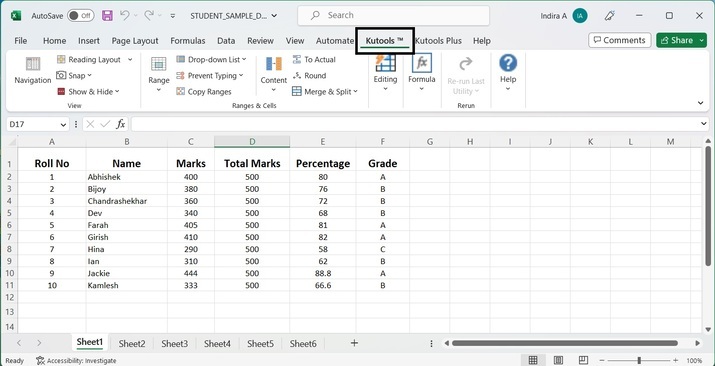
Step 2
Click on the Navigation option present on the left side of the Kutools tab.
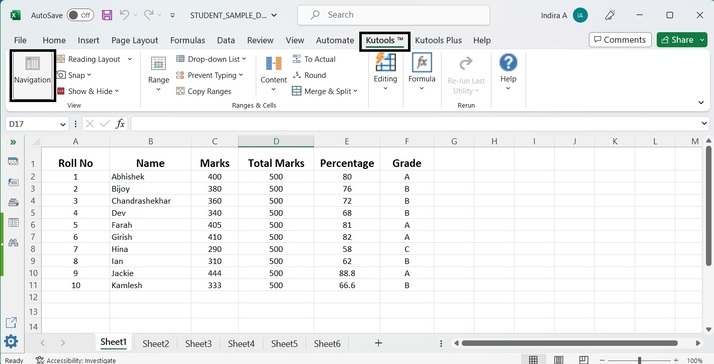
Step 3
A pane will open up on the extreme left side of Excel. Click on the Worksheets option listed on the side of the pane as highlighted in below image.
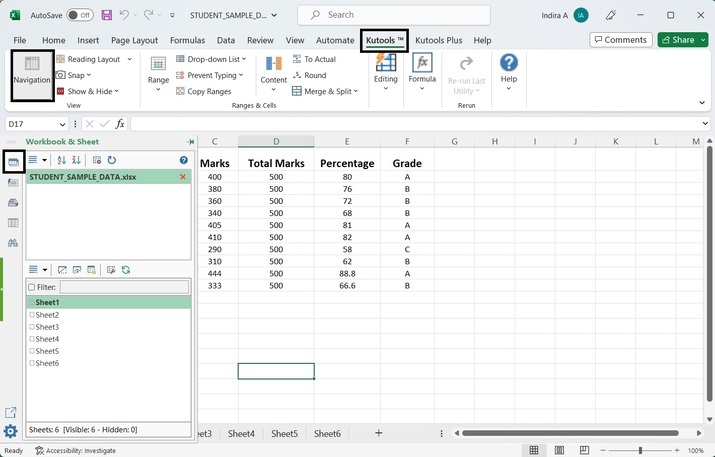
As seen in the above image, the first option is to list Worksheets in the given book. These options are present on the left side of the pane in a vertical format. In the upper half of the pane, the name of the workbook is displayed while in the lower half of the pane, the names of all the worksheets in the given workbook are displayed.
Also, to mention that if the user wants to switch between worksheets listed in the pane, the user just needs to check the worksheet that needs to be opened. Thus, switching between worksheets is also made easier with the use of Kutools.
Note ? Before using this third-party tool to list the worksheet names, it is mandatory to install Kutools for Excel. This third-party software can be easily searched on Google and downloaded from there. When this software is downloaded, it will automatically be integrated into Excel application.
Switching between worksheets using Excel shortcuts
Excel provides shortcuts to switch between adjacent worksheets in the given workbook. Please note that these shortcuts will only work for adjacent worksheets. These shortcuts do not work for switching between any two random worksheets that are not adjacent to each other.
Let us look at the shortcuts to switch between adjacent worksheets.
Ctrl + PgDn ? This shortcut will switch between worksheets from left to right. That is, if we are currently on Sheet 1, then using this shortcut will take us to Sheet 2 which is on the right side of Sheet 1. In other words, this shortcut will take us to the next sheet in the row.
Ctrl + PgUp ? This shortcut will switch between worksheets from right to left. That is, if we are currently on Sheet 2, then using this shortcut will take us to Sheet 1 which is on the left side of Sheet 2. In other words, this shortcut will take us to the previous sheet in the row.
Conclusion
In this article, we have learned how to use the third-party software Kutools to list the names of all the worksheets in the given workbook. Also, we have seen the shortcuts to switch from one worksheet to another adjacent worksheet. In order to follow the above-mentioned steps, it is necessary that the reader becomes well-versed in Excel and is comfortable using Excel.

