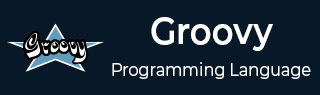
- Groovy Tutorial
- Groovy - Home
- Groovy - Overview
- Groovy - Environment
- Groovy - Basic Syntax
- Groovy - Data Types
- Groovy - Variables
- Groovy - Optionals
- Groovy - Numbers
- Groovy - Strings
- Groovy - Ranges
- Groovy - Lists
- Groovy - Maps
- Groovy - Dates & Times
Groovy Operators
- Groovy - Operators
- Groovy - Arithmetic Operators
- Groovy - Assignment Operators
- Groovy - Relational Operators
- Groovy - Logical Operators
- Groovy - Bitwise Operators
- Groovy - Spaceship Operator
- Groovy - in Operator
- Groovy - Elvis Operator
- Groovy - Safe Navigation Operator
- Groovy Operator Precedence & Associativity
Control Statements
- Groovy - Decision Making
- Groovy - If Else Statement
- Groovy - Switch Statement
- Groovy - Loops
- Groovy - For Loop
- Groovy - For-in Loop
- Groovy - While Loop
- Groovy - Do While Loop
- Groovy - Break Statement
- Groovy - Continue Statement
Groovy File Handling
- Groovy - File I/O
- Java - Create a File
- Java - Write to File
- Java - Append to File
- Java - Read Files
- Java - Delete Files
- Java - File Properties
- Java - File Existence and Type
- Java - File Size
- Java - File Permissions
- Java - Directories
- Java - Listing Directories
- Java - Filtering Files/Directories
- Java - Deleting Directories
- Java - Renaming Files/Directories
Groovy Error & Exceptions
- Groovy - Exception Handling
- Groovy - try-catch Block
- Groovy - try-with-resources
- Groovy - Multi-catch Block
- Groovy - Nested try Block
- Groovy - Finally Block
- Groovy - throw Exception
- Groovy - Exception Propagation
- Groovy - Built-in Exceptions
- Groovy - Custom Exception
Groovy Multithreading
- groovy - Multithreading
- groovy - Thread Life Cycle
- groovy - Creating a Thread
- groovy - Starting a Thread
- groovy - Joining Threads
- groovy - Naming Thread
- groovy - Thread Scheduler
- groovy - Thread Pools
- groovy - Main Thread
- groovy - Thread Priority
- groovy - Daemon Threads
- groovy - Shutdown Hook
Groovy Synchronization
- groovy - Synchronization
- groovy - Block Synchronization
- groovy - Static Synchronization
- groovy - Inter-thread Communication
- groovy - Thread Deadlock
- groovy - Interrupting a Thread
- groovy - Thread Control
- groovy - Reentrant Monitor
- Groovy - Methods
- Groovy - Methods
- Groovy - Optional parenthesis
- Groovy - Named Arguments
- Groovy - Closures as Arguments
- Groovy - Method Overloading
- Groovy - Method Scope and Visibility
- Groovy - isCase Method
- Groovy - Implicit Return
- Groovy - Variable Arguments
- Groovy - Regular Expressions
- Groovy - Regular Expressions
- Groovy - Defining Regular Expressions
- Groovy - Matcher Object
- Groovy - Regex Tasks
- Groovy - XML
- Groovy - XML
- Groovy - Parsing XML
- Groovy - Creating XML
- Groovy - Modifying XML
- Groovy - Querying XML
- Groovy - Simplified Notation
- Groovy - Closure based Querying
- Groovy - Closure based Creation
- Groovy - JSON
- Groovy - JSON
- Groovy - Parsing JSON
- Groovy - Creating JSON using JsonOutput
- Groovy - Creating JSON using JsonBuilder
- Groovy - Modifying JSON
- Groovy - Error Handling
- Groovy - Handling JSON Arrays
- Groovy - JSON Array Operations
- Groovy - JSON Objects
- Groovy - JSON Object Operations
- Groovy - Generics
- Groovy - Generics
- Groovy - Declaring Generic Types
- Groovy - Bound Type Parameters
- Groovy - Wild Cards
- Groovy - Miscellaneous
- Groovy - Object Oriented
- Groovy - Closures
- Groovy - Annotations
- Groovy - JMX
- Groovy - DSLS
- Groovy - Database
- Groovy - Builders
- Groovy - Command Line
- Groovy - Unit Testing
- Groovy - Template Engines
- Groovy - Meta Object Programming
- Groovy Useful Resources
- Groovy - Quick Guide
- Groovy - Useful Resources
- Groovy - Discussion
Groovy - Creating File
Create File in Groovy
We can create a file in Groovy using multiple ways. Following are three most popular ways to create a file in Groovy −
Using FileOutputStream() constructor
Using File.createNewFile() method
Using File() constructor
Let's take a look at each of the way to create file in Groovy.
Create File Using FileOutputStream Constructor
FileOutputStream class is used to create a file and write data into it. The stream would create a file, if it doesn't already exist, before opening it for output.
Following constructor takes a file name as a string to create an output stream object to write the file −
Syntax
OutputStream os = new FileOutputStream("test.txt");
Example - Create File Using FileOutputStream Constructor
Following is the example to demonstrate FileOutputStream to create a file in current directory −
Example.groovy
class Example {
static void main(String[] args) {
try {
byte[] bWrite = [65, 66, 67, 68, 69];
OutputStream os = new FileOutputStream("test.txt");
for(int x = 0; x < bWrite.length ; x++) {
os.write( bWrite[x] ); // writes the bytes
}
os.close();
InputStream is = new FileInputStream("test.txt");
int size = is.available();
for(int i = 0; i < size; i++) {
System.out.print((char)is.read());
}
is.close();
} catch (IOException e) {
System.out.print("Exception");
}
}
}
The above code would create file test.txt and would write given numbers in binary format. Same would be the output on the stdout screen.
Output
ABCDE
Example - Create File Using File.createNewFile() Method
File.createNewFile() method allows to create a file in given location or in current directory as follows −
Syntax
File file = new File("test1.txt");
//Create the file
if (file.createNewFile()) {
System.out.println("File is created!");
} else {
System.out.println("File already exists.");
}
Example - Create File Using File.createNewFile() Method
Following is the example to demonstrate File to create a file in given directory using createNewFile() method −
Example.groovy
class Example {
static void main(String[] args) {
try {
File file = new File("test1.txt");
//Create the file
if (file.createNewFile()) {
System.out.println("File is created!");
} else {
System.out.println("File already exists.");
}
// Write Content
FileWriter writer = new FileWriter(file);
writer.write("Test data");
writer.close();
// read content
FileReader reader = new FileReader(file);
int c;
while ((c = reader.read()) != -1) {
char ch = (char) c;
System.out.print(ch);
}
} catch (IOException e) {
System.out.print("Exception");
}
}
}
Output
The above code would create file test.txt and would write given string in text format. Same would be the output on the stdout screen.
File is created! Test data
Create File Using File() Constructor
File() is a easier method to create a file and write content to a file in same command as shown below −
Syntax
new File('test.txt').withWriter('utf-8') { writer -> writer.writeLine 'Hello World!' }
Example: Create File Using File() Constructor
Following is the example to demonstrate File constructor to create a file in given directory −
class Example {
static void main(String[] args) {
try {
new File('test.txt').withWriter('utf-8') {
writer -> writer.writeLine 'Hello World'
}
} catch (IOException e) {
System.out.print("Exception");
}
}
}
Output
The above code would create file test.txt in current directory and would write given strings in text format. Same would be the output on the stdout screen.
Hello World!