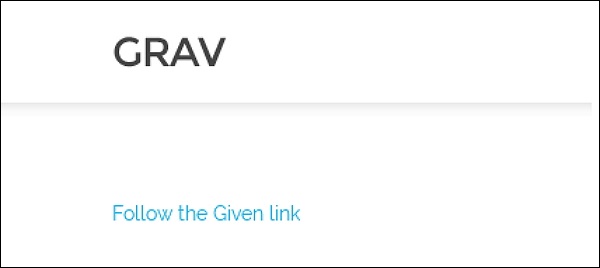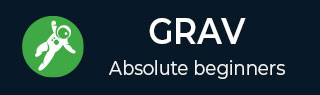
- Grav - Pages
- Grav - Markdown Syntax
- Grav - Page Linking
- Grav - Image Linking
- Grav - Media
- Grav - Modular Pages
- Grav - Multi Language
- Grav Themes
- Grav - Themes Basics
- Grav - Theme Tutorial
- Grav - Twig Filters & Functions
- Grav - Theme Variables
- Grav - Asset Manager
- Grav - Theme Customization
- Grav Administration Panel
- Grav - Admin Introduction
- Grav - Admin Dashboard
- Grav - Configuration System
- Grav - Configuration Site
- Grav - Administration Panel Pages
- Grav - Page Editor Options
- Grav - Page Editor Advanced
- Grav Advanced
- Grav - Blueprints
- Grav - Performance & Caching
- Grav - Debugging & Logging
- Grav - CLI
- Grav - GPM
- Grav - Development
- Grav - Lifecycle
- Grav - YAML Syntax
- Grav - Forms
- Grav Hosting
- Grav - Web Hostings
- Grav Troubleshooting
- Grav - Server Error
- Grav - Permission
- Grav Useful Resources
- Grav - Interview Questions
- Grav - Quick Guide
- Grav - Useful Resources
- Grav - Discussion
Grav - Markdown Syntax
Markdown syntax is defined as writing plain text in an easy to read and easy to write format, which is later converted into HTML code. Symbols like (*) or (`) are used in markdown syntax. These symbols are used to bold, creating headers and organize your content.
To use Markdown syntax, you must create a .md file in your user/pages/02.mypage folder. Enable Markdown Syntax in your \user\config\system.yaml configuration file.
.jpg)
There are many benefits of using Markdown syntax, some of them are as follows.
It is easy to learn and has minimum characters.
When you use markdown there are very few chances of having errors.
Valid XHTML output.
Your content and visual display is kept separate so that it does not affect the look of your website.
You can use any text editor or markdown application.
In the following sections, we will discuss the main elements of HTML that are used in markdown.
Headings
Each heading tag is created with # for each heading, i.e., from h1 to h6 the number of # increases as shown.
#my new Heading ##my new Heading ###my new Heading ####my new Heading #####my new Heading ######my new Heading
Open the .md file in a browser as localhost/Grav/mypage; you will receive the following result −
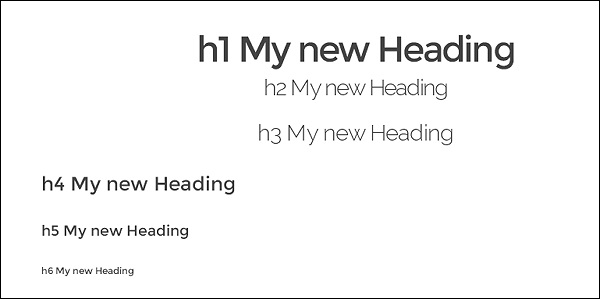
Comments
You can write comments in the following format.
<! This is my new comment -->
Open the .md file in a browser as localhost/Grav/mypage; you will receive the following result −
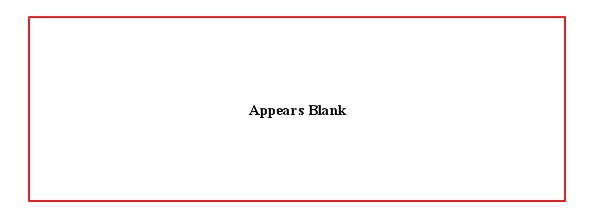
Horizontal rules
Horizontal rules are used to create a thematic break in between paragraphs. You can create breaks between paragraphs using any of the following methods.
___ − Three underscores
--- − Three dashes
*** − Three asterisks
Open the md file in a browser as localhost/Grav/mypage; you will receive the following result −
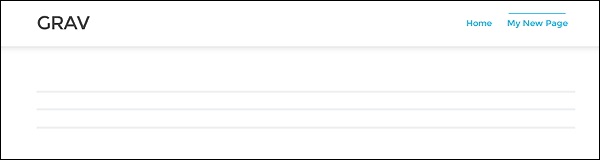
Body Copy
Body copy can be defined as writing text in normal format in markdown syntax, no (p) tag is used
Example
It is a way of writing your plain text in an easy to read and write format, which later gets converted into HTML code.
Open the .md file in a browser as localhost/Grav/mypage; you will receive the following result −
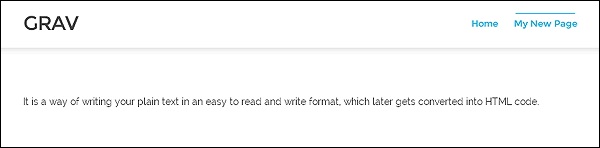
Emphasis
Emphasis are the writing formats in markdown syntax that are used to bold, italicize or strikethrough a portion of text. Let us discuss them below −
Bold
A portion of text can be made bold using two (**) signs at either sides.
Example
The newest articles from **Advance Online Publication (AOP)** and the current issue.
In this example, we have to show Advance Online Publication (AOP) word as bold.
Open the .md file in a browser as localhost/Grav/mypage, you will receive the following result −
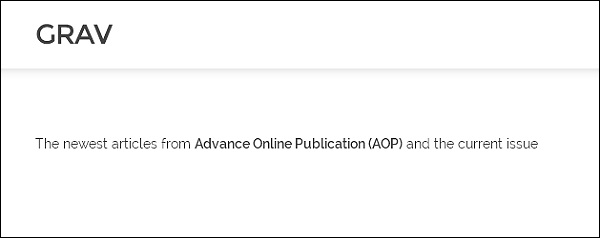
Italics
Use _ (underscores) sign at either sides of the word to italicize the text.
Example
The newest articles from _Advance Online Publication_ (AOP) and the current issues.
In this example, we have to italicize Advance Online Publication (AOP) word.
Open the .md file in a browser as localhost/Grav/mypage. This will give you the following result −
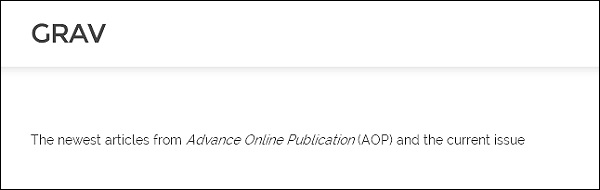
Strikethrough
Use two "~~" (tildes) on either sides of the word to strikethrough the word.
Example
The newest articles from ~~Advance Online Publication~~ (AOP) and the current issues.
In this example, we have to strike Advance Online Publication (AOP) word.
Open the .md file in a browser as localhost/Grav/mypage. This will give you the following result −
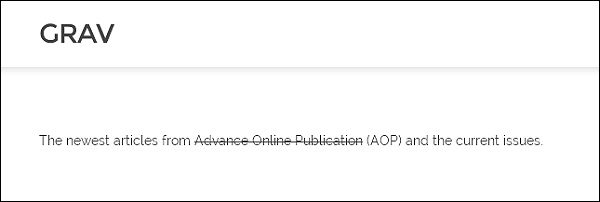
Blockquote
To create a block quote, you must add an > sign before the sentence or the word.
Example
>The newest articles from Advance Online Publication (AOP) and the current issues.
In this example we have used a > sign before the sentence.
Open the .md file in a browser as localhost/Grav/mypage; you will receive the following result −
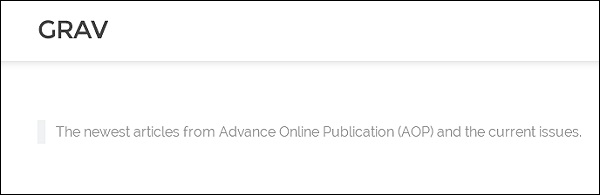
Blockquote can also be used in the following way −
>The newest articles from Advance Online Publication (AOP) and the current issues. >>> The newest articles from Advance Online Publication (AOP) and the current issues.
Open the .md file in a browser as localhost/Grav/mypage; you will receive the following result −
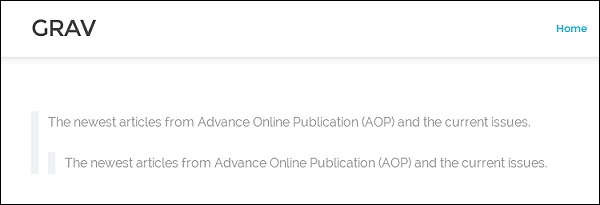
Notices
Notices can be used to inform or notify about something important.
There are four types of notices − yellow, red, blue and green.
Yellow
You must use the >>> sign before a yellow notice type that describes !Info or information.
Example
>>>Neurotransmitter-gated ion channels of the Cys-loop receptor family are essential mediators of fast neurotransmission throughout the nervous system and are implicated in many neurological disorders.
Red
Use four >>>> signs before a red notice for a Warning.
Example
>>>>Neurotransmitter-gated ion channels of the Cys-loop receptor family are essential mediators of fast neurotransmission throughout the nervous system and are implicated in many neurological disorders.
Blue
Use five >>>>> signs for a Blue notice type, this describes a Note.
Example
>>>>>Neurotransmitter-gated ion channels of the Cys-loop receptor family are essential mediators of fast neurotransmission throughout the nervous system and are implicated in many neurological disorders.
Green
Use six >>>>>> signs before a Green notice type, this describes a Tip.
Example
>>>>>>Neurotransmitter-gated ion channels of the Cys-loop receptor family are essential mediators of fast neurotransmission throughout the nervous system and are implicated in many neurological disorders.
Open the md file in a browser as localhost/Grav/mypage; you will receive the following result −

Lists
In this section, we will understand how the unordered and ordered lists work in Grav.
Unordered
In an unordered list, bullets are used. Use *, - , +. symbols for bullets. Use the symbol with space before any text and the bullet will be displayed.
Example
+ Bullet + Bullet + Bullet -Bullet -Bullet -Bullet *Bullet
Open the .md file in a browser as localhost/Grav/mypage; you will receive the following result −
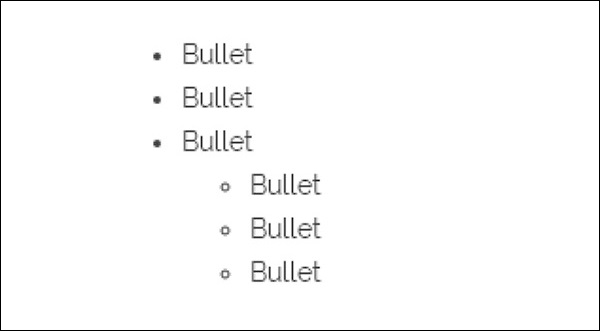
Ordered
Add the numbers before you list something.
Example
1. Coffee 2. Tea 3. Green Tea
Open the .md file in a browser as localhost/Grav/mypage. This will give you the following result −
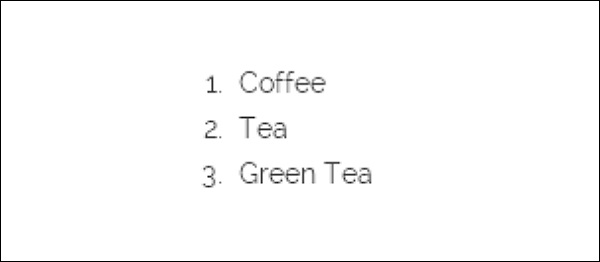
Code
In this section, we will understand how the Inline and block code fences work in Grav.
Inline Code
Make inline code using (`) for using codes in markdown.
Example
In the given example, '<section></section>' must be converted into code.
Open the .md file in a browser as localhost/Grav/mypage you will receive the following result −
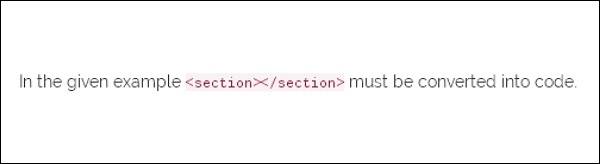
Block code fences
Use (```) fences if you want to block multiple lines of code.
Example
``` Youre Text Here ```
Open the .md file in a browser as localhost/Grav/mypage; you will receive the following result −
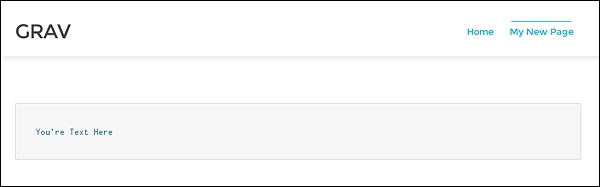
Tables
In Grav, tables are created by using pipes and dashes under the header section. Pipes must not be vertically aligned.
Example
| Number | Points | | ------ | ----------- | | 1 | Eve Jackson 94 | | 2 | John Doe 80 | | 3 | Adam Johnson 67 |
Open the .md file in a browser as localhost/Grav/mypage; you will receive the following result −
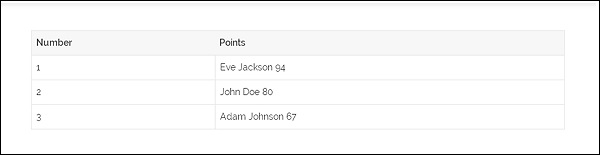
Right Aligned Text
To get the table contents at the right, you must add a colon on the right side of the dashes below headings.
| Number | Points | | ------:| -----------: | | 1 | Eve Jackson 94 | | 2 | John Doe 80 | | 3 | Adam Johnson 67 |
Open the .md file in a browser as localhost/Grav/mypage; you will receive the following result −
.jpg)
Links
In this section, we will understand how links work in Grav.
Basic Links
Links are made with the help of ([]) square brackets and (()) parenthesis. In [] brackets, you must write the content and in () write the domain name.
Example
[Follow the Given link](http://www.google.com)
Open the .md file in a browser as localhost/Grav/mypage; you will receive the following result −
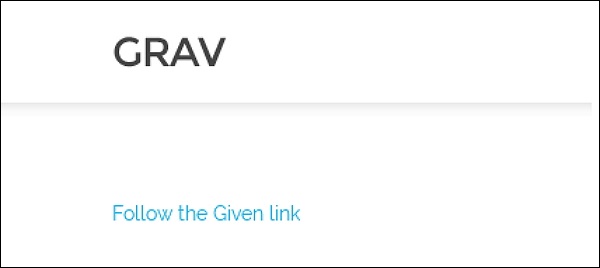
Add a Title
In this section, we will understand how to add a title in .md file.
Example
[Google](https://www.gogle.com/google/ "Visit Google!")
Open the .md file in a browser as localhost/Grav/mypage; you will receive the following result −
.jpg)
Images
Images are similar to a link but have an exclamation point at the start of the syntax.
Example
![Nature] (/Grav/images/Grav-images.jpg)
Open the .md file in a browser as localhost/Grav/mypage you will receive the following result −