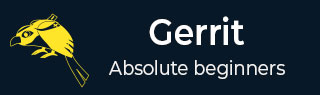
- Set Up SSH Keys in Gerrit
- Generate New SSH Key
- Add Your SSH Key
- Add SSH Key to your Gerrit Account
- Add SSH Key to use with Git
- Download Extension Using Git
- Prepare to work with Gerrit
- Installing Git-Review
- Configuring Git-Review
- Setting up Git-Review
- How to Submit a Patch
- Gerrit - Update Master
- Gerrit - Create Branch
- Make & Commit Your Change
- Prepare Push change set to Gerrit
- Push your change set to Gerrit
- View the Change / Next Steps
- Editing via the Web-Interface
- How Code is reviewed in Gerrit
- Review Before Merge
- Gerrit - Project Owners
- How to Comment on, review, merge
- Gerrit Useful Resources
- Gerrit - Quick Guide
- Gerrit - Useful Resources
- Gerrit - Discussion
Gerrit - Installation
Before you can use Gerrit, you have to install Git and perform some basic configuration changes. Following are the steps to install Git client on different platforms.
Installation of Git Client
Linux
You can install the Git on Linux by using the software package management tool. For instance, if you are using Fedora, you can use as −
sudo yum install git
If you are using Debian-based distribution such as Ubuntu, then use the following command −
sudo apt-get install git
Windows
You can install Git on Windows by downloading it from the Git website. Just go to https://gitforwindows.org/ link and click on the download button.
Mac
Git can be installed on Mac using the following command −
brew install git
Another way of installing Git is, by downloading it from Git website. Just go to Git install on Mac link, which will install Git for Mac platform.
Advertisements