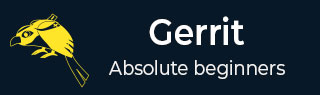
- Set Up SSH Keys in Gerrit
- Generate New SSH Key
- Add Your SSH Key
- Add SSH Key to your Gerrit Account
- Add SSH Key to use with Git
- Download Extension Using Git
- Prepare to work with Gerrit
- Installing Git-Review
- Configuring Git-Review
- Setting up Git-Review
- How to Submit a Patch
- Gerrit - Update Master
- Gerrit - Create Branch
- Make & Commit Your Change
- Prepare Push change set to Gerrit
- Push your change set to Gerrit
- View the Change / Next Steps
- Editing via the Web-Interface
- How Code is reviewed in Gerrit
- Review Before Merge
- Gerrit - Project Owners
- How to Comment on, review, merge
- Gerrit Useful Resources
- Gerrit - Quick Guide
- Gerrit - Useful Resources
- Gerrit - Discussion
Gerrit - Create a Branch
You can create a branch on the local machine using the following command.
$ git checkout -b name_of_branch origin/master
The above command creates a new branch as shown in the following screenshot.

Here, we have used branch123 as the new local branch. You can show the new branch from the 'master' using the following command.
$ git branch
The above command produces the result as shown in the following screenshot.

Git checkout navigates between the branch, updates the files in the working directory, and informs Git to record the commits on that branch.
Advertisements