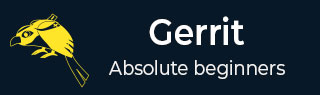
- Set Up SSH Keys in Gerrit
- Generate New SSH Key
- Add Your SSH Key
- Add SSH Key to your Gerrit Account
- Add SSH Key to use with Git
- Download Extension Using Git
- Prepare to work with Gerrit
- Installing Git-Review
- Configuring Git-Review
- Setting up Git-Review
- How to Submit a Patch
- Gerrit - Update Master
- Gerrit - Create Branch
- Make & Commit Your Change
- Prepare Push change set to Gerrit
- Push your change set to Gerrit
- View the Change / Next Steps
- Editing via the Web-Interface
- How Code is reviewed in Gerrit
- Review Before Merge
- Gerrit - Project Owners
- How to Comment on, review, merge
- Gerrit Useful Resources
- Gerrit - Quick Guide
- Gerrit - Useful Resources
- Gerrit - Discussion
Gerrit - Configure Git
Once you have installed Git, you need to customize the configuration variables to add your personal information. You can get and set the configuration variables by using Git tool called git config along with the -l option (this option provides the current configuration).
git config -l
When you run the above command, you will get the configuration variables as shown in the following image

You can change the customized information any time by using the commands again. In the next chapter, you will learn how to configure the user name and user Email by using git config command.
Advertisements