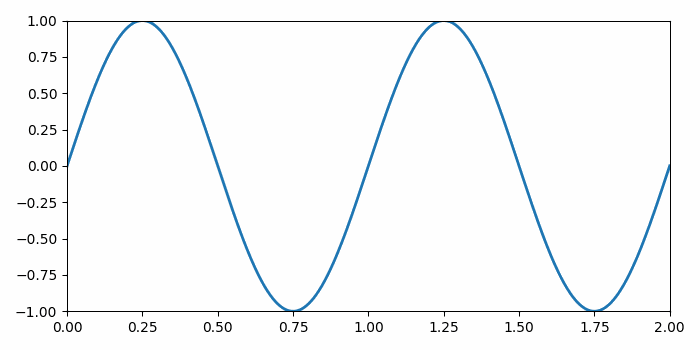Data Structure
Data Structure Networking
Networking RDBMS
RDBMS Operating System
Operating System Java
Java MS Excel
MS Excel iOS
iOS HTML
HTML CSS
CSS Android
Android Python
Python C Programming
C Programming C++
C++ C#
C# MongoDB
MongoDB MySQL
MySQL Javascript
Javascript PHP
PHP
- Selected Reading
- UPSC IAS Exams Notes
- Developer's Best Practices
- Questions and Answers
- Effective Resume Writing
- HR Interview Questions
- Computer Glossary
- Who is Who
Embedding a matplotlib animation into a tkinter frame
To embed a matplotlib animation into a tkinter frame, we can take the following steps
Steps
Set the figure size and adjust the padding between and around the subplots.
Create a Toplevel widget of Tk which represents mostly the main window of an application
Set the title of this widget.
Add an axes to the current figure and make it the current axes.
Create a new figure or activate an existing figure.
Add an 'ax' to the figure as part of a subplot arrangement.
Make a dummy line plot with linewidth=2.
Create the canvas the figure renders into.
Create the figure canvas on which to operate.
Create a keypress event to quit the tkinter winter.
Create an animation by repeatedly calling a function *animate*.
To display the figure, use Show() method.
Example
import tkinter
from matplotlib.backends.backend_tkagg import (
FigureCanvasTkAgg, NavigationToolbar2Tk)
from matplotlib.backend_bases import key_press_handler
from matplotlib import pyplot as plt, animation
import numpy as np
plt.rcParams["figure.figsize"] = [7.00, 3.50]
plt.rcParams["figure.autolayout"] = True
root = tkinter.Tk()
root.wm_title("Embedding in Tk")
plt.axes(xlim=(0, 2), ylim=(-2, 2))
fig = plt.Figure(dpi=100)
ax = fig.add_subplot(xlim=(0, 2), ylim=(-1, 1))
line, = ax.plot([], [], lw=2)
canvas = FigureCanvasTkAgg(fig, master=root)
canvas.draw()
toolbar = NavigationToolbar2Tk(canvas, root, pack_toolbar=False)
toolbar.update()
canvas.mpl_connect(
"key_press_event", lambda event: print(f"you pressed {event.key}"))
canvas.mpl_connect("key_press_event", key_press_handler)
button = tkinter.Button(master=root, text="Quit", command=root.quit)
button.pack(side=tkinter.BOTTOM)
toolbar.pack(side=tkinter.BOTTOM, fill=tkinter.X)
canvas.get_tk_widget().pack(side=tkinter.TOP, fill=tkinter.BOTH, expand=1)
def init():
line.set_data([], [])
return line,
def animate(i):
x = np.linspace(0, 2, 1000)
y = np.sin(2 * np.pi * (x - 0.01 * i))
line.set_data(x, y)
return line,
anim = animation.FuncAnimation(fig, animate, init_func=init,frames=200, interval=20, blit=True)
tkinter.mainloop()
Output
It will produce the following output −