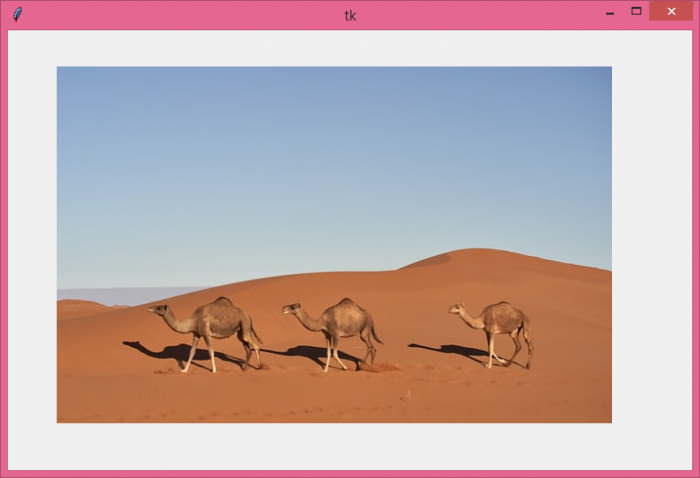Data Structure
Data Structure Networking
Networking RDBMS
RDBMS Operating System
Operating System Java
Java MS Excel
MS Excel iOS
iOS HTML
HTML CSS
CSS Android
Android Python
Python C Programming
C Programming C++
C++ C#
C# MongoDB
MongoDB MySQL
MySQL Javascript
Javascript PHP
PHP
- Selected Reading
- UPSC IAS Exams Notes
- Developer's Best Practices
- Questions and Answers
- Effective Resume Writing
- HR Interview Questions
- Computer Glossary
- Who is Who
Embedding an Image in a Tkinter Canvas widget using PIL
The Pillow library in Python contains all the basic image processing functionality. It is an open-source library available in Python that adds support to load, process, and manipulate the images of different formats.
Let's take a simple example and see how to embed an Image in a Tkinter canvas using Pillow package (PIL). Follow the steps given below −
Steps −
- Import the required libraries and create an instance of tkinter frame.
from tkinter import * from PIL import Image, ImageTk
Set the size of the frame using root.geometry method.
Next, create a Canvas widget using canvas() function and set its height and width.
Open an image using Image.open() and then convert it to an PIL image using ImageTk.PhotoImage(). Save the PIL image in a variable "img".
Next, add the PIL image to the Canvas using canvas.create_image().
Finally, run the mainloop of the application window.
Example
# Import the required Libraries
from tkinter import *
from PIL import Image, ImageTk
# Create an instance of tkinter frame
root = Tk()
# Set the geometry of tkinter frame
root.geometry("700x450")
# Create a canvas widget
canvas= Canvas(root, width=600, height=400)
canvas.pack()
# Load an image
img=ImageTk.PhotoImage(Image.open("camels.jpg"))
# Add image to the Canvas Items
canvas.create_image(250, 250, anchor=CENTER, image=img)
root.mainloop()
Output
When you run this code, it will produce the following output window −