
 Data Structure
Data Structure Networking
Networking RDBMS
RDBMS Operating System
Operating System Java
Java MS Excel
MS Excel iOS
iOS HTML
HTML CSS
CSS Android
Android Python
Python C Programming
C Programming C++
C++ C#
C# MongoDB
MongoDB MySQL
MySQL Javascript
Javascript PHP
PHP
- Selected Reading
- UPSC IAS Exams Notes
- Developer's Best Practices
- Questions and Answers
- Effective Resume Writing
- HR Interview Questions
- Computer Glossary
- Who is Who
Displaying up to date input signals with tkinter GUI
Creating a responsive and real-time user experience in a Tkinter GUI relies on accurately and promptly displaying input signals. Whether it's user interactions or data from external sources, keeping the GUI up-to-date with the latest input is crucial for an intuitive and interactive interface.
In this article, we will explore techniques to achieve this goal by leveraging Tkinter's event-driven architecture and updating strategies.
By registering event handlers and updating the GUI components dynamically, developers can ensure that the interface reflects the current state of input signals. This allows for seamless user interactions, real-time data visualization, and effective monitoring of external devices or user inputs. By implementing these techniques, you can create engaging and responsive Tkinter GUI applications that provide users with a dynamic and up-to-date experience.
Understanding the Challenge
The challenge lies in continuously monitoring input signals and updating the GUI interface in real-time. This is particularly important when working with external devices, sensor data, or user input that can change frequently. Ensuring that the GUI accurately represents the current state of the input signals is crucial for providing an intuitive and responsive user experience.
Implementing Up-to-Date Input Signal Display
To display up-to-date input signals in a Tkinter GUI, we can follow these steps
Step 1: Design the GUI Create the desired graphical interface using Tkinter widgets such as labels, buttons, or canvas, depending on the specific application requirements. Define the layout and structure of the GUI elements to accommodate the display of input signals.
Step 2: Register Event Handlers Identify the sources of input signals that need to be monitored, such as button clicks, keyboard input, or data received from external devices. Register event handlers or callbacks for these input sources using Tkinter's event handling mechanism. These event handlers will be triggered whenever a relevant input event occurs.
Step 3: Update the GUI Within each event handler, update the GUI components that display the input signals. This can involve updating labels, changing the state of buttons, or modifying graphical elements on a canvas. Ensure that the changes accurately reflect the latest input signals.
Example
Displaying Real-Time Mouse Position: Let's consider an example where we display the real-time position of the mouse cursor in a Tkinter GUI. We will update a label with the current mouse coordinates whenever the mouse moves.
# Import the required libraries
import tkinter as tk
#Defining the function for displaying mouse position
def update_mouse_position(event):
x = event.x
y = event.y
position_label.config(text=f"Mouse Position: X={x}, Y={y}")
# Create an instance of Tkinter Frame
root = tk.Tk()
# Set the title of Tkinter Frame
root.title("Up-to-Date Input Signal Display")
# Set the geometry of Tkinter Frame
root.geometry("700x250")
position_label = tk.Label(root, text="Mouse Position: ")
position_label.pack()
#Binding the function
root.bind("<Motion>", update_mouse_position)
root.mainloop()
In this example, we create a label (position_label) to display the mouse position. The update_mouse_position function is registered as an event handler for the <Motion> event, which is triggered whenever the mouse moves. Within the event handler, we retrieve the current mouse coordinates (event.x and event.y) and update the label text accordingly.
Output
The above code will display a Tkinter window in which when we move the mouse pointer it will display the mouse position.
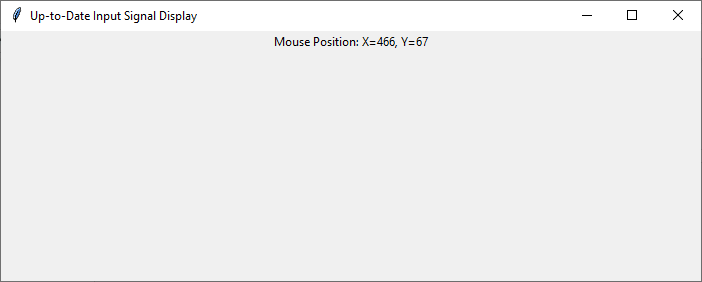
Conclusion
In conclusion, displaying up-to-date input signals in a Tkinter GUI is vital for creating responsive and interactive applications. By leveraging Tkinter's event-driven architecture and event handling mechanisms, we can ensure that the GUI accurately reflects the current state of input signals from users or external sources. This real-time updating enhances the user experience by providing a dynamic and responsive interface.
By following the steps outlined in this article, developers can design GUI applications that continuously monitor and update input signals. Whether it's displaying real-time sensor data, tracking mouse movements, or responding to user interactions, the techniques discussed enable the GUI to stay in sync with the latest input. This responsiveness enhances usability, allowing users to interact with the application confidently and intuitively.
By effectively displaying up-to-date input signals, developers can create GUIs that are more engaging, informative, and interactive. This capability is particularly useful in applications where timely and accurate information is crucial, such as data visualization, real-time monitoring, or interactive simulations. With the right implementation, Tkinter GUIs can provide a seamless and up-to-date user experience that meets the expectations of modern software applications.

