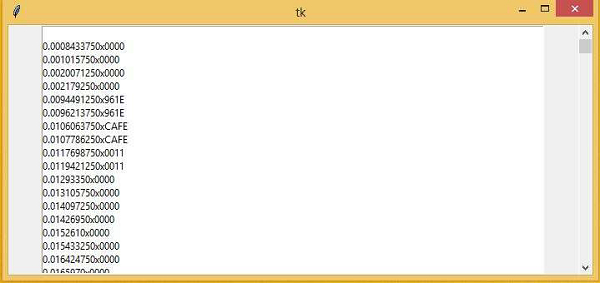Data Structure
Data Structure Networking
Networking RDBMS
RDBMS Operating System
Operating System Java
Java MS Excel
MS Excel iOS
iOS HTML
HTML CSS
CSS Android
Android Python
Python C Programming
C Programming C++
C++ C#
C# MongoDB
MongoDB MySQL
MySQL Javascript
Javascript PHP
PHP
- Selected Reading
- UPSC IAS Exams Notes
- Developer's Best Practices
- Questions and Answers
- Effective Resume Writing
- HR Interview Questions
- Computer Glossary
- Who is Who
How to speed up scrolling responsiveness when displaying lots of text in Tkinter?
Tkinter can also be used to render the text file and load it on the canvas. Further, the text files can be used for other purposes like manipulating the data, grabbing the data, and rendering the data for other uses.
Let us suppose that we have to read a text in the tkinter canvas file which contains more than 10,000 lines of queries in it. It would take a long time to search for a particular query in the canvas after loading the text file. To handle such large text files, we can speed up the responsiveness of the file by adding the Y scrollbar in it. We will create the side controller widget using Scrollbar Widget.
First, we will open and read the file using the “open” method and then, we will add a scrollbar in the Y-axis of the tkinter frame. To add the scrollbar in the frame, we can have an instance of it using the Scrollbar widget. It takes the window instance as the parameter and defines the other property of Scrollbar(side of the scrollbar, Axis).
Example
#Importing the tkinter library in the notebook
from tkinter import *
#Create an instance of the tkinter frame
win = Tk()
win.geometry(“700x300”)
#Create instance of Scrollbar object and define the property of the scrollbar
scrollbar = Scrollbar(win)
scrollbar.pack(side=RIGHT, fill=Y)
listbox = Listbox(win, height=300, width=100)
listbox.pack()
#Open and read the file using open method
file = open('file.txt', 'r').readlines()
for i in file:
listbox.insert(END, i)
#Define the property of the widget
listbox.config(yscrollcommand=scrollbar.set)
scrollbar.config(command=listbox.yview)
#display the canvas until the END button is not pressed.
mainloop()
Output
Running the above code snippet will open the canvas with a scrollbar on its side.