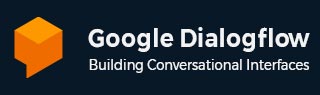
- Dialogflow - Home
- Dialogflow - Overview
- Dialogflow - Getting Started
- Dialogflow - Components
- Dialogflow - Creating First Agent
- Dialogflow - Creating Parameters
- Dialogflow - Creating Custom Entities
- Dialogflow - Contexts
- Dialogflow - Creating a Custom Intent
- Dialogflow - Training
- Dialogflow - Intent Matching
- Dialogflow - Integration
- Dialogflow - Building a Chatbot
- Dialogflow - Knowledge Base
- Dialogflow Useful Resources
- Dialogflow - Useful Resources
- Dialogflow - Discussion
Dialogflow - Training
The Dialogflow uses the training data after the agent has been trained to create a machine learning model mainly for the agent. The Dialogflow provides the training phrases feature, which allows us to insert the training data directly into the intents if we want to give the training data directly. We can also use the training tool in Dialogflow for analyzing our training data and to improve, export, and import real conversation data.
Execute Training
The training will be carried out automatically in the Dialogflow whenever we save the agent. The training status is displayed as a pop-up notification by the Dialogflow whenever you save your agent. We have to wait until the training is finished before testing the agent.
We can carry out training manually if our agent has more than 780 plans or if the automated training status option is turned off.
Training can be carried out in a number of ways −
Open the Dialogflow Console first.
Next, choose the agent.
-
At this stage, click the setting button next to the agent's name.
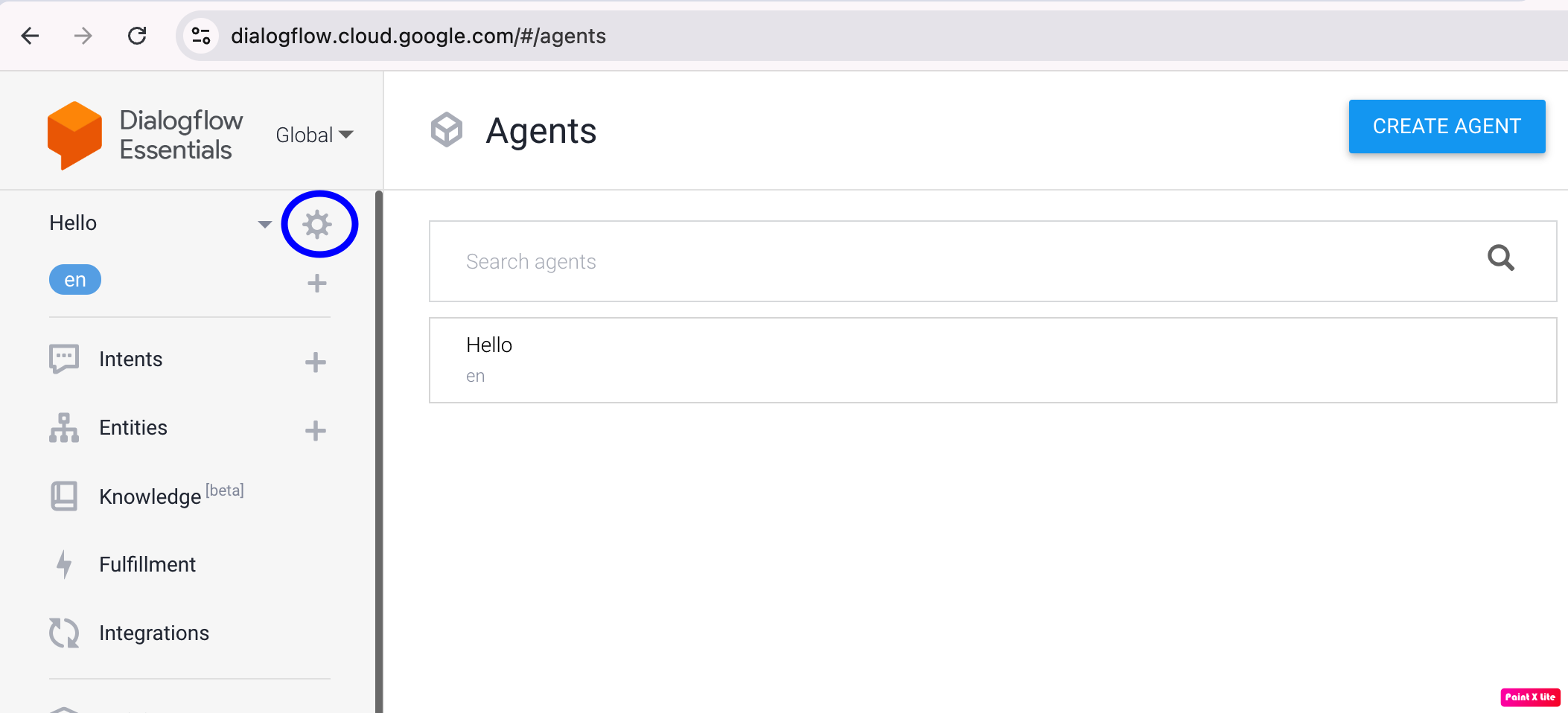
-
After that you have to click on the ML Settings Tab.
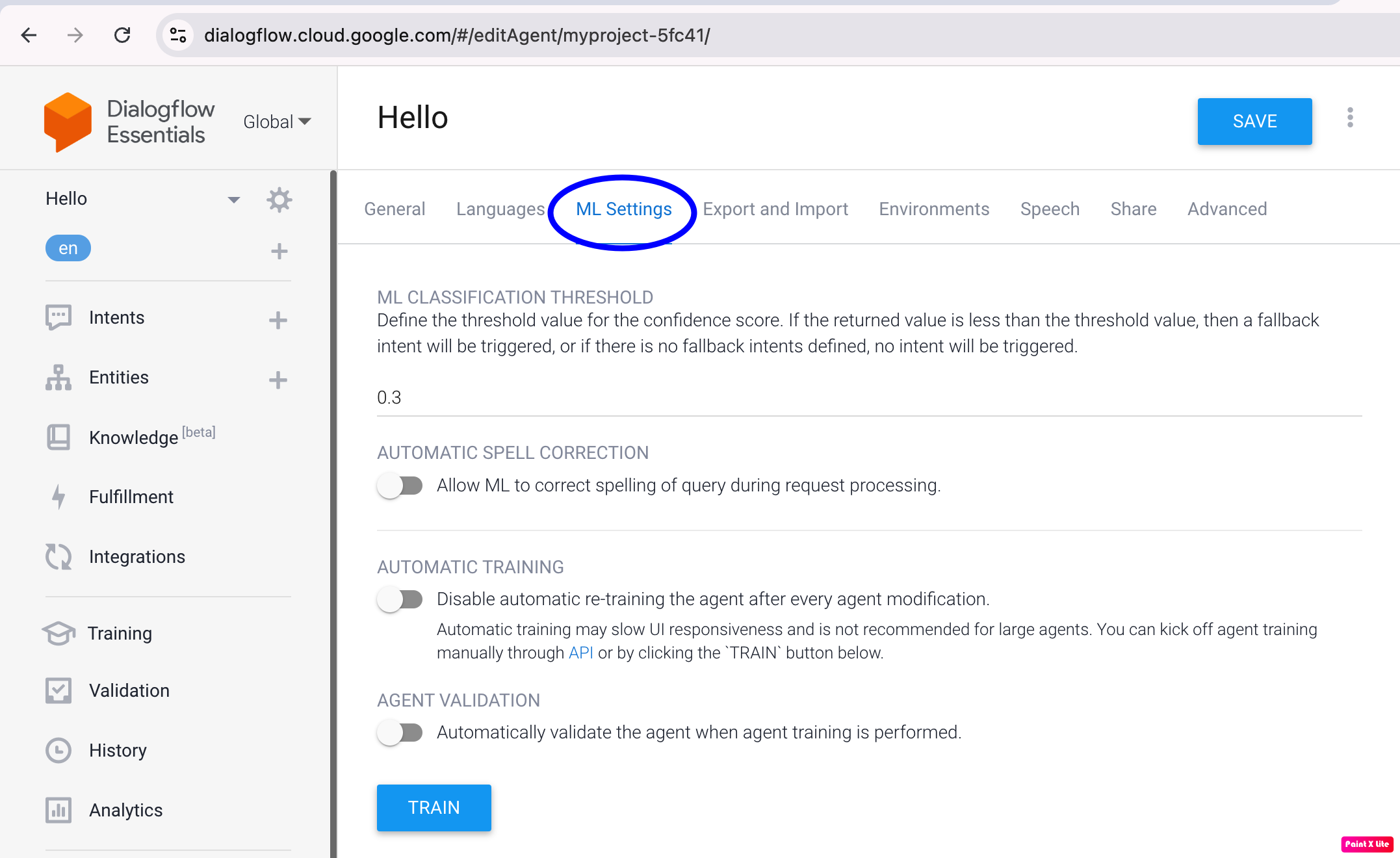
-
Click the Train button, which is present at the bottom of the page. If we want to use the API to perform the training then we need to use the train method on the agent type.
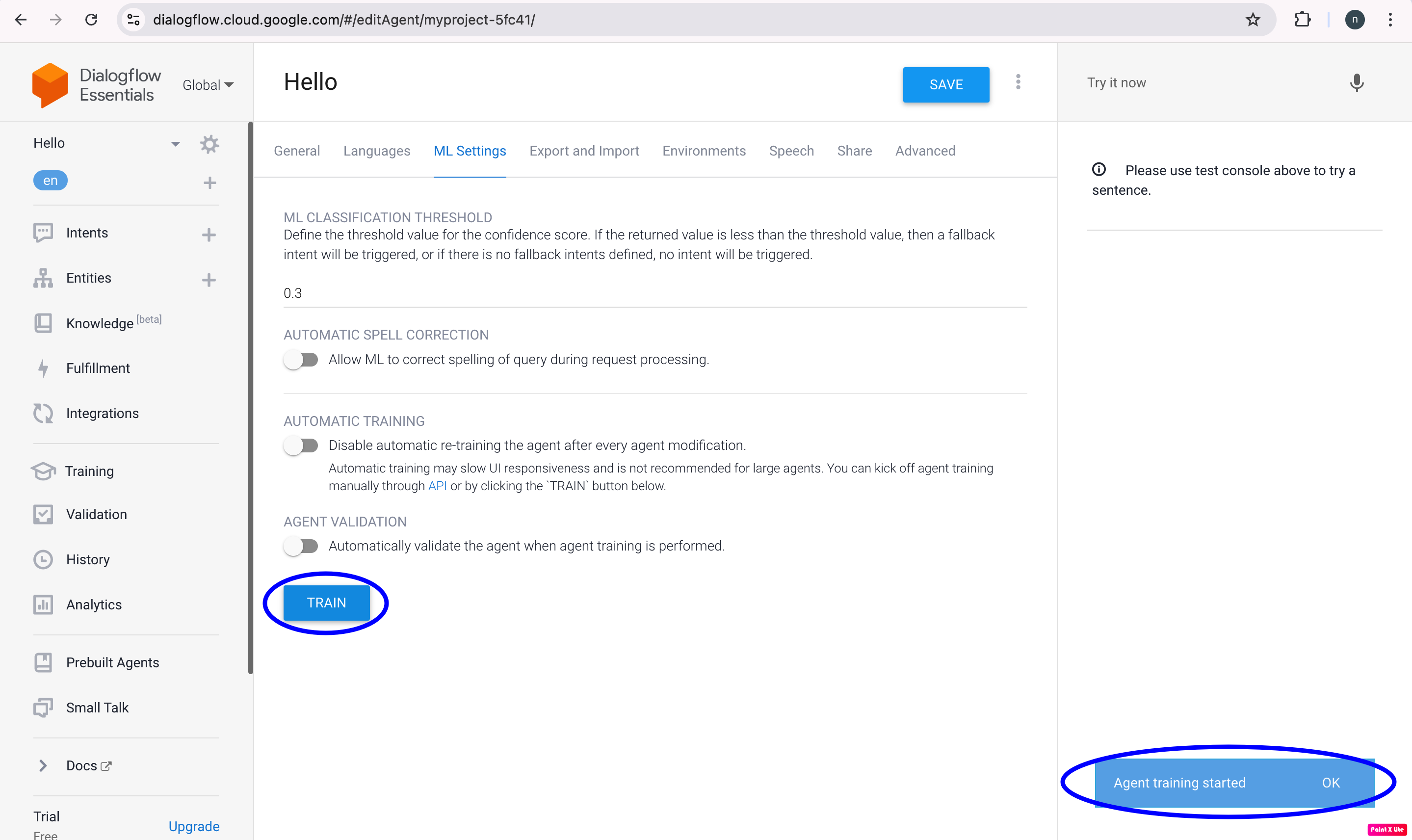
Training Tool
We can enhance the training data with the help of the training tool. It is used to look at the discussions your agent has with end users.
The training tool allows us to do the following −
We can import the conversation data from real conversations that you have scheduled or recorded.
With the help of the training tool, we can evaluate the real conversations and the intents that were matched at every stage of the dialogue.
The training words of the unique intents, backup intents, or previously matched intents can be paired with the end-user's expressions from the conversations.
Because of the fact that the training tool loads discussions from the agent data history, logging needs to be enabled in order to proceed. The training tool only shows the end-user's facial expressions. We can review the conversation data of both agents and the end-user with the help of the more detailed agent history.
The training tool can be opened in a number of ways −
Open the Dialogflow Console first.
Choose the agent now.
Next, select the Training option located on the menu bar's left side.
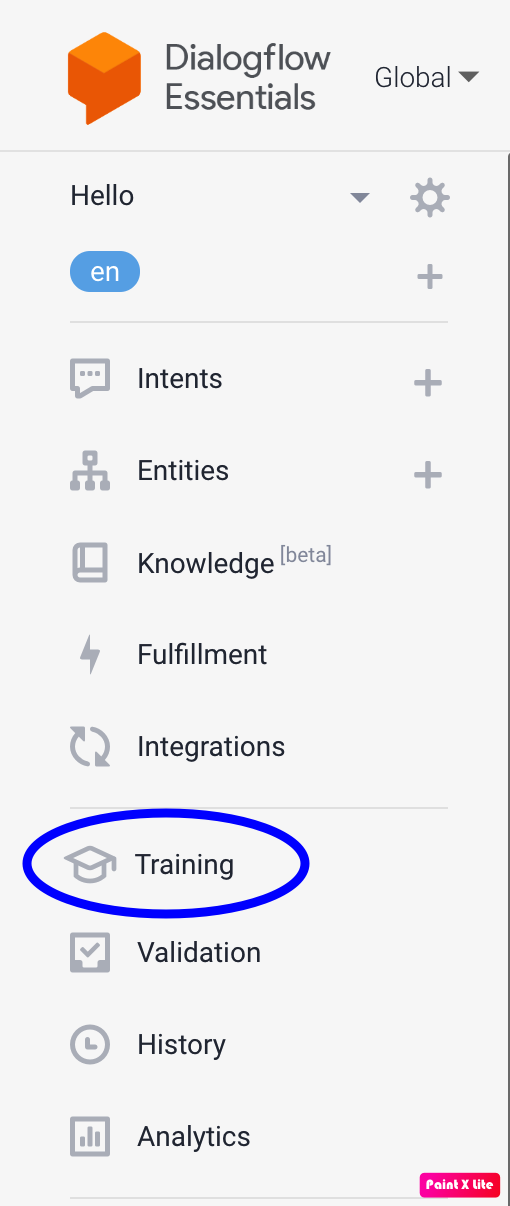
Conversation List
The list of discussions will display when the training tool is opened. All of the recent chats are included in this list but they are arranged in reverse chronological order. You can get a summary of the chats in each row of the list.
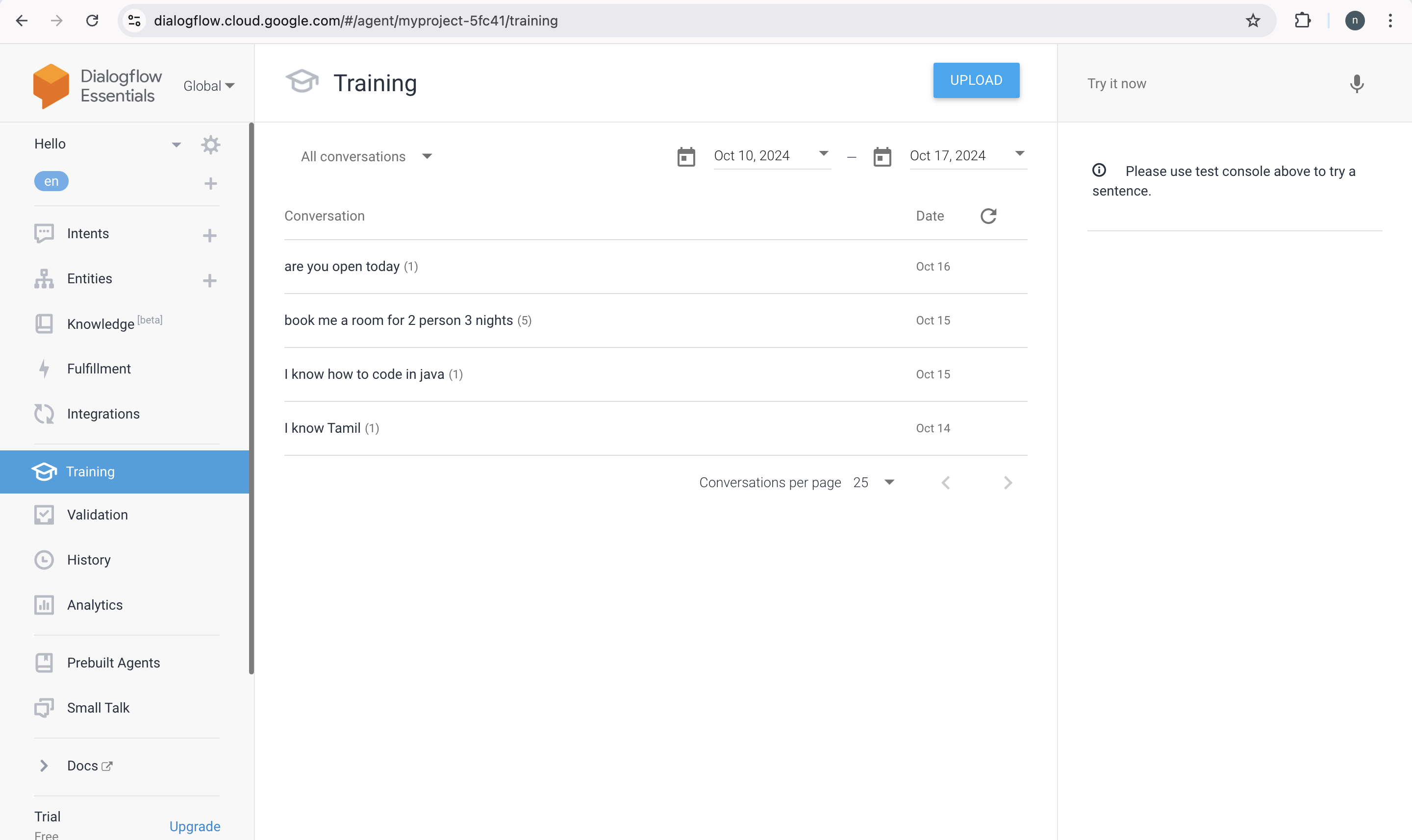
Each UI element is described in the table below −
| UI Element | Description |
|---|---|
| Conversation | It is the end-user's initial statement in the dialogue. |
| Requests | This refers to the quantity of discussions that resulted in a conversation. |
| No match | It is the quantity of turns in a conversation for which no intent was found. |
| Date | The date on which the conversation took place or was imported. |
| Refresh | The status indicator displays a green checkmark for the row when we update the training data using the chat. |