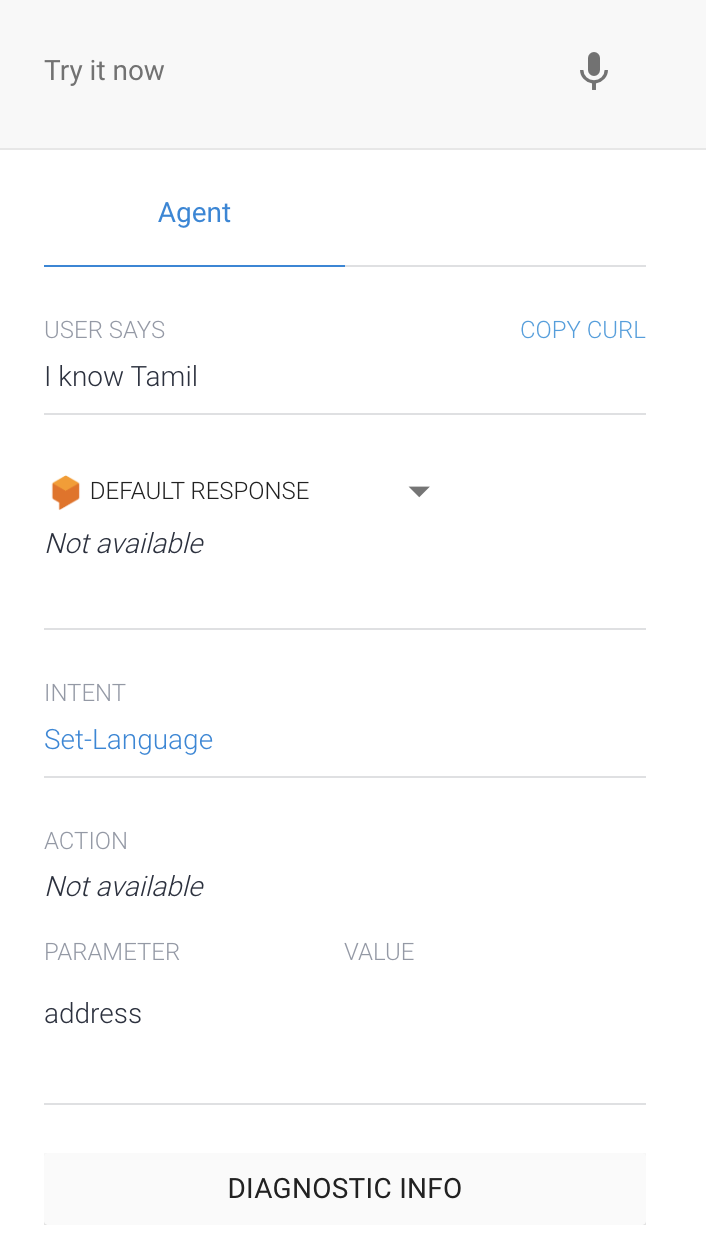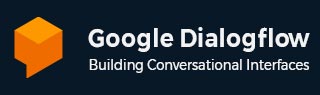
- Dialogflow - Home
- Dialogflow - Overview
- Dialogflow - Getting Started
- Dialogflow - Components
- Dialogflow - Creating First Agent
- Dialogflow - Creating Parameters
- Dialogflow - Creating Custom Entities
- Dialogflow - Contexts
- Dialogflow - Creating a Custom Intent
- Dialogflow - Training
- Dialogflow - Intent Matching
- Dialogflow - Integration
- Dialogflow - Building a Chatbot
- Dialogflow - Knowledge Base
- Dialogflow Useful Resources
- Dialogflow - Useful Resources
- Dialogflow - Discussion
Dialogflow - Creating Parameters
The Dialogflow gives the values taken from the end-user phrase as a parameter whenever the intent is matched at runtime. Also each parameter has an entity type which is its type. The specific method of extracting data depends on the type of entity.
To create a parameter, execute these steps −
-
First, we have to click on the add intent + button on the left sidebar menu next to the intents.
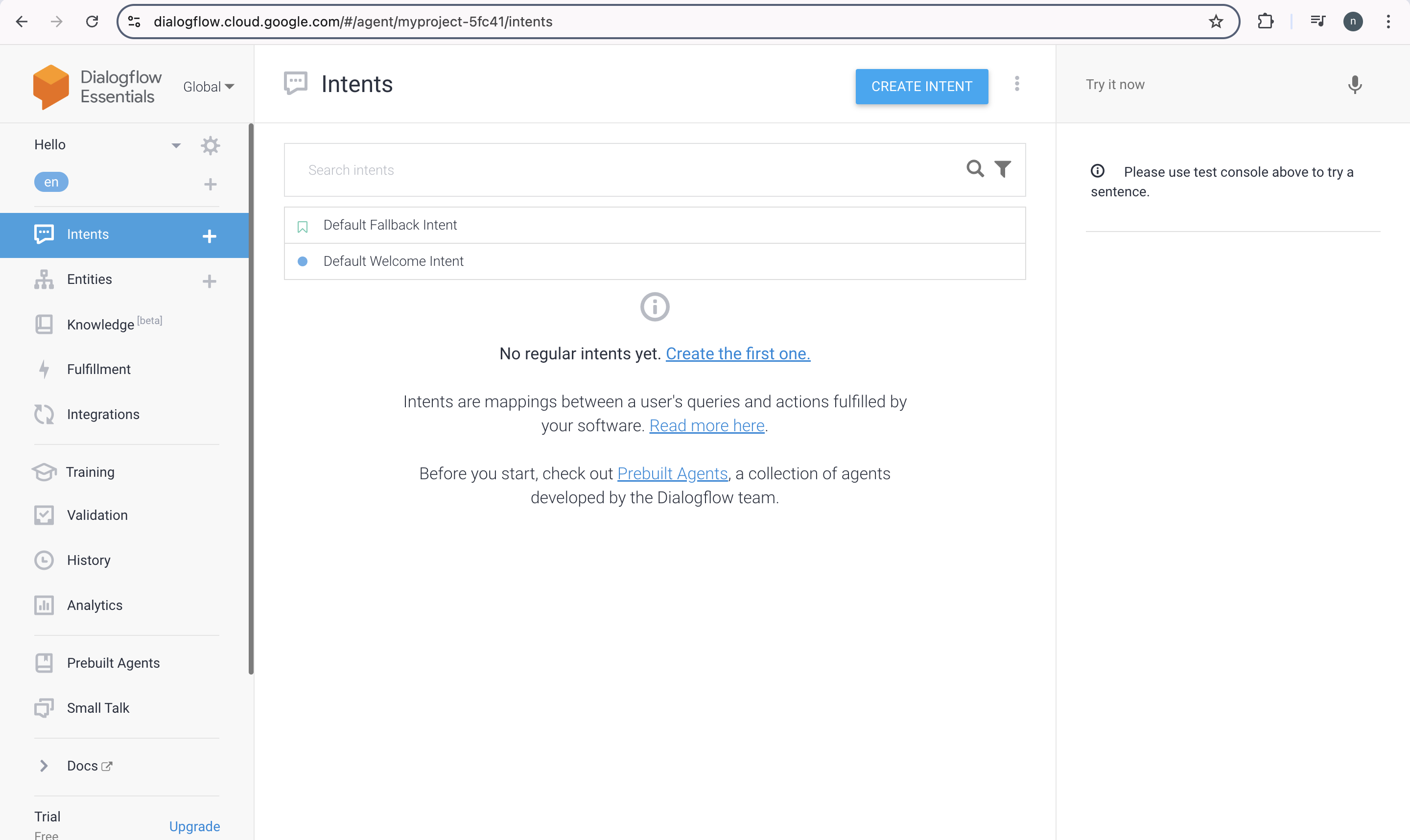
-
Next, we have to give the intent a name. The intent form's top will display the Set-Language name. The training sentences, like "I know Tamil, I know Hindi, I know how to write in English, and I can speak English," can then be included.
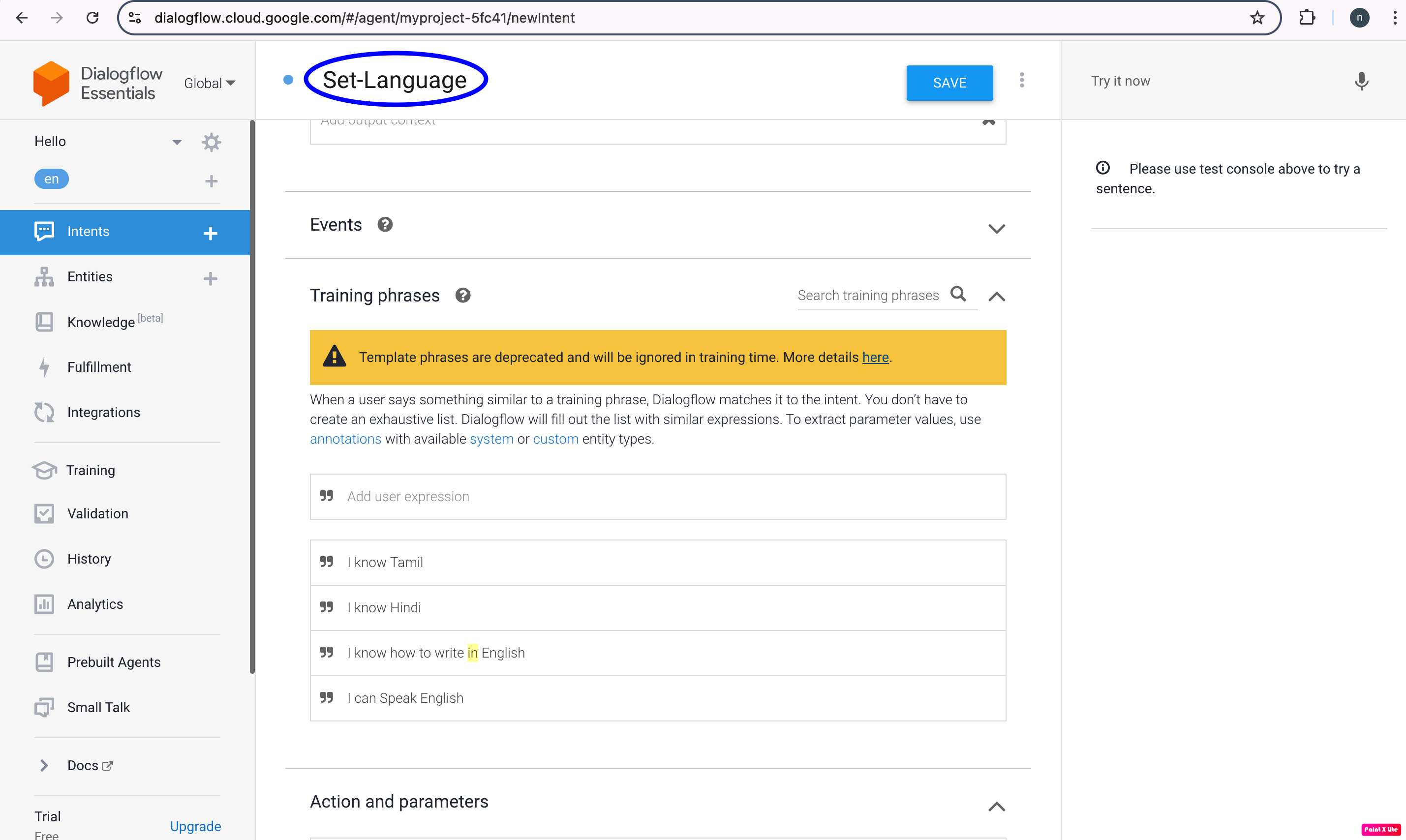
-
We have to wait for the Agent Training dialog to show that Agent training is finished after clicking the Save button.
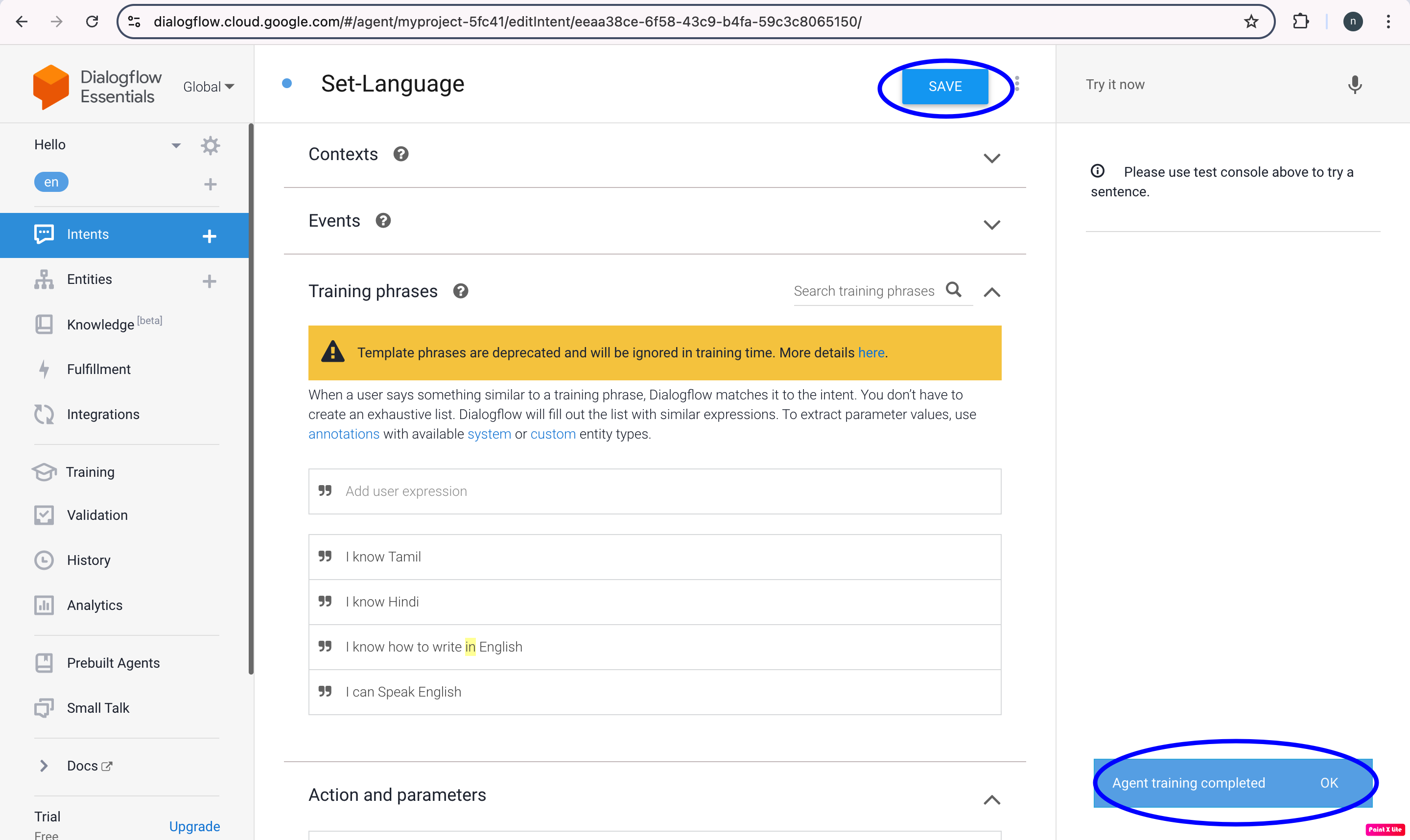
The Dialogflow automatically identifies parameters, sometimes referred to as system entities in the training words. These are the entities that the Dialogflow provides for various kinds of common data like location, color and date.
-
The Dialogflow generates an entry in the Action and parameters table that comes below the Training phrases.
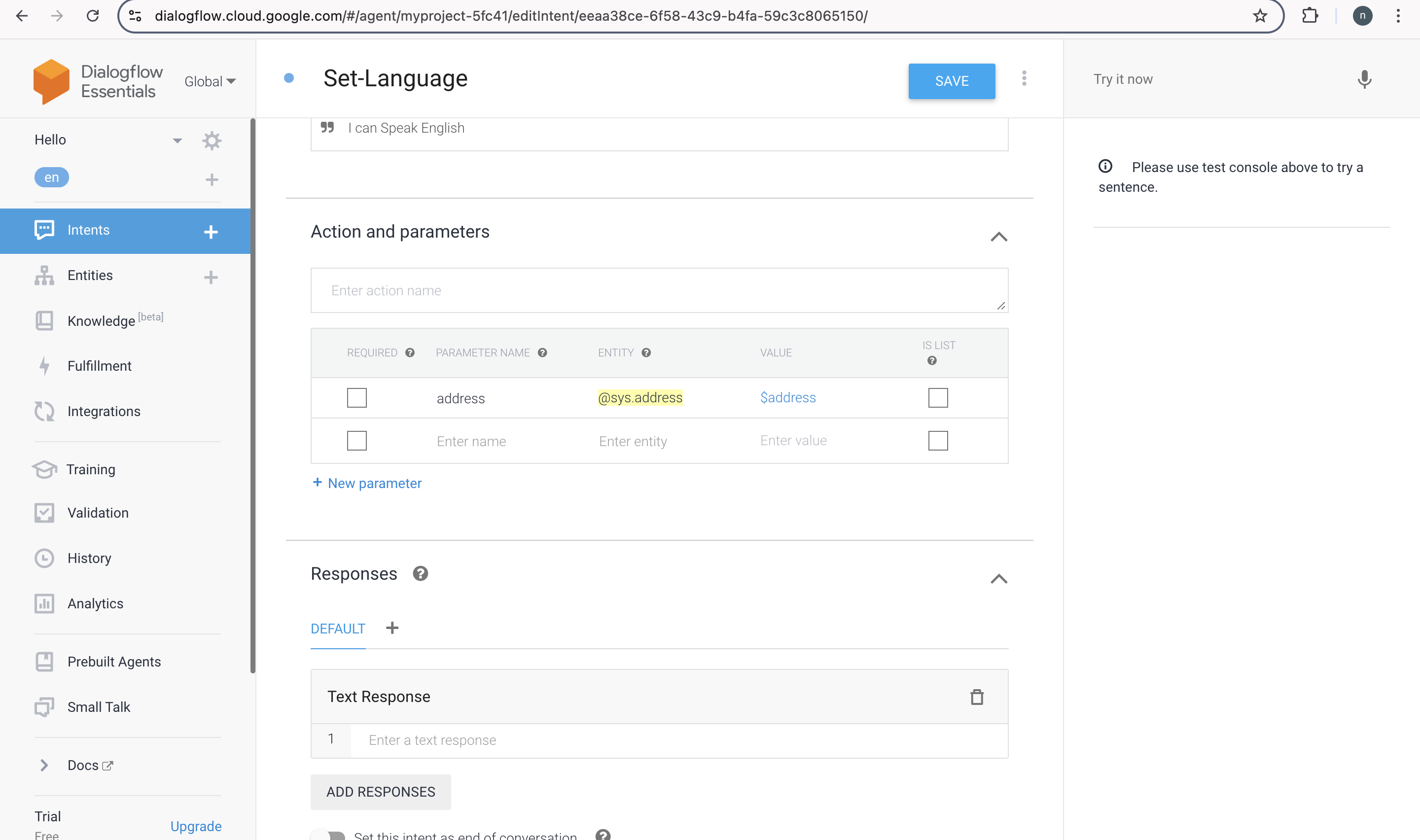
Required: Since the checkbox is not checked the necessary parameter is optional.
Parameter Name: As it identifies an parameter as a language the parameter name is language.
Entity: One kind of entity is an entity. Similar to the @language system entity, the entity is identified.
Value: Value is the identifier you use to refer to the value of this parameter.
Is List: The Is List checkbox is not checked. The parameter is not a list as a result.
Test your Parameter
All you need to do is type 'I Know Tamil' and press the enter key to test your parameter. We immediately see that the Dialog successfully retrieves the language parameter with the value Tamil and inserts Tamil where the parameter's reference was used in the response.