
 Data Structure
Data Structure Networking
Networking RDBMS
RDBMS Operating System
Operating System Java
Java MS Excel
MS Excel iOS
iOS HTML
HTML CSS
CSS Android
Android Python
Python C Programming
C Programming C++
C++ C#
C# MongoDB
MongoDB MySQL
MySQL Javascript
Javascript PHP
PHP
- Selected Reading
- UPSC IAS Exams Notes
- Developer's Best Practices
- Questions and Answers
- Effective Resume Writing
- HR Interview Questions
- Computer Glossary
- Who is Who
Creating an eBook cover in Canva
Have the idea of a new book cooking? Want to self-publish your book?
In an ideal situation, this would include an entire team of designers and a sufficient amount of time to work on the cover of the book. But in the real world, it's hardly ever so with editing and proof reading and all other kinds of works on hold, it would be a blessing if we could simplify the process of designing the book cover. Canva is here to save the day because that is exactly what Canva will help you do.
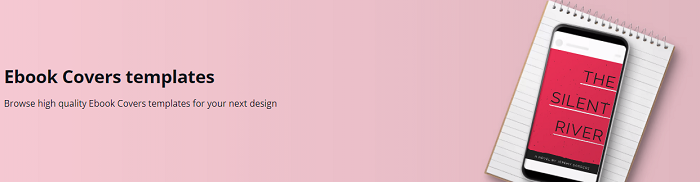
Creating eBook Covers in Canva
From your Canva homepage, click the templates option.
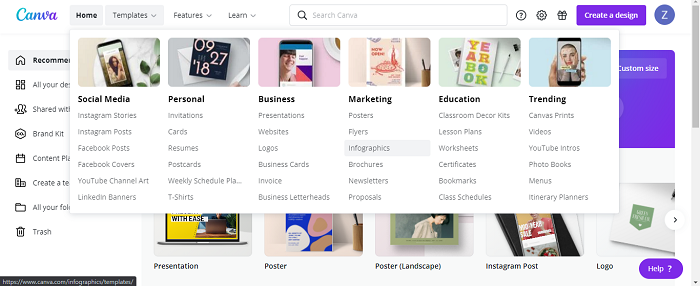
You are now directed to a page with different templates options. You can now search for eBook covers in the search bar for templates.
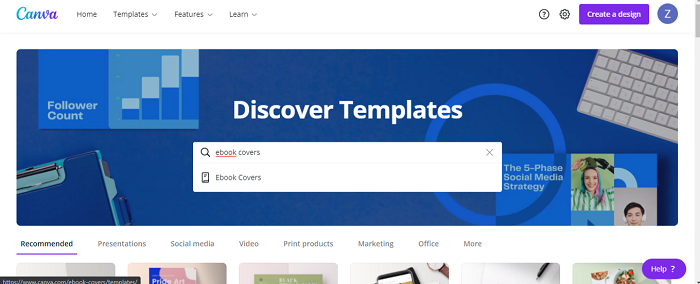
Templates for eBook covers of every genre from sci-fi to realistic fiction appears on the screen.
You can also narrow down your search by using specific keywords related to what you are searching for.
Choose a template that goes with the aesthetic of the book you are designing the cover for.
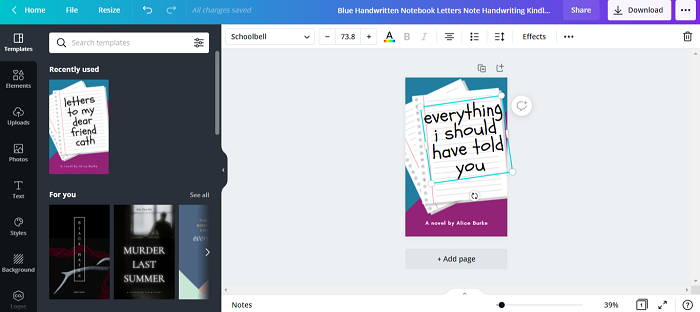
If you don’t like the colour scheme or the elements or the placement of text on the template, you can always change that.
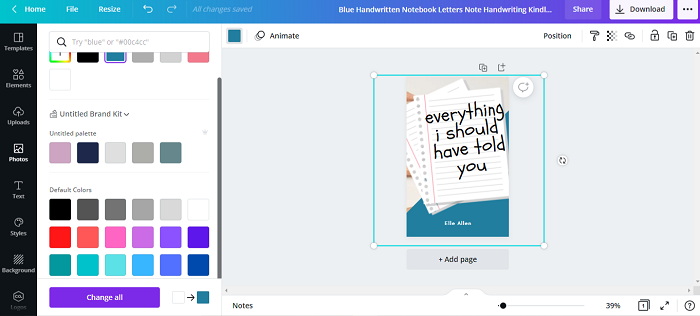
Now you can start adding the other visual elements like the images, icons, all of which can be dragged, dropped and repositioned on the design.
When using images, you can use the images available in Canva from the Photos option on the side panel or upload images from your device.
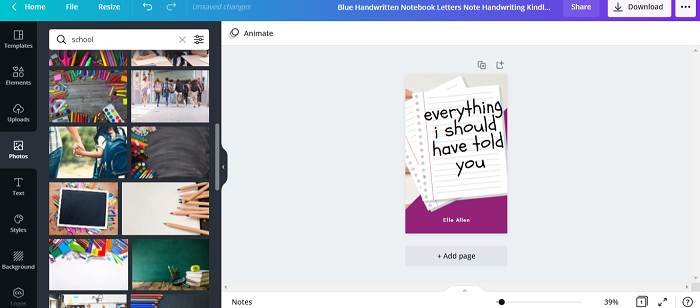
You can also adjust the size and colour of each of these elements.
Add the text to your eBook from the Text option in the left panel. Make sure when inserting the text use fonts and colour which complement your book cover.
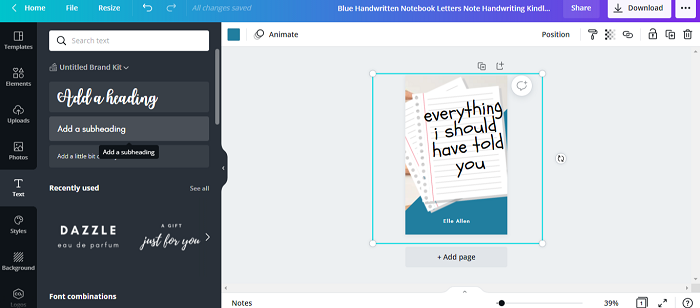
You can further edit your designs if you want to add or change any more elements.
