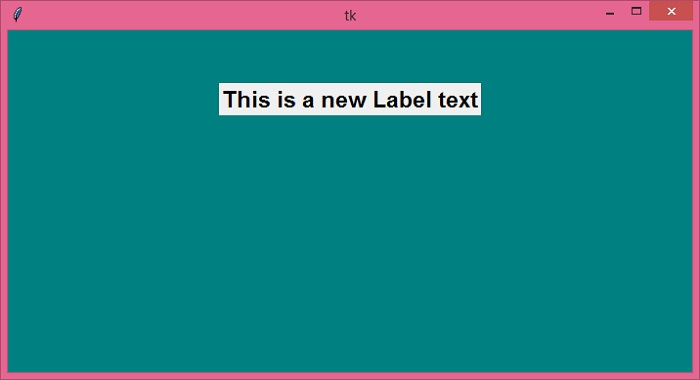Data Structure
Data Structure Networking
Networking RDBMS
RDBMS Operating System
Operating System Java
Java MS Excel
MS Excel iOS
iOS HTML
HTML CSS
CSS Android
Android Python
Python C Programming
C Programming C++
C++ C#
C# MongoDB
MongoDB MySQL
MySQL Javascript
Javascript PHP
PHP
- Selected Reading
- UPSC IAS Exams Notes
- Developer's Best Practices
- Questions and Answers
- Effective Resume Writing
- HR Interview Questions
- Computer Glossary
- Who is Who
Changing the background color of a tkinter window using colorchooser module
Tkinter offers a wide variety of modules and class libraries using which we can create fully functional applications. Tkinter also provides widgets to build the components and skeletons of an application. The colorchooser module in tkinter is one of them which provides a huge set of colors so that users can pick and set the background color of widgets based on their preference.
To add the colorchooser functionality in your application, you have to first import this module in your program using "from tkinter import colorchooser". Next, create a variable to display a color palette using colorchooser.askuser().
Since all the colors in the palette are indexed and separated by their index number, you can specify the tuple from where the color should start. Finally, enclose the background color with the given variable to change the color of any widget.
Example
Let us understand this with an example.
# Import the library
from tkinter import *
from tkinter import colorchooser
# Create an instance of window
win=Tk()
# Set the geometry of the window
win.geometry("700x350")
# Create a label widget
label=Label(win, text="This is a new Label text", font=('Arial 17 bold'))
label.place(relx=0.5, rely=0.2, anchor = CENTER)
# Call the function to display the color palette
color=colorchooser.askcolor()
# Initialize the color range by picking up the first color
colorname=color[1]
# Configure the background color
win.configure(background=colorname)
win.mainloop()
Output
Running the above code will display a window with a Label widget and a color palette asking the user to choose a color.
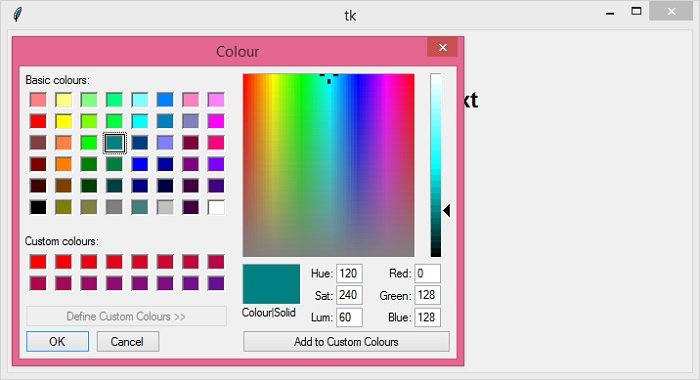
The selected color will reflect in the background color of the window.