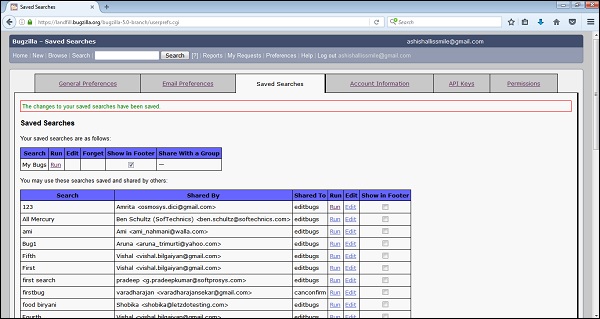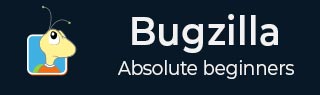
- Bugzilla - Home
- Bugzilla - Overview
- Installation Prerequisites
- Bugzilla - Installation
- Bugzilla - Sample Web Application
- New Account Creation
- Bugzilla - Login
- Bugzilla - Logging a New Bug
- Bugzilla - Clone a Bug
- Bugzilla - Understanding a Bug
- Bugzilla - Editing a Bug
- Bugzilla - Reports
- Bugzilla - Graphical Reports
- Bugzilla - Tabular Reports
- Bugzilla - Duplicate
- Bugzilla - Browse Function
- Bugzilla - Simple Search
- Bugzilla - Quick Search
- Bugzilla - Advance Search
- Bugzilla - Custom Search
- Bugzilla - Bug Lists
- Bugzilla - Preferences
- Bugzilla - General Preferences
- Bugzilla - Email Preferences
- Bugzilla - Saved Searches
- Bugzilla - Account Information
- Bugzilla - Permissions
Bugzilla - Saved Searches
In this Tab, the user can view and run any Saved Searches, which are created by the user as well as any Saved Searches that other members of the group have defined in the querysharegroup.
For the Saved Searches tab, go to Preferences → click on the Saved Searches tab.

The user can run his bug from the Saved Searches by clicking on the RUN command as highlighted in the following screenshot.
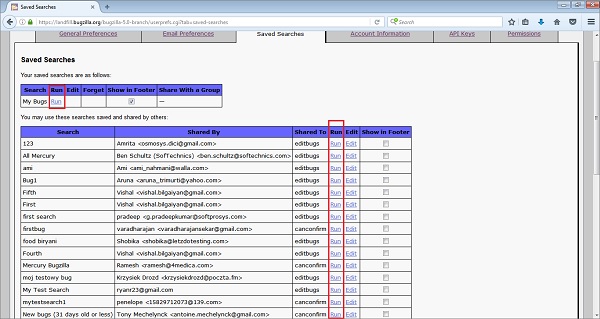
After you click on RUN, the bug list page displays as shown below −
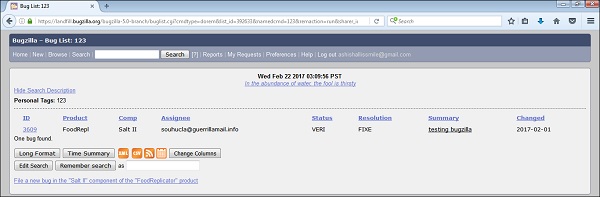
Add Saved Searches to Page Footer
Saved Searches can be added to the page footer from this screen. If somebody is sharing a Search with a group, the sharer may choose Show in Footer by checking the checkbox of a different Saved Search. Based on the permissions, other members can choose the Show in Footer checkbox.
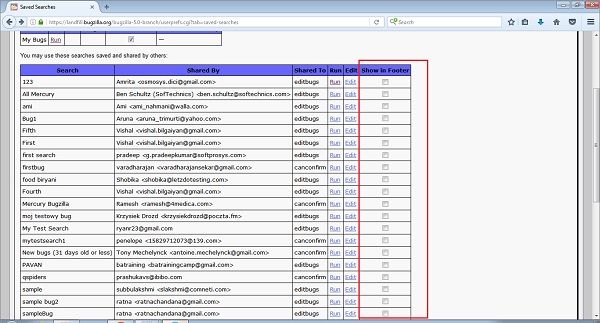
Once all the changes and selections are made, click on the Submit Changes button, which is on the bottom left hand side of the page.
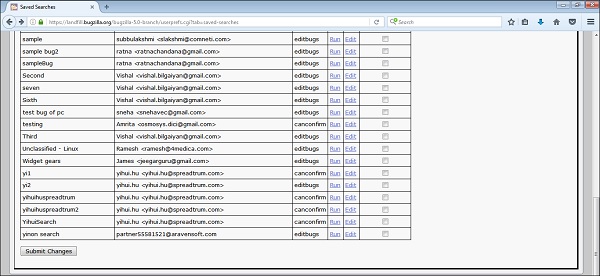
A successful message The changes to your Saved searches have been saved will show as seen in the following screenshot.