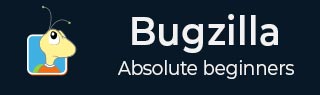
- Bugzilla - Home
- Bugzilla - Overview
- Installation Prerequisites
- Bugzilla - Installation
- Bugzilla - Sample Web Application
- New Account Creation
- Bugzilla - Login
- Bugzilla - Logging a New Bug
- Bugzilla - Clone a Bug
- Bugzilla - Understanding a Bug
- Bugzilla - Editing a Bug
- Bugzilla - Reports
- Bugzilla - Graphical Reports
- Bugzilla - Tabular Reports
- Bugzilla - Duplicate
- Bugzilla - Browse Function
- Bugzilla - Simple Search
- Bugzilla - Quick Search
- Bugzilla - Advance Search
- Bugzilla - Custom Search
- Bugzilla - Bug Lists
- Bugzilla - Preferences
- Bugzilla - General Preferences
- Bugzilla - Email Preferences
- Bugzilla - Saved Searches
- Bugzilla - Account Information
- Bugzilla - Permissions
Bugzilla - Clone a Bug
Bugzilla has the provision of "Cloning" an existing bug. The newly created bug keeps most of the settings from the old bug. This helps in tracking similar concerns that require different handling in a new bug.
To use this, go to the bug that user wants to clone. Then click on the Clone This Bug link on the footer of the bug page as shown in the screenshot below.
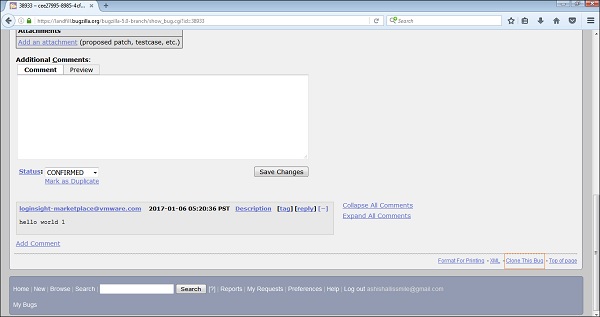
After clicking on clone the bug link, the page will navigate the user to the Product group selection page. Once on the selection page, the user has to select a product.
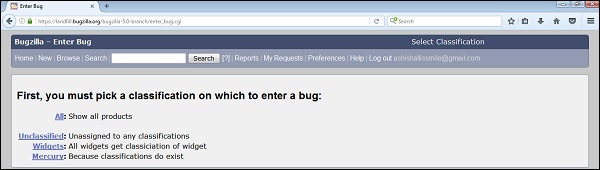
Enter the Bug page that is filled with the values same as the old bug has.
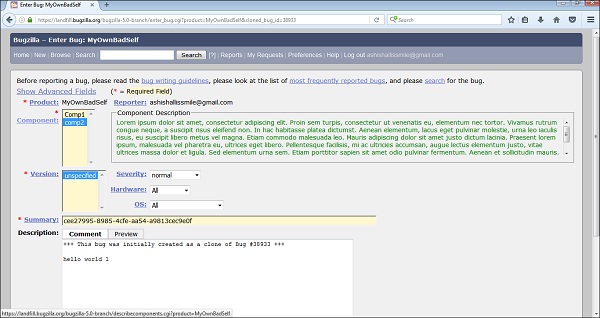
The User can change the values and/or text if needed.
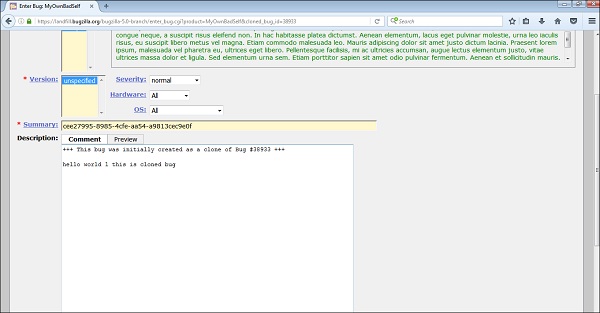
Then, click on Submit Bug. Bug is logged successfully with dependency details.
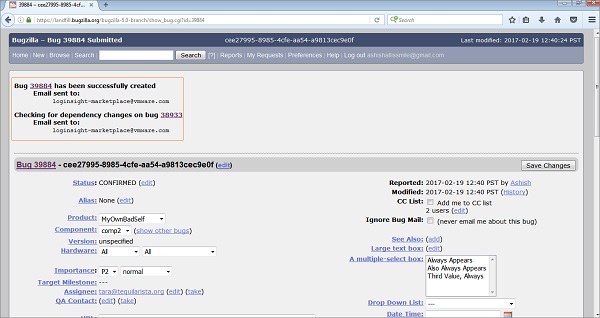
Advertisements