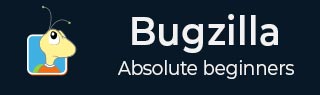
- Bugzilla - Home
- Bugzilla - Overview
- Installation Prerequisites
- Bugzilla - Installation
- Bugzilla - Sample Web Application
- New Account Creation
- Bugzilla - Login
- Bugzilla - Logging a New Bug
- Bugzilla - Clone a Bug
- Bugzilla - Understanding a Bug
- Bugzilla - Editing a Bug
- Bugzilla - Reports
- Bugzilla - Graphical Reports
- Bugzilla - Tabular Reports
- Bugzilla - Duplicate
- Bugzilla - Browse Function
- Bugzilla - Simple Search
- Bugzilla - Quick Search
- Bugzilla - Advance Search
- Bugzilla - Custom Search
- Bugzilla - Bug Lists
- Bugzilla - Preferences
- Bugzilla - General Preferences
- Bugzilla - Email Preferences
- Bugzilla - Saved Searches
- Bugzilla - Account Information
- Bugzilla - Permissions
Bugzilla - Bug Lists
A bug list is a group of searched bugs based on the user input. A Bug list is nothing other than filtered bugs based on different conditions in a Standard Search or an Advanced Search.
The format of the list is configurable. For example, it can be sorted by clicking the column headings. Other useful features can be accessed using the links at the bottom of the list, which are −
- Long Format
- XML (icon)
- CSV (icon)
- Feed (icon)
- iCalendar (icon)
- Change Columns
- Change Several Bugs At Once
- Send Mail to Bug Assignees
- Edit Search
- Remember Search as
All of these features have been explained in detail below.
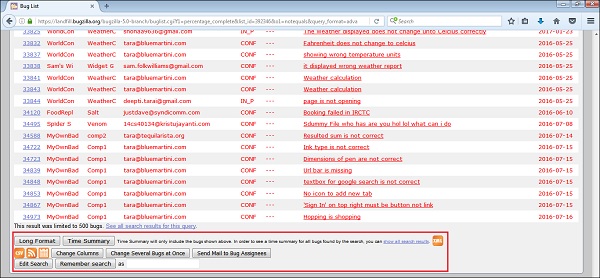
Long Format
By clicking on the Long Format button, it provides a large page with a non-editable summary of the fields of each bug.
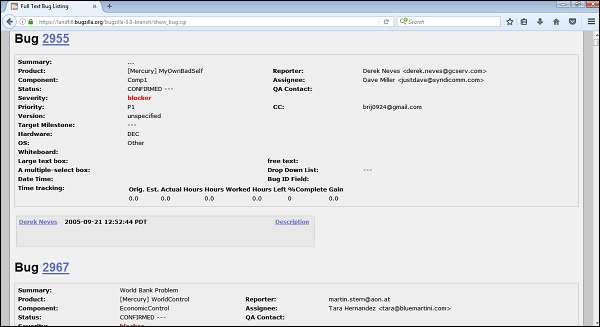
XML (icon)
By clicking on XML (icon), it converts the bug list displayed in table format as an XML format.
CSV (icon)
It converts the bug list as comma-separated values, which can be imported into a spreadsheet or an excel sheet.
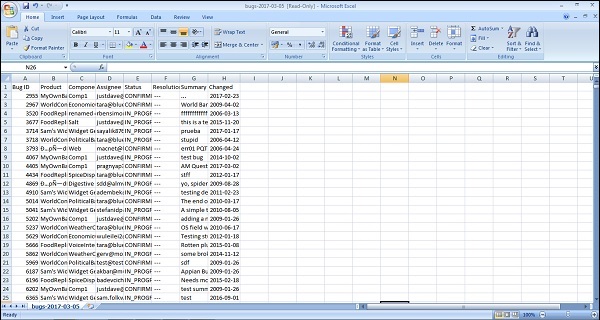
Feed (icon)
It displays the bug list as an Atom Feed. The user can Copy this link into their favourite feed reader. To limit the number of bugs in the feed, add a limit=n parameter to the URL.
If the user is using Firefox, get an option as save the list as a live bookmark by clicking the live bookmark icon in the status bar as shown in the screenshot below.
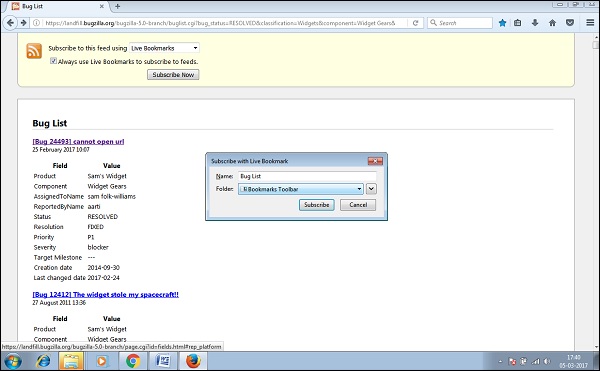
To limit the number of bugs in the feed, add a limit=n parameter to the URL.
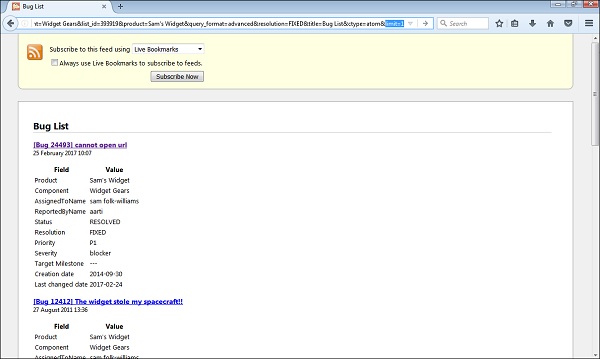
Only the first bug is displayed as a Feed.
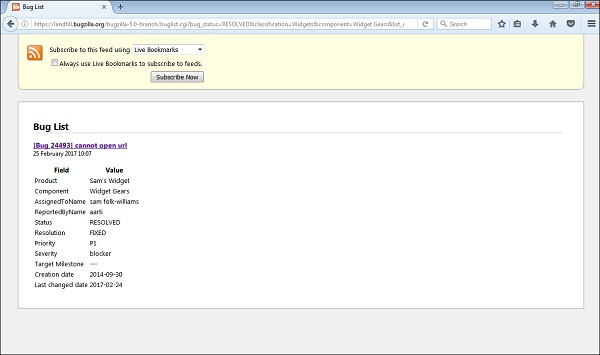
iCalendar (icon)
It displays the bug list as an iCalendar file. Each bug is represented as a todo item in the imported calendar. It is supported in Outlook only. The user can access this feature only if Outlook is configured in the system.
Change Columns
It changes the bug attributes that appear in the list. The user can customize the view of a Bug List using this option. By clicking on the Change Columns button, the following page displays the user selection.
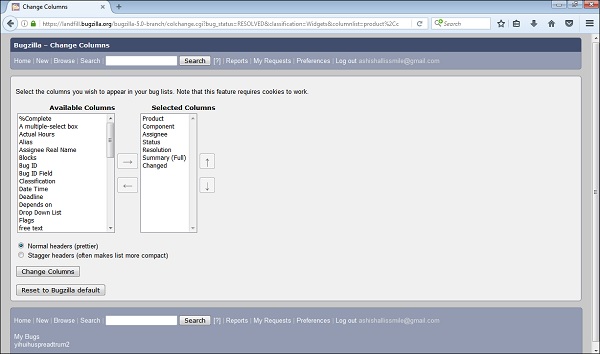
The User can select one or multiple columns from the Available Columns section. These should display in the bug list. Then click on → (right arrow) to show this selection in the Selected Columns section.
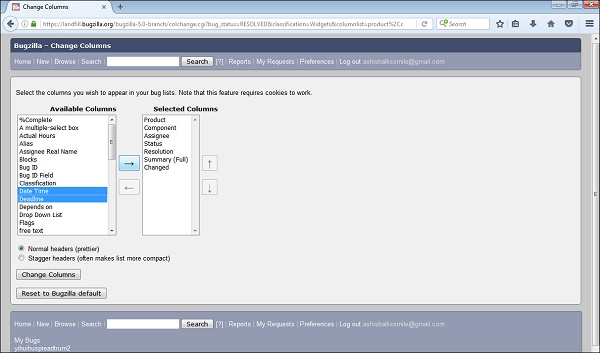
Similarly, the user can deselect any of the columns from the selected columns and click on the ← (left arrow).
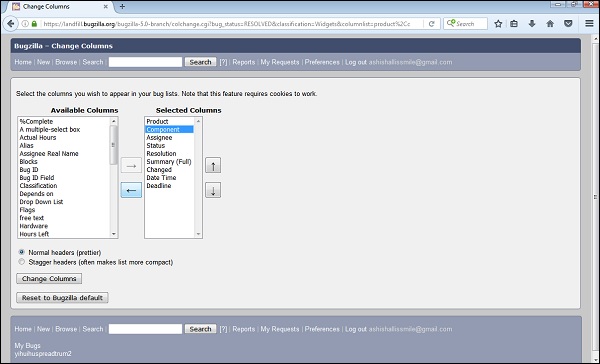
The user can change the appearing order of the columns as well by clicking on move up and down arrow at the right hand side of the Selected Columns section.
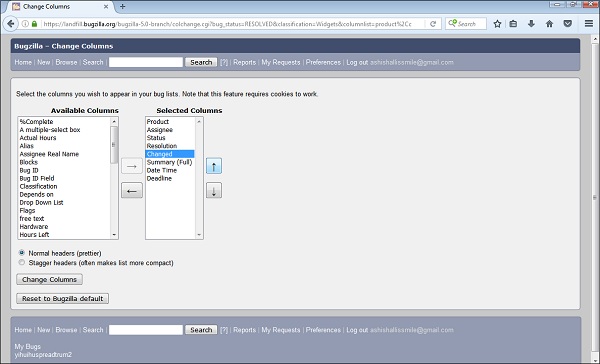
By clicking on the Change Columns button, the bug list will be customized. Else, if the user clicks on the Reset to Bugzilla Default, it will change back to the Default settings.
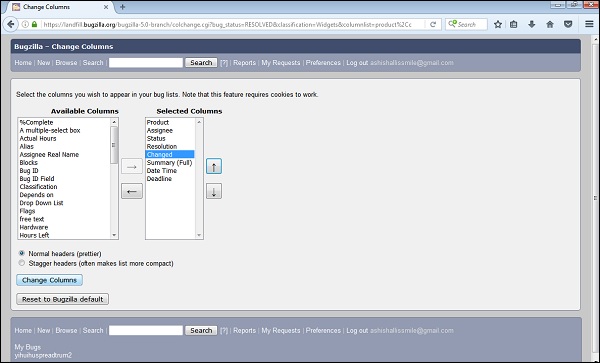
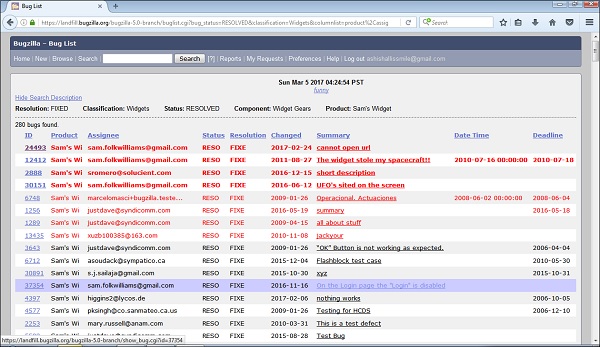
Change Several Bugs at Once
If an account is sufficiently empowered and more than one bug appears in the bug list, Change Several Bugs At Once is displayed and easily makes the same change to all the bugs in the list for example, changing their Priority.
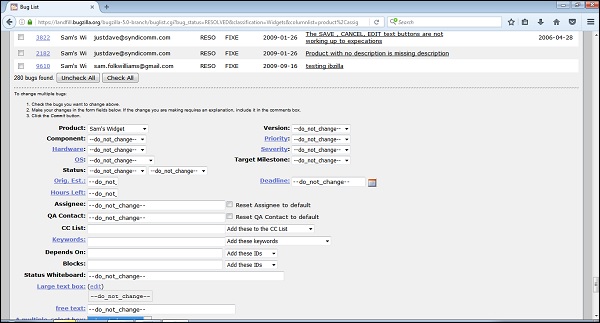
Send Mail to Bug Assignees
If more than one bug appears in the bug list and there are at least two different bug assignees, this link is displayed. By clicking on this link, Outlook opens, if it is configured or it asks to configure the Outlook to send a mail to the assignees of all bugs on the list.
Edit Search
If the user did not get the exact results he were looking for, the user can return to the Search page through this link and make small revisions to the search parameters to get accurate results.
Remember Search As
The user can give the Search, a name and remember it; a link will appear in the page footer giving quick access to run it again later.