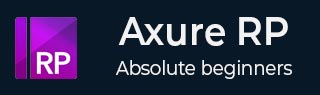
Axure RP - Exporting Prototype
Axure RP 8 supports collaboration with the feature − Team Projects. This feature is not only beneficial for the distributed teams but also for the single user. The benefit to the single user is the ability to create versioning on the work in progress.
Working with Team Projects
In the Team Projects scenario, each team member has a copy of the project on their computer. This project will be synced with a shared repository. This shared repository is connected to other members of the team.
After the course of a day's work, each team member will create new elements, check out files, and generally edit the project. Check Out is a commonly used term for indicating the work in progress for a particular file.
The changes will not be reflected in the shared repository until the team member checks in all their checked out elements. The Manage Team Project console provides all team members with a real-time view of the availability status of the elements that are managed by the system.
This view provides the details of an element that is checked out by another team member.
Initiate a team project
For working with or creating a team project, head over to the Team menu. Click Team and then select Create Team Project from Current File. Following screen pops up.
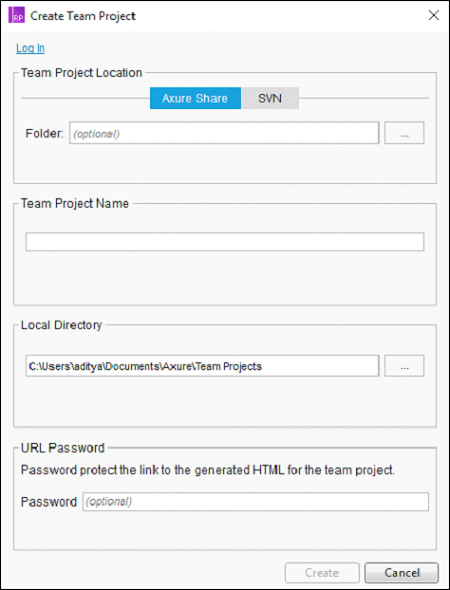
Available options for hosting a team project are − using AxShare and SVN. We will discuss AxShare in the next section. SVN is the commonly used Version Controlling System, which provides a server to host your documents.
Follow the on-screen guidelines for creating a team project and then you will be able to start collaborating with a single Axure file across the team/use it for your own historical storage.
Axure Share
When it comes to showcasing your prototype, there are multiple options available as per the environment you are in. Most commonly used method to export your prototype is to use Axure Share (aka AxShare).
With Axure Share, the following collaboration capabilities are possible.
Prototypes can be hosted on Axure Share and shared with the involved team members/clients.
With the discussion/comments feature, you can get the on-the-go inputs on the prototype in the making.
Once you are ready with the prototype, you can upload the prototype to AxShare using Publish → Publish to Axure Share. Following dialog box will be displayed.
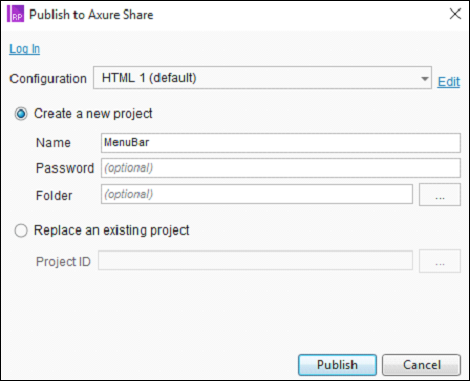
You must create an account at AxShare.com in order to progress ahead. If you already have an account, you can use the Log In option to log in and upload your work to AxShare.
The uploaded data is in HTML, CSS, and JavaScript. Once uploaded, you are provided with a link, which you can provide to the intended stakeholders/team.