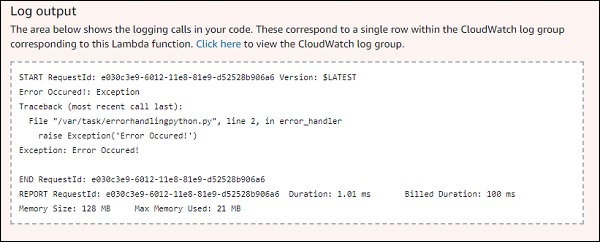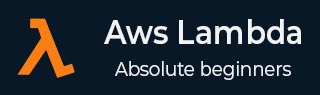
- AWS Lambda - Home
- AWS Lambda - Overview
- AWS Lambda - Environment Setup
- AWS Lambda - Introduction
- Building the Lambda function
- Function in NODEJS
- Function in Java
- Function in Python
- Function in Go
- Function in C#
- Configuring Lambda Function
- Creating & Deploying using AWS Console
- Creating & Deploying using AWS CLI
- Creating & Deploying using Serverless Framework
- AWS Executing & Invoking Lambda Function
- Deleting Lambda Function
- Working with Amazon API Gateway
- Lambda Function with Amazon S3
- Lambda Function with Amazon DynamoDB
- Lambda Function with Scheduled Events
- Lambda Function with Amazon SNS
- Lambda Function with CloudTrail
- Lambda Function with Amazon Kinesis
- Lambda Function with Custom User Applications
- AWS Lambda@Edge with CloudFront
- Monitoring and TroubleShooting using Cloudwatch
- AWS Lambda - Additional Example
AWS Lambda Function in Python
In this chapter, we will create a simple AWS Lambda function in Python and understand its working concepts following detail.
Before proceeding to work on creating a Lambda function in AWS, we need AWS toolkit support for Python. For this purpose, follow the steps given below and observe the corresponding screenshots attached −
Step 1
Login to AWS console and create Lambda function and select the language as Python.
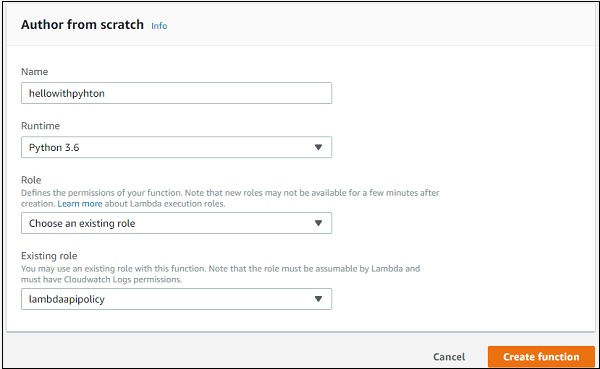
Step 2
Now, click Create function button and enter the details for creating a simple AWS Lambda in Python. This code returns the message Hello from Lambda using Python and looks as shown here −
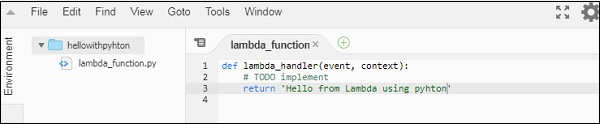
Step 3
Now, save the changes and the test the code to see the output. You should see the following output and logs when you test it in AWS console using the test button from the UI.
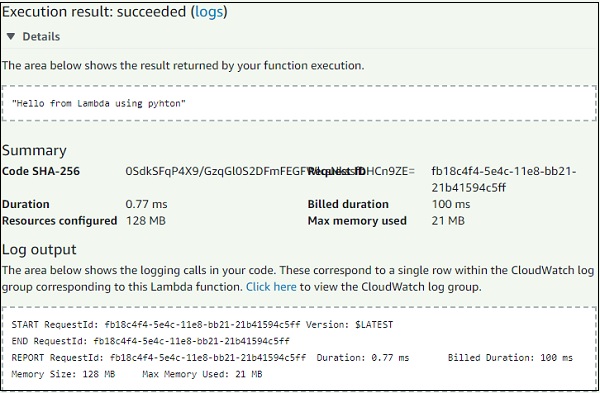
Step 4
Now, you can write code inside any editor or an IDE for Python. Here, we are using visual studio code for writing the code. You should later zip the file and upload in AWS console.

Here, we have zipped the code and using it AWS console.
Step 5
Now, select Upload a .ZIP file option as shown below −

Handler Details for Python
Note that the handler has to be name of the file followed by name of the function. In the above case, our file name is hellopython.py and name of the function is my_handler; so the handler will be hellopython.my_handler.
Once the upload is done and changes are saved, it actually shows the details of the zip file in the online editor in AWS Lambda console. Now, let us test the code to see the output and logs.
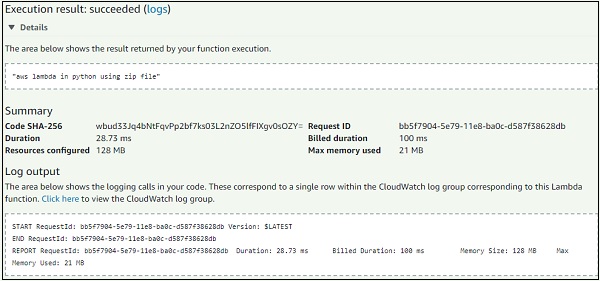
Now, let us understand the details of the Lambda function using the following sample code −
def my_handler(event, context): return "aws lambda in python using zip file"
In the above code, the function name my_handler is having 2 params, event and context.
Context Object in Python
Context object gives details like the name of the Lambda function, time remaining in milliseconds, request id, cloud watch group name, timeout details etc.
The methods and attributes available on context object are shown in the tables given below −
| Sr.No | Method Name & Description |
|---|---|
| 1 |
get_remaining_time_in_millis() This method gives the remaining time in milliseconds until the lambda function terminates the function |
| Sr.No | Attribute & Description |
|---|---|
| 1 |
function_name This gives aws lambda function name |
| 2 |
function_version This gives the version of aws lambda function executing |
| 3 |
invoked_function_arn This will gives ARN details. |
| 4 |
memory_limit_in_mb This shows the memory limit added while creating lambda function |
| 5 |
aws_request_id This gives the aws request id. |
| 6 |
og_group_name This will give the name of the cloudwatch group name |
| 7 |
log_stream_name This will give the name of the cloudwatch log stream name where the logs are written. |
| 8 |
identity This will give details about amazon cognito identity provider when used with aws mobile sdk. Details given are as follows −
|
| 9 |
client_context This will details of the client application when used with aws mobile sdk. The details given are as follows −
|
Let us see a working example in Python which outputs the context details. Observe the code given below −
def my_handler(event, context):
print("Log stream name:", context.log_stream_name)
print("Log group name:", context.log_group_name)
print("Request ID:",context.aws_request_id)
print("Mem. limits(MB):", context.memory_limit_in_mb)
print("Time remaining (MS):", context.get_remaining_time_in_millis())
return "aws lambda in python using zip file"
The corresponding output of the code shown above is given below −
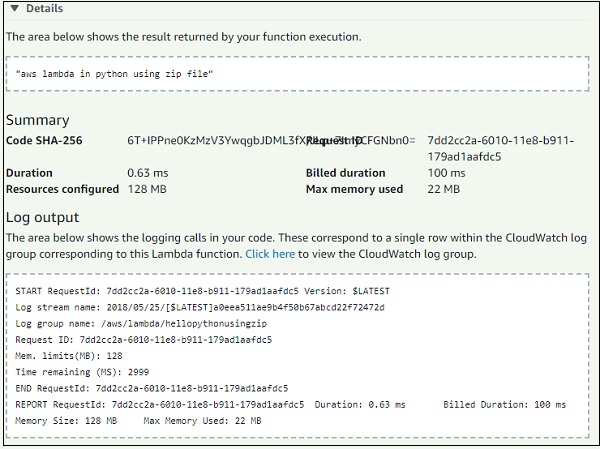
Logging using Python
To log info using Python, we can use print or logger function available. Let us use the above example of context and check inCloudWatch to see if the logs are printed. Observe the following code −
def my_handler(event, context):
print("Log stream name:", context.log_stream_name)
print("Log group name:", context.log_group_name)
print("Request ID:",context.aws_request_id)
print("Mem. limits(MB):", context.memory_limit_in_mb)
print("Time remaining (MS):", context.get_remaining_time_in_millis())
return "aws lambda in python using zip file"
The output of this code in CloudWatch is as shown below −
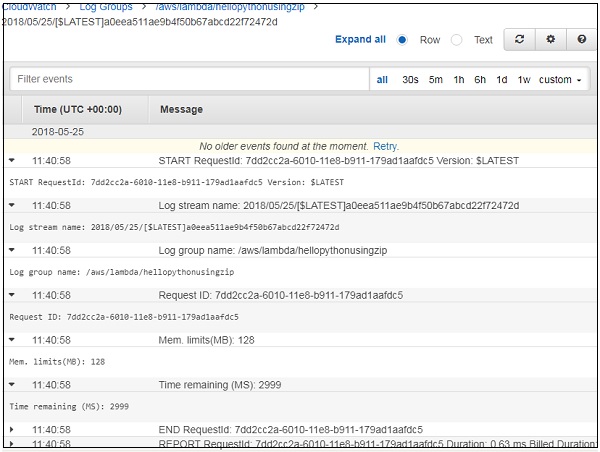
Observe the following example to understand about using logger to print logs to CloudWatch −
import logging
logger = logging.getLogger()
logger.setLevel(logging.INFO)
def my_handler(event, context):
logger.info('Using logger to print messages to cloudwatch logs')
return "aws lambda in python using zip file"
The output for this will be as shown in the screenshot given below −
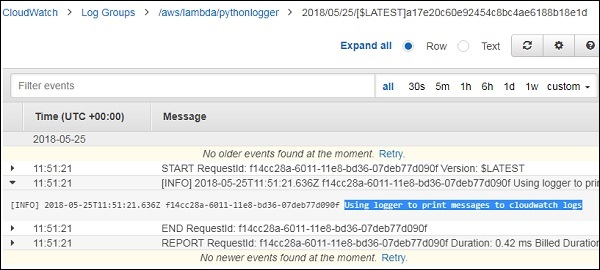
Error Handling in Python for Lambda function
In this section, let us see a working example which shows how to handler errors in Python. Observe the piece of code given here −
def error_handler(event, context):
raise Exception('Error Occured!')
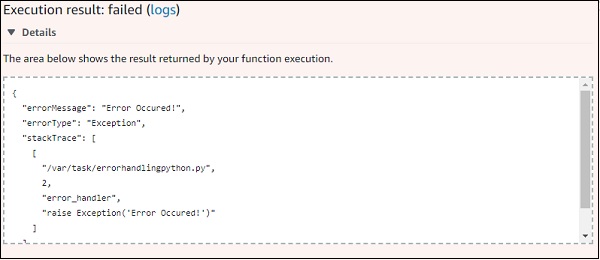
The log display is as shown in the image here −