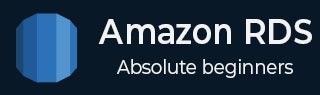
- Amazon RDS - Home
- Amazon RDS - Overview
- Amazon RDS - Environment
- Amazon RDS - Interfaces
- Amazon RDS - DB Instances
- Amazon RDS - DB Storages
- Amazon RDS - MS SQL features
- Amazon RDS - MS SQL creating DB
- Amazon RDS - MS SQL Connecting to DB
- Amazon RDS - MS SQL DB Export Import
- Amazon RDS - MS SQL DB with SSL
- Amazon RDS - MS SQL DBA Tasks
- Amazon RDS - Oracle Features
- Amazon RDS - Oracle Creating DB
- Amazon RDS - Oracle Connecting to DB
- Amazon RDS - Oracle DB Data Import
- Amazon RDS - Oracle DBA Tasks
- Amazon RDS - MariaDB Features
- Amazon RDS - MariaDB Creating DB
- Amazon RDS - MariaDB Connecting to DB
- Amazon RDS - MariaDB Data Import
- Amazon RDS - PostgreSQL Features
- Amazon RDS - PostgreSQL creating DB
- Amazon RDS - PostgreSQL Connecting to DB
- Amazon RDS - PostgreSQL Data Import
- Amazon RDS - MySQL Features
- Amazon RDS - MySQL Creating DB
- Amazon RDS - MySQL Connecting to DB
- Amazon RDS - MySQL DB Export Import
- Amazon RDS - MySQL DBA Tasks
- Amazon RDS - Multi-AZ Deployments
- Amazon RDS - DB Snapshots
- Amazon RDS - DB Monitoring
- Amazon RDS - Event Notifications
- Amazon RDS - DB Access Control
Amazon RDS - Oracle DB Data Import
To import data into the RDS oracle database or export data from it, we need to consider the size of the data involved and use a appropriate technique. The Sql Developer tool which we use to connect to AWS RDS oracle instance, can be used for both export and import small volume of data like 20MB or so. But to import data of size in terabytes, we need to use oracle data pump.
Exporting Data Using SQL Developer
Step-1
After connecting to the AWS RDS Oracle DB, choose tools and Database Export.
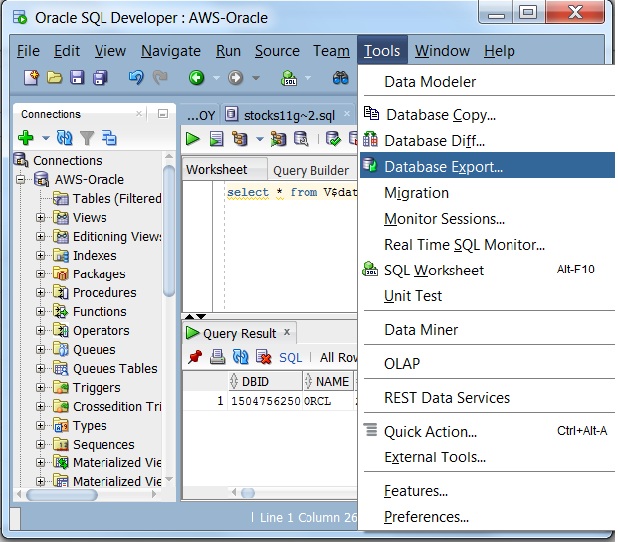
Step-2
The next step asks for the type of export where we decide the export format.
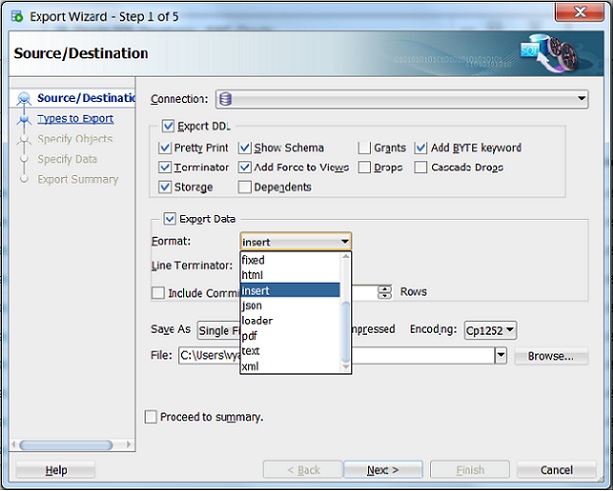
Step-3
Next we decide on the DB objects to be exported.
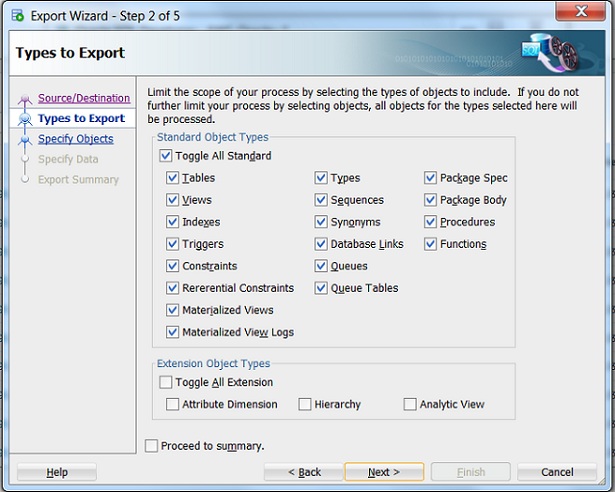
Step-4
We can further decide on the name of the objects to be exported.
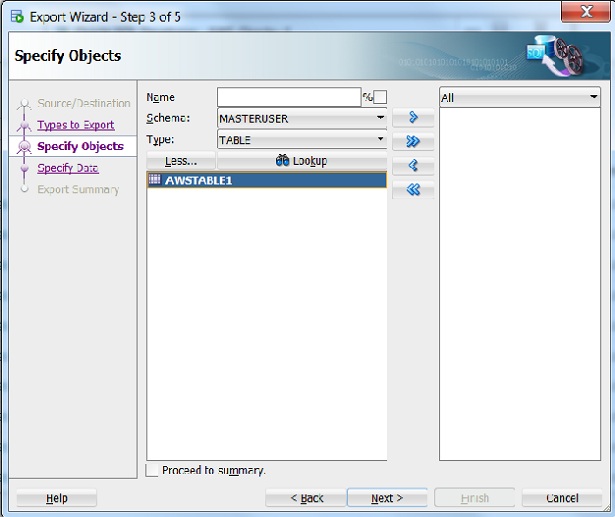
Step-5
We can further decide on the objects attributes to be exported.
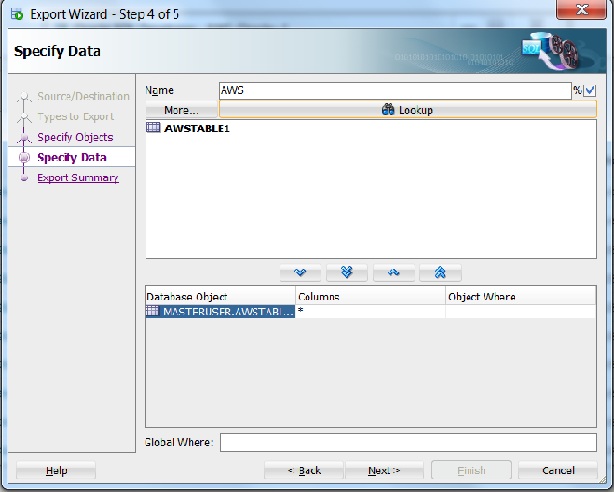
Step-6
Finally we get the summary screen where we can revisit the objects we have choosen.
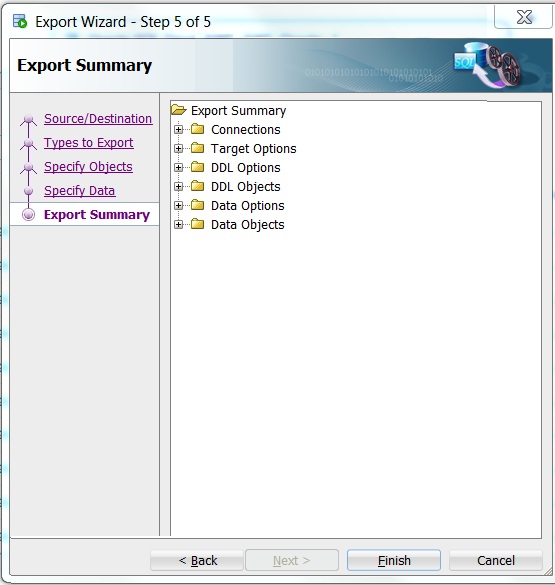
Clicking finish on the above step will export the DB into a file in choosen format.
Importing Data Using SQL Developer
Similar to the export steps above we can choose to import the db by using Database Copy command from the Tools menu option.