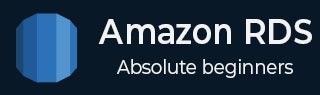
- Amazon RDS - Home
- Amazon RDS - Overview
- Amazon RDS - Environment
- Amazon RDS - Interfaces
- Amazon RDS - DB Instances
- Amazon RDS - DB Storages
- Amazon RDS - MS SQL features
- Amazon RDS - MS SQL creating DB
- Amazon RDS - MS SQL Connecting to DB
- Amazon RDS - MS SQL DB Export Import
- Amazon RDS - MS SQL DB with SSL
- Amazon RDS - MS SQL DBA Tasks
- Amazon RDS - Oracle Features
- Amazon RDS - Oracle Creating DB
- Amazon RDS - Oracle Connecting to DB
- Amazon RDS - Oracle DB Data Import
- Amazon RDS - Oracle DBA Tasks
- Amazon RDS - MariaDB Features
- Amazon RDS - MariaDB Creating DB
- Amazon RDS - MariaDB Connecting to DB
- Amazon RDS - MariaDB Data Import
- Amazon RDS - PostgreSQL Features
- Amazon RDS - PostgreSQL creating DB
- Amazon RDS - PostgreSQL Connecting to DB
- Amazon RDS - PostgreSQL Data Import
- Amazon RDS - MySQL Features
- Amazon RDS - MySQL Creating DB
- Amazon RDS - MySQL Connecting to DB
- Amazon RDS - MySQL DB Export Import
- Amazon RDS - MySQL DBA Tasks
- Amazon RDS - Multi-AZ Deployments
- Amazon RDS - DB Snapshots
- Amazon RDS - DB Monitoring
- Amazon RDS - Event Notifications
- Amazon RDS - DB Access Control
Amazon RDS - MariaDB Connecting to DB
To connect to Amazon RDS MariaDB we need a client software. In this case we use Navicat. Install it using the link Navicat .
After it is successfully installed we follow the steps below to connect it to the Amazon RDS.
Step-1
From the DB instance details get the end point.
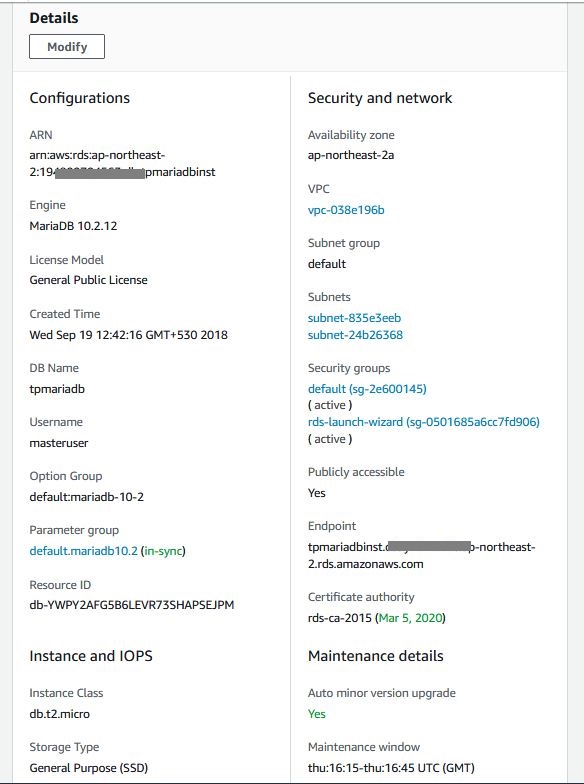
Step-2
From connecitons choose Amazon AWS -> Amazon RDS for MariaDB.
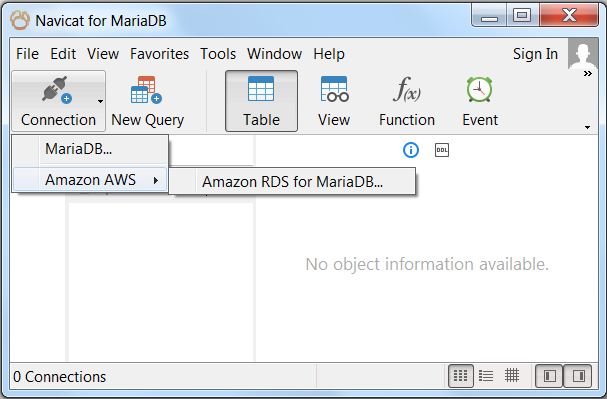
Step-3
Use the end point and the master user credentials as the connection details.
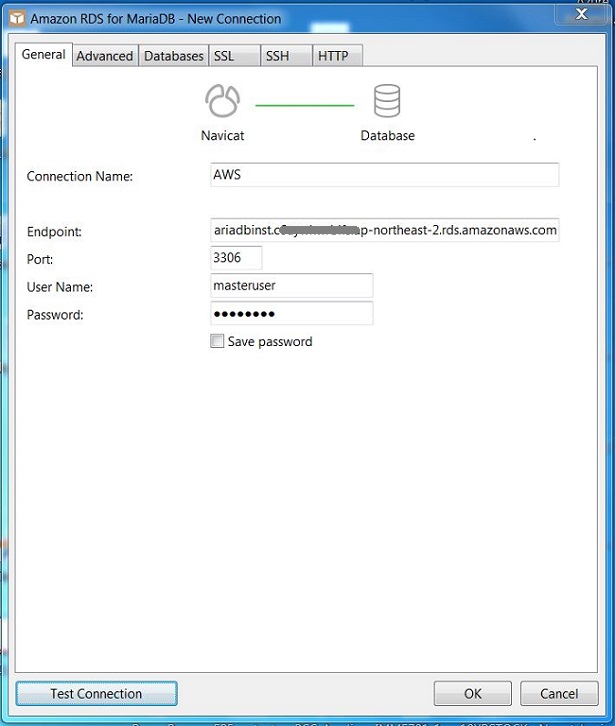
Step-4
Once connected, we get the following window.

Step-5
Next you can connect to specific db and view the details.
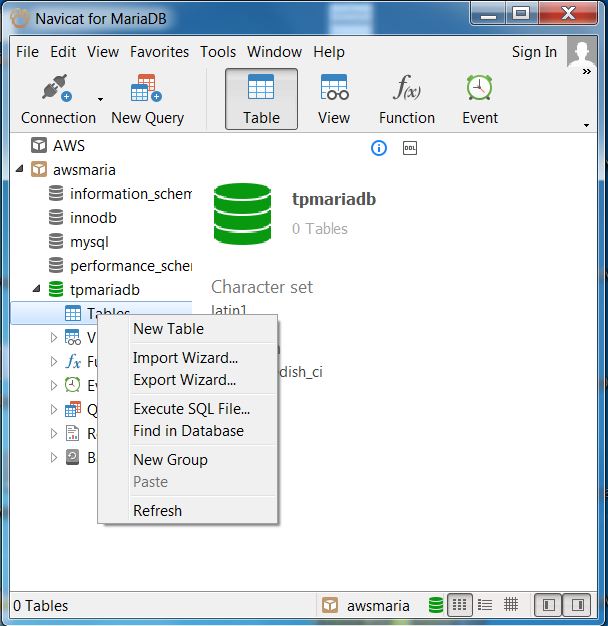
Advertisements