
 Data Structure
Data Structure Networking
Networking RDBMS
RDBMS Operating System
Operating System Java
Java MS Excel
MS Excel iOS
iOS HTML
HTML CSS
CSS Android
Android Python
Python C Programming
C Programming C++
C++ C#
C# MongoDB
MongoDB MySQL
MySQL Javascript
Javascript PHP
PHP
- Selected Reading
- UPSC IAS Exams Notes
- Developer's Best Practices
- Questions and Answers
- Effective Resume Writing
- HR Interview Questions
- Computer Glossary
- Who is Who
How to block a website in your web browsers (Chrome and Internet Explorer)
To block a website on any of the web browsers like Google Chrome, Firefox, and Internet Explorer in a Windows system is quite easy. Follow the below-given steps to block a website −
Open Notepad as an administrator i.e. Run as Administrator.
Now, after opening Notepad, click on File, then click Open and move to the following path −
C:\Windows\System32\drivers\etc
The following files will be visible. Click hosts and open it in Notepad −
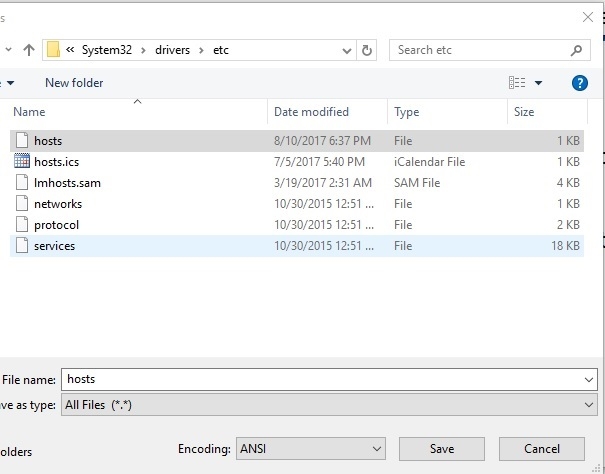
The notepad file will consist of some text. Reach the last line and press enter. Here, add the following to block any website and click Save to save the Notepad. We’re blocking www.facebook.com here −
After typing 127.0.0.1, press TAB and then type the name of a website you want to block −
127.0.0.1 www.facebook.com
127.0.0.1 is the loopback address to your own system. This line will return an error page in the web browser when someone tries to open the blocked website i.e. www.facebook.com in our case.
To unblock the website, just delete the line and Save the Notepad.

