
 Data Structure
Data Structure Networking
Networking RDBMS
RDBMS Operating System
Operating System Java
Java MS Excel
MS Excel iOS
iOS HTML
HTML CSS
CSS Android
Android Python
Python C Programming
C Programming C++
C++ C#
C# MongoDB
MongoDB MySQL
MySQL Javascript
Javascript PHP
PHP
- Selected Reading
- UPSC IAS Exams Notes
- Developer's Best Practices
- Questions and Answers
- Effective Resume Writing
- HR Interview Questions
- Computer Glossary
- Who is Who
Coolnovo a web browser similar to google chrome
Google Chrome is one of the lightest and user-friendly web browsers among other web browsers, and it has become better than other browser because of its customization feature that makes it more advance and friendly by adding more feature as per individual requirements. Chrome is created on the open-source project Chromium that makes it source code eagerly accessible to anyone. So, people who are interested in developing a browser can make use of this source-code and come up with their Chrome-like version. Also, browsers like; Comodo Dragon, SRWare and many-more are Chromium-based web browsers.
To compete with Google Chrome, Maple Studio has released an alternative of Google Chrome with some useful extra features– “CoolNovo v2.0.2.26” (formerly known as ChromePlus). CoolNovo is fast and light-weight browser with some valuable extra features, and consumes lesser system memory than Chrome. Its current version has come up with a bug fix that was freezing the browser while switching the tabs. It provides enhanced Privacy Protection, IE Mode tab feature, Adblocker, Drag to search, Mouse gestures and many-more.
CoolNovo Browser Interface View
Open the CoolNova browser interface after download and installation, the browser interface will look similar to the Google Chrome because it’s also made up of Chromium source-code.
It displays the Google Chrome browser icon in the address field of the browser, which presents that the CoolNova is in ‘Chrome’ mode and user can switch to Internet Explorer mode by clicking on it.
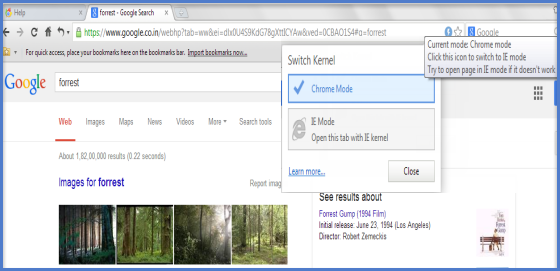
User can easily bookmark a page by clicking on yellow colour star button next to the blue colour current mode button. The Bookmark added box opens, give the name of the page to bookmark in the Name box and you can change the bookmark folder too. At last click on “Done”.
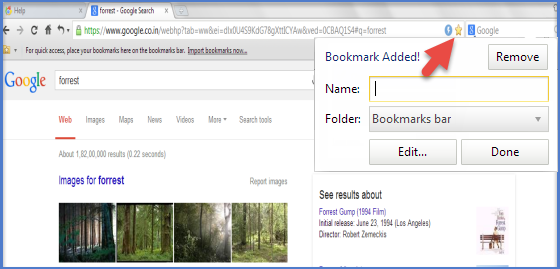
In the left hand side of the upper left corner a button is there to re-open the closed tabs.
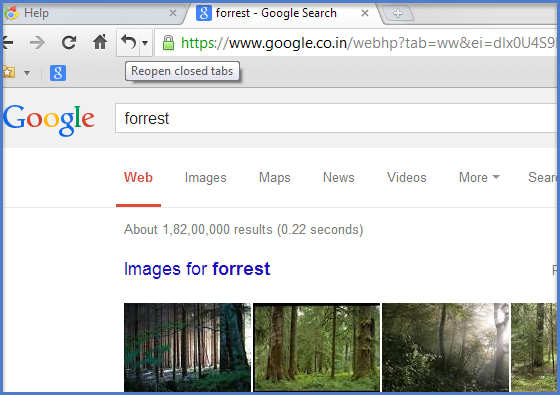
To customize the browser, go to “Settings”. When Settings page opens, you can change the Basic settings, Under the hood settings, Download settings, Tab settings, Personal Stuffs settings, Mouse Gesture, and Accelerator Settings.
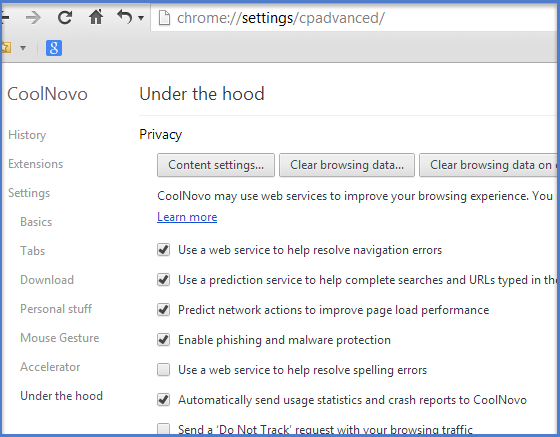
In the Settings window, you can also change the “Mouse Gesture” feature with different Mouse actions.
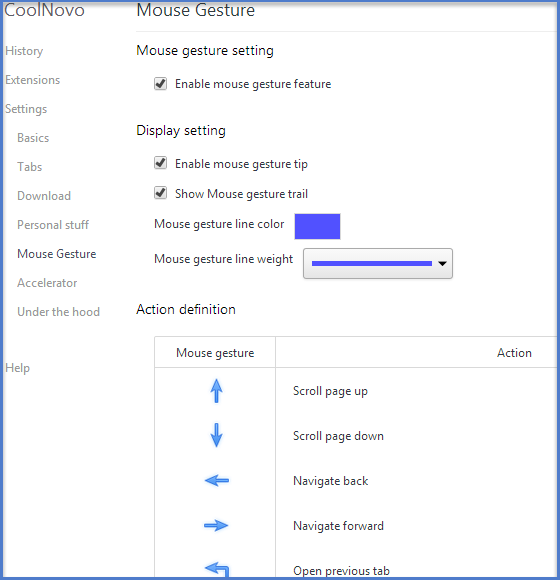
Conclusion
CoolNovo browser is good to use but after installation it set itself as a default browser without informing to anyone. Apart from above demerit, CoolNovo browser is very simple and easy to use like Google Chrome.

