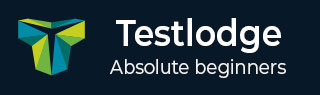
- TestLodge Tutorial
- TestLodge - Home
- TestLodge - Introduction
- TestLodge - Features
- TestLodge - Free Trial Access
- TestLodge - Login
- TestLodge - Dashboard
- TestLodge - Add Users
- TestLodge - Add a Project
- TestLodge - Test Plans
- TestLodge - Copy a Test Plan
- TestLodge - Requirements
- TestLodge - Copy Requirements
- TestLodge - Test Suites
- TestLodge - Copy Test Cases
- TestLodge - Import Test Cases
- TestLodge - Add Test Run
- TestLodge - Execute a Test Run
- TestLodge - Test Run Summary
- TestLodge - Reports
- TestLodge - Export Contents
- Issue Tracker Integration
- TestLodge - Search
- TestLodge - Logout
- TestLodge Useful Resources
- TestLodge - Quick Guide
- TestLodge - Useful Resources
- TestLodge - Discussion
TestLodge - Copy Test Cases
You can copy the test cases to another test suite in the same project or across projects. Test suite can be copied into a new project as well.
Following are the steps to copy test cases.
Step 1 − Go to Test Suites and click one of the listed test suites.
It will open the list of test cases. You will be able to see Copy test cases button on the right side of the screen as shown in the following screenshot.
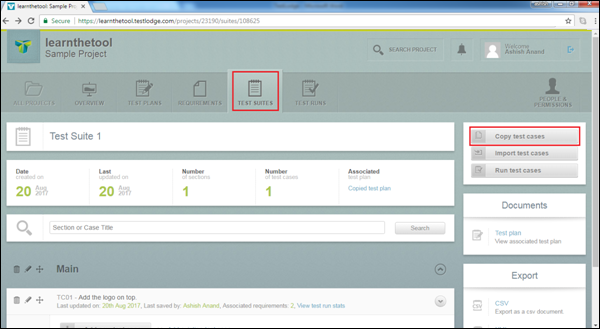
Step 2 − Clicks Copy test cases. It displays Copy From (left side) and Copy To (right side) section.
Step 3 − On the left side in the Copy From section, all the test cases are displayed from where the user can choose the test case to copy to a new test suite by checking the checkbox. It depends on you if you want to choose all the test cases or one individually.
Step 4 − On the right side in the Copy To section, the first field is Project. Select the Project Name where the test cases will be copied. It can be the same project or other projects listed in the TestLodge account.
The next field is - Copy to a - where there are two radio buttons – Existing test suite and New test suite.
The Existing test suite, copies test cases to an existing test suite that you select in another dropdown named as Select existing test suite as shown in the following screenshot.
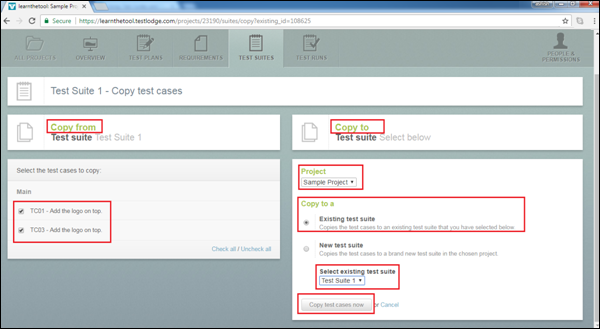
The New test suite option, copies test cases to a brand new test suite in the chosen project. Once you select the New test suite option, the new text field displays “New test suite name” where you have to enter the name of the test suite as shown in the following screenshot.
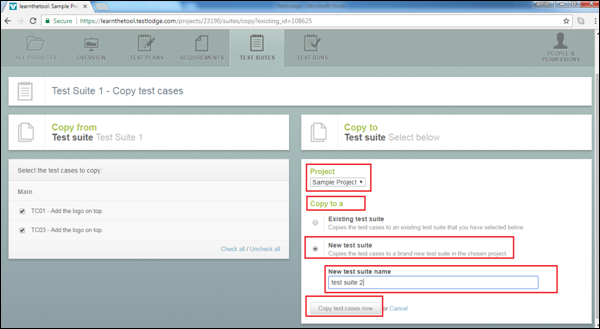
Step 5 − After careful selection, click the Copy test cases now button.
You will receive a successful message as shown in the following screenshot.
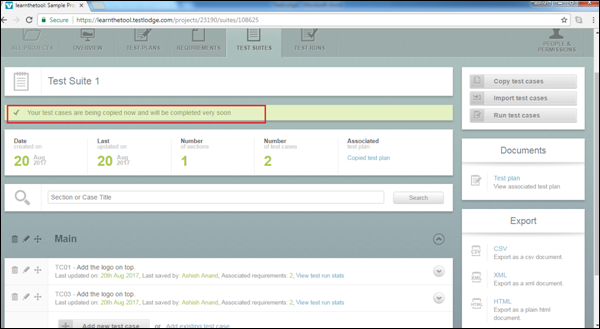
Step 6 − Navigate to the Test Suites section and the copied test cases can be seen as shown in the following screenshot.
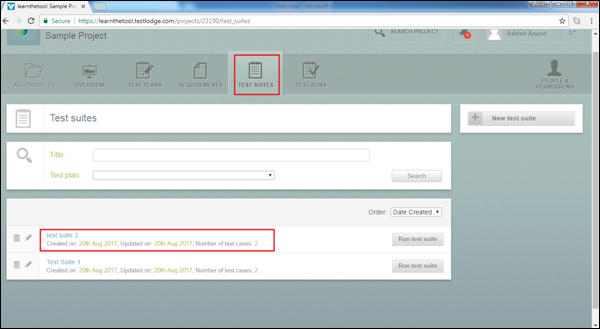
You will get a notification that the test cases have been copied successfully.
To Continue Learning Please Login