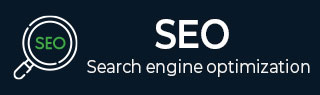
- SEO Tutorial
- SEO - Home
- SEO - What is SEO?
- SEO - Tactics & Methods
- SEO - On Page Techniques
- SEO - Off Page Techniques
- SEO - Web Site Domain
- SEO - Relevant Filenames
- SEO - Design & Layout
- SEO - Optimized Keywords
- SEO - Long-tail Keywords
- SEO - Title Tags
- SEO - Meta Description
- SEO - Optimized Metatags
- SEO - Optimize for Google
- SEO - Robots.txt
- SEO - URL Structure
- SEO - Headings
- SEO - Redirects
- SEO - Authority & Trust
- SEO - PDF Files
- SEO - Optimized Anchor
- SEO - Optimize Images
- SEO - Duplicate Content
- SEO - Meta Robots Tag
- SEO - Nofollow Links
- SEO - XML Sitemap
- SEO - Canonical URL
- SEO - Role of UI/UX
- SEO - Keyword Gap Analysis
- SEO - Get Quality Backlinks
- SEO - Adding Schema Markup
- SEO - Author Authority
- SEO - Fix Broken Links
- SEO - Internal Page Linking
- SEO - Clean Up Toxic Links
- SEO - Earn Authority Backlinks
- SEO - Core Web Vitals
- SEO - Update Old Content
- SEO - Fill Content Gaps
- SEO - Link Building
- SEO - Featured Snippets
- SEO - Remove URLS from Google
- SEO - Content is the King
- SEO - Verifying Web Site
- SEO - Multiple Media Types
- SEO - Google Passage Ranking
- SEO - Maximize Social Shares
- SEO - First Link Priority Rule
- SEO - Optimize Page Load Time
- SEO - Hiring an Expert
- SEO - Learn EAT Principle
- SEO - Mobile SEO Techniques
- SEO - Avoid Negative Tactics
- SEO - Misc Techniques
- SEO - Continuous Site Audit
- SEO - Summary
- SEO Useful Resources
- SEO - Quick Guide
- SEO - Useful Resources
- SEO - Discussion
SEO - Verifying Web Site
Launching a website alone won't be sufficient to increase your brand's online visibility. You need to send your website to Google for site verification. You can use this to mould your future SEO operations and enhance your website.
What Is Website Verification?
Confirming your possession of a site to search engines is known as website verification. You can access Google Search data for your website using the Search Console after having your site verified. You may utilize this helpful information to develop your upcoming digital marketing initiatives and enhance your website even more.
Why Is Website Verification Necessary?
By completing Google webmaster verification, you may inform search engines, specifically Google, that your website exists. It allows you to upload a sitemap that crawlers can use to understand the pages of your website.
Google must be able to access your website to crawl and index your pages. The search engine might only index your content if you provide a sitemap. Your website won't appear in relevant search results lists if your pages are not indexed, so your prospects of generating leads and attracting organic traffic are limited.
Additional options for controlling your website and modifying how it shows in search results are made available by Google site verification. You can use its options to target particular demographics and geographic regions, increasing your website's likelihood of receiving quality leads.
If you skip Google Webmaster Tools site verification, you run the danger of operating your website without enough data to back up your campaigns. These include user demographics, click-through rates, bounce rates, search terms that lead people to your website, and others.
you may obtain market data from Google Analytics without paying extra. If you set up your Analytics account and provide the Google site verification code to your website, you can use this service without charge.
How To Register A Website To Google Search Console?
Trail the stages mentioned below in order to register your site with Google Search Console −
Step 1: Open Google Search Console after signing into the Google account.
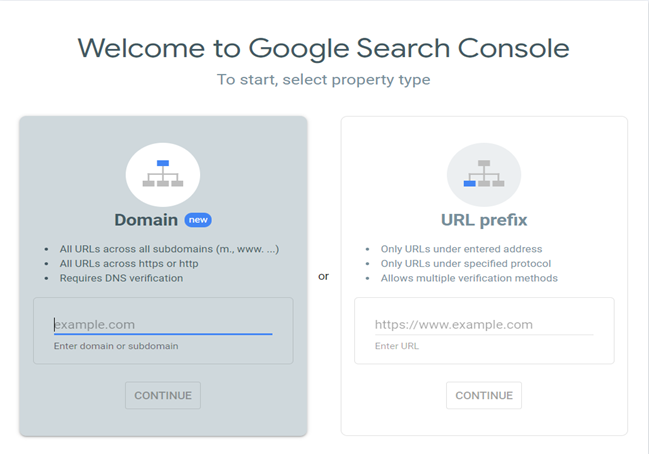
Step 2: Switch to the "URL prefix" property type and provide the URL using the https:// protocol. For example, https://www.abcwebsite.com.
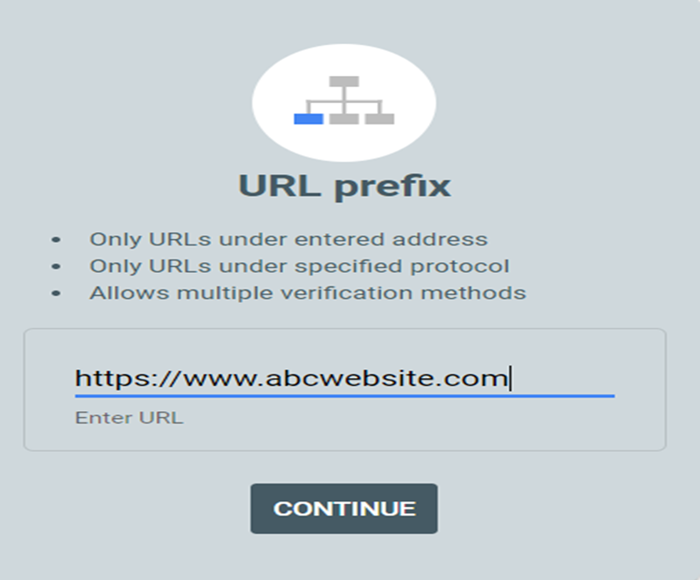
Step 3: Select "Continue"
Different Methods Of Website Verification
Method 1: Using HTML tags
The HTML tag approach requires you to include the simple meta tag in the head> section of your website. You can accomplish this if you use WordPress by −
Including the element directly in the header.php file of your child theme
Adding it to the header with a plugin
You can add it straight to your theme using a child theme. If you didn't, you'll drop the Google site verification whenever you update your theme.
Copy the Meta Tag
In your Google Search Console interface, navigate into the Other verification methods area to discover the meta tag:
The highlighted areas surrounding the "HTML tag" and the generated tag code are displayed in the HTML meta tag window.
To copy the meta tag from the box, click the COPY option.
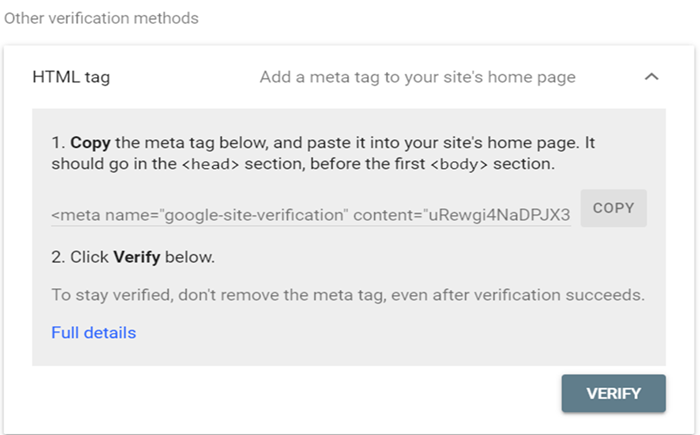
The meta tag can be added manually in the header section. However, we advise using a plugin if you need more confidence in altering WordPress core files.
You may put the no-cost Insert Headers and Footers plugin on your website. Place the meta tag in the "Scripts in Header" box by moving to Settings, followed by "Insert Headers and Footers" and pasting it there.
The "Insert Headers and Footers" plugin now includes HTML meta tags.
After making the necessary adjustments to your website's header, click Save.
Return to the "Google Search Console" page and select the "VERIFY" option to terminate the procedure. The Search Console can recognise it if you upload the code to your page.
Method 2: Using HTML file
One must upload the HTML file to the website's root directory to use this method. It is basic but has a drawback. To place the file, you must have access to your server by using FTP/SFTP clients.
Step 1: Access the HTML file box from the Recommended verification technique tab after registering your site in Google Search Console.
The "Download the file" option should be clicked in the window with a download link for a Google Search Console verification file.
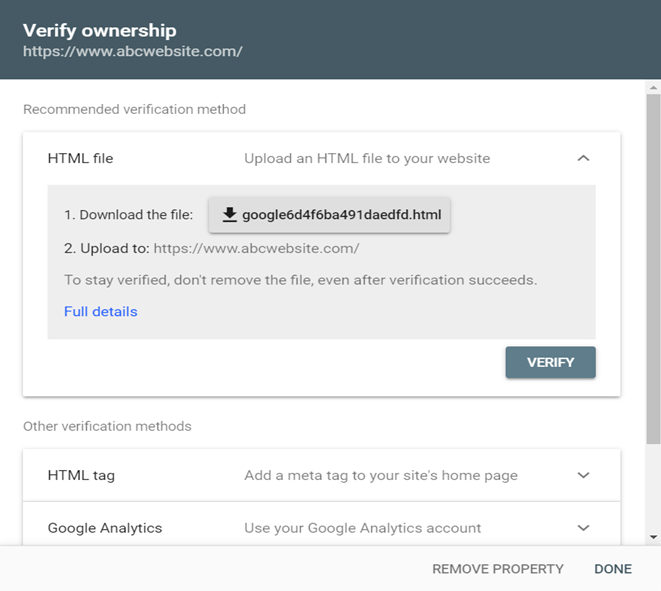
Step 2: Upload the file using SFTP
The next step is establishing an FTP or SFTP connection to your website. After you've connected positively, upload the file you downloaded from the "HTML tag" box to your website's root file.
Step 3: Choose the Verify button
Once the file has been added to your site, return to "Google Search Console." Press the "VERIFY" option to finish the procedure. The website's ownership will be confirmed by "Google Search Console", which will find the file on your server.
Method 3: Using Google Analytics
You can quickly validate the site using Google Analytics if you already have the tracking code for Google Analytics placed on your website. There are only two easy steps to this process −
Under Other verification techniques, pick Google Analytics.
Select VERIFY.
The tracking code must be present on the homepage if one uses a plugin to integrate Google Analytics into WordPress. Therefore, you are free to apply this technique.
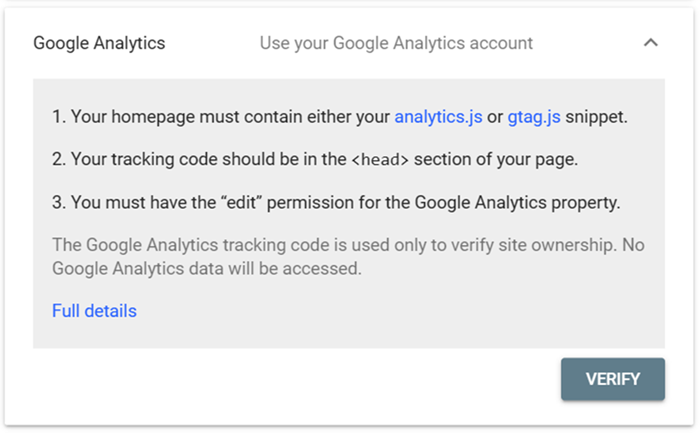
Method 4: Using "Google Tag Manager" or GTM
If you presently use Google Tag Manager, it can verify the website with just one click, exactly like Google Analytics. The "Google Tag Manager" container snippet must be active on the website.
Under Other verification methods, pick Google Tag Manager.
Select VERIFY.
If one's using Google Tag Manager, they may verify their website on Search Console practically immediately using this technique.
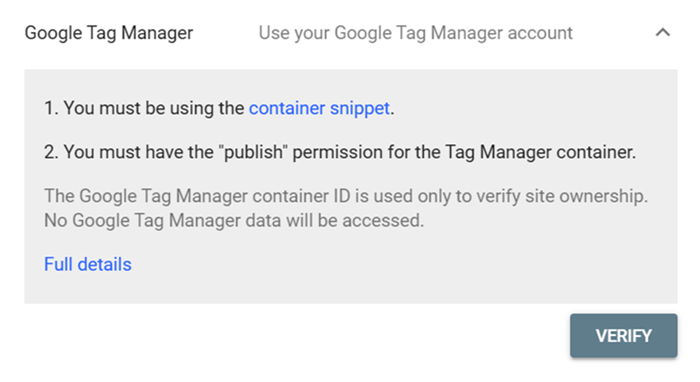
Method 5: Using Domain name provider
If one wants to verify their website using Domain Name Provider, they'll require adding a TXT record to their domain's DNS configuration.
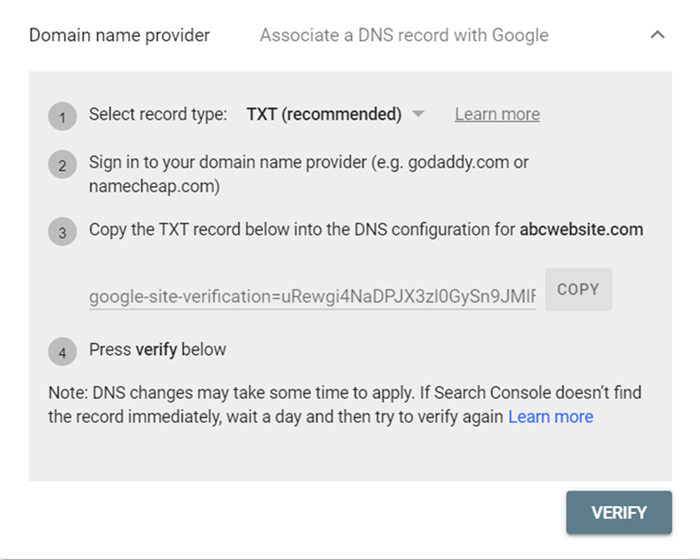
Remember that this procedure will differ according to the domain provider.
How Long Is the Verification Valid?
Verification continues as long as Search Console can verify your verification token's existence and validity. Search Console periodically checks the verification token to ensure it is still active. You will be informed if verification is unable to be verified. Your permission to use that property will end after an allotted grace period if the problem is unresolved.
How to Check Verification Issues?
Try the steps below if you're having trouble having Google Search Console verify your website −
Ensure that the website is live.
Verify your email address.
Sign in to "Google Search Console" once more and check the properties of your account.
Check if your homepage has a password.
Erase the cookies and cache in your browser.
Conclusion
You must first validate your website via Google Search Console or any other WordPress plugins to have greater control over how it shows in Google Search results.
It guarantees that Google may access your website, manage it with no impact on search performance, and, for instance, determine which search queries led to the appearance of your site in the search results.
To Continue Learning Please Login