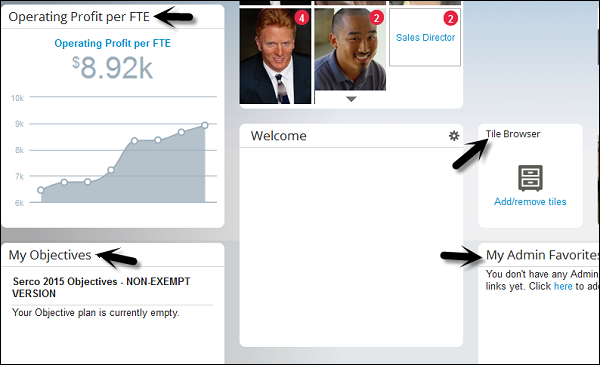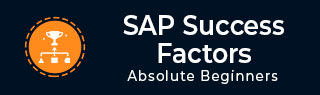
- SAP SuccessFactors Tutorial
- SAP SuccessFactors - Home
- SAP SuccessFactors - Introduction
- SAP SF - Integration Add-On
- SAP SuccessFactors - HCM Suite
- SAP SuccessFactors - Architecture
- SAP SuccessFactors - Landscape
- SAP SuccessFactors - Landscape HCI
- Performance & Availability Mgmt
- SAP SF - Customize Welcome Portlet
- SAP SuccessFactors - Navigation
- Compensation and Variable Pay
- SAP SuccessFactors - Foundation
- SAP SF - Intelligent Services
- SAP SuccessFactors - Onboarding
- SAP SF - Performance and Goals
- Succession and Development
- SAP SF - Employee Central
- SAP SF - Employee Central Activities
- SAP SuccessFactors - Recruiting
- SAP SuccessFactors Resources
- SAP SuccessFactors - Quick Guide
- SAP SuccessFactors - Resources
- SAP SuccessFactors - Discussion
SAP SuccessFactors - Navigation
How to Perform an Active Search in SuccessFactors?
When you open SuccessFactors URL, you are prompted to enter user name, password and company Id. To perform an active search in SuccessFactors, follow the steps given below −
Step 1 − Login to SuccessFactors, it opens the home screen of SAP SuccessFactors. Enter Company Id, user name and password. Click Log in.
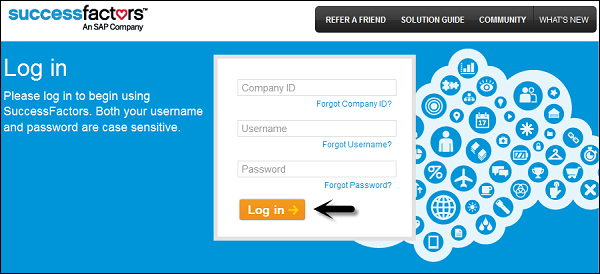
Step 2 − On the home screen, you have To-do Portlet on the left side and quick links. You have quick action search that you can use to search in SuccessFactors environment.
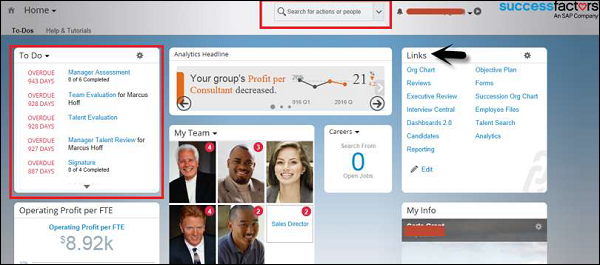
Step 3 − You can perform a search by entering a name. Here, you enter an employee name and click the Search icon.
Example
Let us understand this with the help of an example. We have searched for Robert in the following action search.
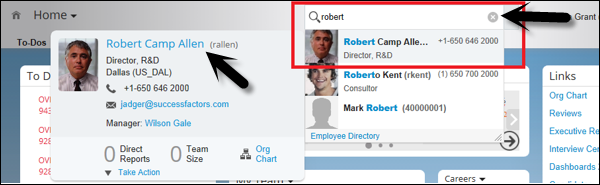
Step 1 − When you click the employee name, it will open a public profile of that employee.
You can check his designation, location, direct dial, Email Id, Local time, and other public-profile details.
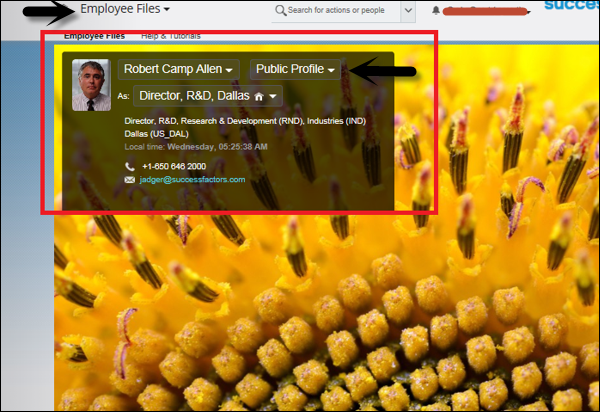
Step 2 − You can also check the Organization chart of the employee. Go to the public profile of employee and click Full Size.
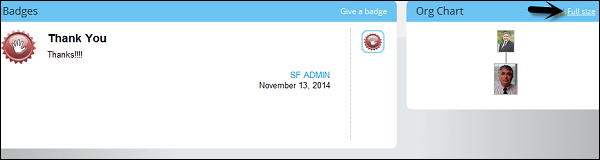
Step 3 − Click Uplevel and it will show you the Organization chart of the employee.
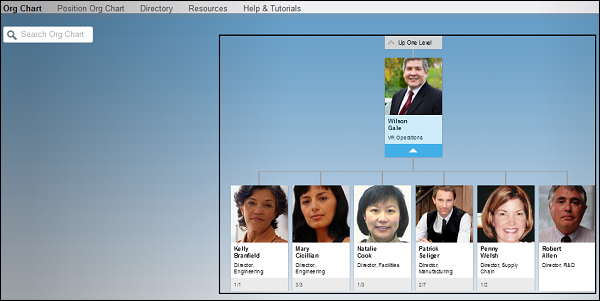
Step 4 − When you click Position Org Chart, it will show you organization chart as per the employee designation. You can also search in Org chart.
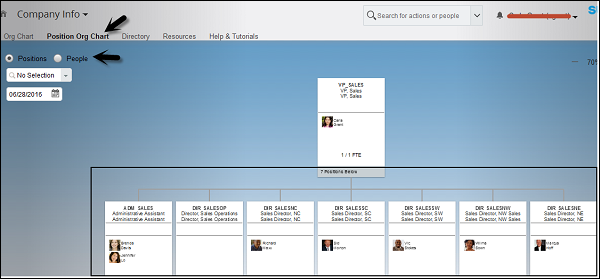
Step 5 − When you click Company info at the top, you will see a drop down list of various options to navigate to SuccessFactors link.
To go to the home screen, click Home under the Company Info option.
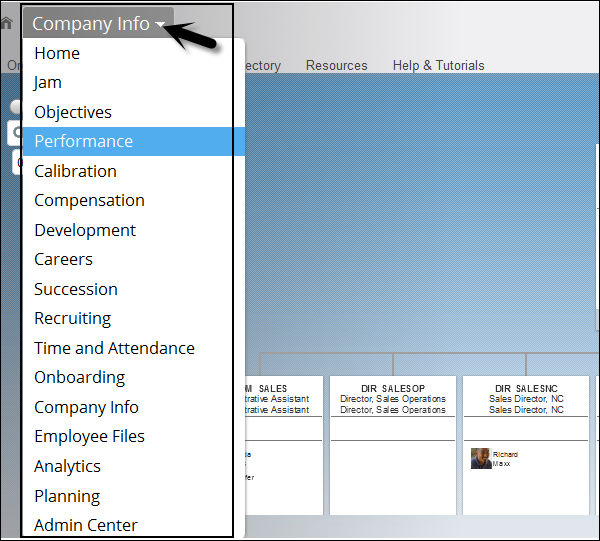
When you scroll down further on Home page, you have various other options −
- My Admin Favorites
- Tile Browser
- My Objectives
- Portlet