
- SAP Dashboards Tutorial
- SAP Dashboards - Home
- SAP Dashboards - Introduction
- SAP Dashboards - Version
- SAP Dashboards - WorkSpace
- SAP Dashboards - Font Options
- Components Browser
- SAP Dashboards - Object Browser
- SAP Dashboards - Quick Views
- Docking/Undocking
- Working With Components
- SAP Dashboards - Properties Panel
- Binding Components
- Setting Component Properties
- Configure Component Properties
- Component Colors
- Setting Component Text
- Chart Components
- Container Components
- Selector Components
- Single Value Components
- SAP Dashboards - Map Components
- SAP Dashboards - Text Components
- Web Connectivity Components
- Universe Connectivity
- Deleting Components & Alerts
- Models & Templates
- SAP Dashboards - Themes
- SAP Dashboards - Color Schemes
- Previewing Models
- Working With Data Sources
- SAP Dashboards - Data Connections
- Export Format Options
- Dynamic Dashboard
- SAP Dashboards Useful Resources
- SAP Dashboards - Quick Guide
- SAP Dashboards - Useful Resources
- SAP Dashboards - Discussion
SAP Dashboards - Setting Component Text
You can decide text formatting in a data model, if text has to be hidden or displayed like in labels, button text, legends, etc. When you select text to be displayed, you can define how the text will be look like.
How to Define Text Formatting?
To define Text Formatting, go to Properties → Appearance → Text.
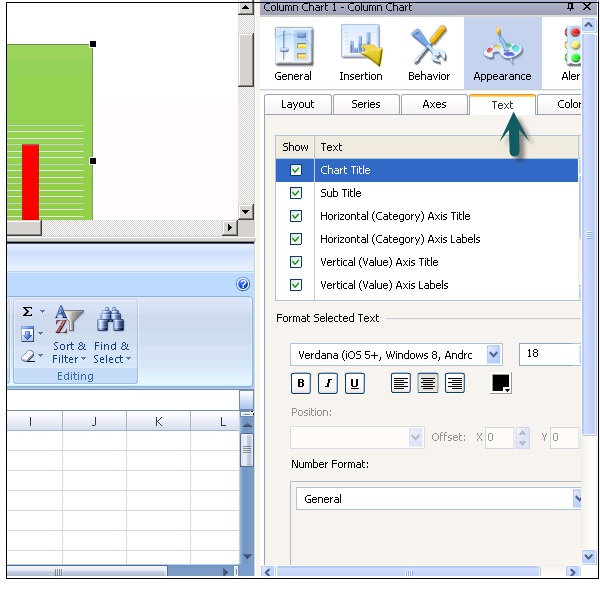
When you click on the Text tab, it shows a list of text elements that you can set for a component. In a format selected text, you can select font name, size, and text type (Bold, Italic or Underline), text color settings, etc.

The Position section defines where the label should be in relation to a component and in the offset you can set the distance to move it relatively to the position.

Number Formatting
In the Number format you can select the following values from drop down list −
General − No specific number format.
Numeric − Values are considered as numbers only.
Currency − In this format, values are displayed as monetary values.
Percent − Values are displayed as percentage format.
Date − The values are displayed in the Date format.
Time − The format allows values to display in time format.
Boolean − The values are displayed as two value option (true/false, etc.)
Text − The data is displayed as text only.
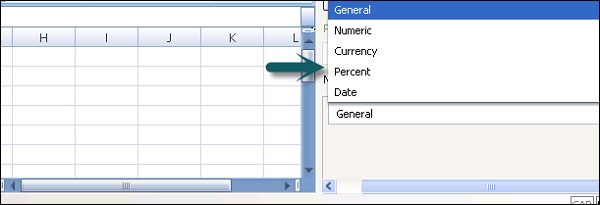
Additional Formatting
You can also do some additional formatting for a few format types. Some of them are as follows −
Negative Values − This is applicable to numeric and currency format and is used to specify formatting for numeric values.
Decimal Places − This is used to specify the number of decimal places.
Prefix/Suffix − This is used to specify the current symbol to show before/after the value.
Use 1000 Separators − This is used to put comma between hundred and thousand values.
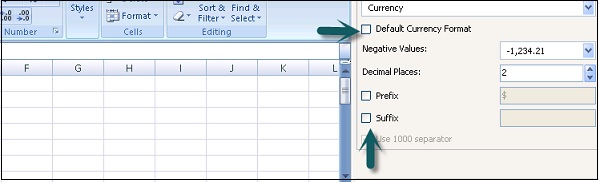
To Continue Learning Please Login