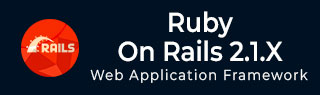
- Learning Ruby on Rails
- Rails 2.1 Home
- Rails 2.1 Introduction
- Rails 2.1 Installation
- Rails 2.1 Framework
- Rails 2.1 Dir Structure
- Rails 2.1 Examples
- Rails 2.1 Database Setup
- Rails 2.1 Active Records
- Rails 2.1 Migrations
- Rails 2.1 Controllers
- Rails 2.1 Views
- Rails 2.1 Layouts
- Rails 2.1 Scaffolding
- Rails 2.1 and AJAX
- Rails 2.1 Uploads Files
- Rails 2.1 Sends Emails
- Advanced Ruby on Rails 2.1
- Rails 2.1 RMagick Guide
- Rails 2.1 Basic HTTP Auth
- Rails 2.1 Error Handling
- Rails 2.1 Routes System
- Rails 2.1 Unit Testing
- Advanced Ruby on Rails 2.1
- Rails 2.1 Tips & Tricks
- Quick Reference Guide
- Quick Reference Guide
- Ruby on Rails 2.1 Useful Resources
- Ruby on Rails 2.1 - Resources
- Ruby on Rails 2.1 - Discussion
Ruby on Rails 2.1 - HTML Forms
Form
To create a form tag with the specified action and with POST request, use the following syntax −
<% form_tag :action => 'update', :id => @some_object do %>
Ruby Block
<% end %>
or
<% form_tag( { :action => :save, }, { :method => :post }) do %>
Ruby Block
<% end %>
Use :multipart => true to define a MIME-multipart form (for file uploads).
<% form_tag( {:action => 'upload'}, :multipart => true ) do %>
Ruby Block
<% end %>
File Upload
Define a multipart form in your view −
<% form_tag( { :action => 'upload' }, :multipart => true ) do %>
Upload file: <%= file_field( "form", "file" ) %>
<br />
<%= submit_tag( "Upload file" ) %>
<% end %>
Handle the upload in the controller −
def upload file_field = @params['form']['file'] rescue nil # file_field is a StringIO object file_field.content_type # 'text/csv' file_field.full_original_filename ... end
Text Fields
To create a text field, use the following syntax −
<%= text_field :modelname, :attribute_name, options %>
Have a look at the following example −
<%= text_field "person", "name", "size" => 20 %>
It will generate the following code −
<input type="text" id="person_name" name="person[name]" size="20" value="<%= @person.name %>" />
To create hidden fields, use the following syntax −
<%= hidden_field ... %>
To create password fields, use the following syntax −
<%= password_field ... %>
To create file upload fields, use the following syntax −
<%= file_field ... %>
Text Area
To create a text area, use the following syntax −
<%= text_area ... %>
Have a look at the following example −
<%= text_area "post", "body", "cols" => 20, "rows" => 40%>
It will generate the following code −
<textarea cols="20" rows="40" id="post_body" name="post[body]">
<%={@post.body}%>
</textarea>
Radio Button
To create a Radio Button, use the following syntax −
<%= radio_button :modelname, :attribute, :tag_value, options %>
Have a look at the following example −
radio_button("post", "category", "rails")
radio_button("post", "category", "java")
It will generate the following code −
<input type="radio" id="post_category" name="post[category]" value="rails" checked="checked" /> <input type="radio" id="post_category" name="post[category]" value="java" />
Checkbox Button
To create a Checkbox Button use the following syntax −
<%= check_box :modelname, :attribute,options,on_value,off_value%>
Have a look at the following example−
check_box("post", "validated")
It will generate the following code −
<input type="checkbox" id="post_validate" name="post[validated]" value="1" checked="checked" /> <input name="post[validated]" type="hidden" value="0" />
Let's check another example −
check_box("puppy", "gooddog", {}, "yes", "no")
It will generate the following code −
<input type="checkbox" id="puppy_gooddog" name="puppy[gooddog]" value="yes" /> <input name="puppy[gooddog]" type="hidden" value="no" />
Options
To create a dropdown list, use the following syntax −
<%= select :variable,:attribute,choices,options,html_options%>
Have a look at the following example −
select("post", "person_id", Person.find(:all).collect {|p| [ p.name, p.id ] })
This could generate the following code. It depends on what value is available in your database.
<select name="post[person_id]"> <option value="1">David</option> <option value="2">Sam</option> <option value="3">Tobias</option> </select>
Date Time
Following is the syntax to use data and time −
<%= date_select :variable, :attribute, options %> <%= datetime_select :variable, :attribute, options %>
Following are examples of usage −
<%=date_select "post", "written_on"%> <%=date_select "user", "birthday", :start_year => 1910%> <%=date_select "user", "cc_date", :start_year => 2005, :use_month_numbers => true, :discard_day => true, :order => [:year, :month]%> <%=datetime_select "post", "written_on"%>