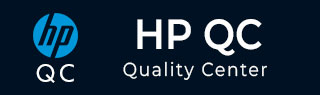
- Quality Center Tutorial
- QC - Home
- QC - Introduction
- QC - Environment Setup
- QC - Server Side Configurations
- QC - Common Functionalities
- QC - Management
- QC - Requirements
- QC - Test Plan
- QC - Test Lab
- QTP - QC Integration
- QC - Defects
- QC - Dashboard Analysis
- QC - Project Customization
- QC Useful Resources
- QC - Questions and Answers
- QC - Quick Guide
- QC - Useful Resources
- QC - Discussion
Hp-Quality Center - Alerts and Flags
Alerts
HP ALM can alert the associated entities and notify those responsible for any associated entities. Project administrators can activate alert rules based on associations that users make between requirements, tests, and defects.
Once the alert criteria is satisfied, the users are alerted with a "RED" colored bell symbol as shown below.

Users can click on the "Red" Bell symbol and understand what the alert is all about.
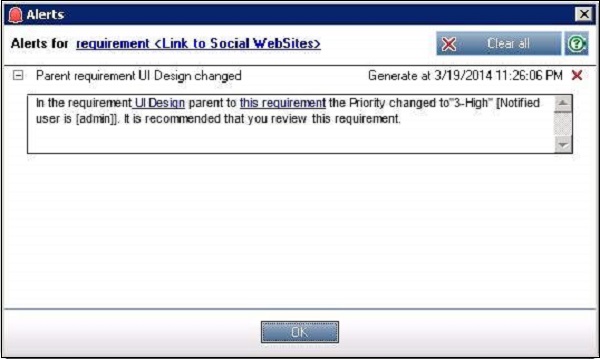
The alert message shows very clearly that priority of that item got changed and we need to review it. This was set under "Alert Rules" under project customization page.
Users can click on the "Clear all" button to clear the alert which will be shown in the History of that work item.
Flags
ALM users can add a follow-up flag to a specific requirement, test, test instance, or a defect to remind themselves to follow up on an issue. This will make the users conscious about a work-item that needs a follow up.
Users can access the Flag functionality right from the menu buttons available in each one of the modules - Requirements, Test Plan, Test Lab, and Defects.

Upon clicking on "Flag", the "Flag for Follow up" dialog opens where a user can specify the date and a brief description about the follow up as shown below.
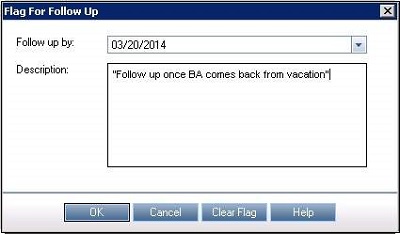
After adding a flag, it will display against that specific work-item as shown below. Users can clear that flag anytime by clicking on the flag icon and pressing the "clear flag" button.

To Continue Learning Please Login