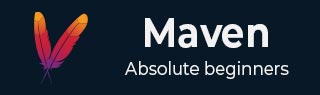
- Maven Tutorial
- Maven - Home
- Maven - Overview
- Maven - Environment Setup
- Maven - POM
- Maven - Build Life Cycle
- Maven - Build Profiles
- Maven - Repositories
- Maven - Plug-ins
- Maven - Creating Project
- Maven - Build & Test Project
- Maven - External Dependencies
- Maven - Project Documents
- Maven - Project Templates
- Maven - Snapshots
- Maven - Build Automation
- Maven - Manage Dependencies
- Maven - Deployment Automation
- Maven - Web Application
- Maven - Eclipse IDE
- Maven - NetBeans
- Maven - IntelliJ IDEA
- Maven Useful Resources
- Maven - Questions and Answers
- Maven - Quick Guide
- Maven - Useful Resources
- Maven - Discussion
Maven - Eclipse IDE
Eclipse provides an excellent plugin m2eclipse which seamlessly integrates Maven and Eclipse together.
Some of features of m2eclipse are listed below −
You can run Maven goals from Eclipse.
You can view the output of Maven commands inside the Eclipse, using its own console.
You can update maven dependencies with IDE.
You can Launch Maven builds from within Eclipse.
It does the dependency management for Eclipse build path based on Maven's pom.xml.
It resolves Maven dependencies from the Eclipse workspace without installing to local Maven repository (requires dependency project be in same workspace).
It automatic downloads the required dependencies and sources from the remote Maven repositories.
It provides wizards for creating new Maven projects, pom.xml and to enable Maven support on existing projects
It provides quick search for dependencies in remote Maven repositories.
Installing m2eclipse plugin
Use one of the following links to install m2eclipse −
| Eclipse | URL |
|---|---|
| Eclipse 3.5 (Gallileo) | |
| Eclipse 3.6 (Helios) |
Following example will help you to leverage benefits of integrating Eclipse and maven.
Import a maven project in Eclipse
Open Eclipse.
Select File > Import > option.
Select Maven Projects Option. Click on Next Button.
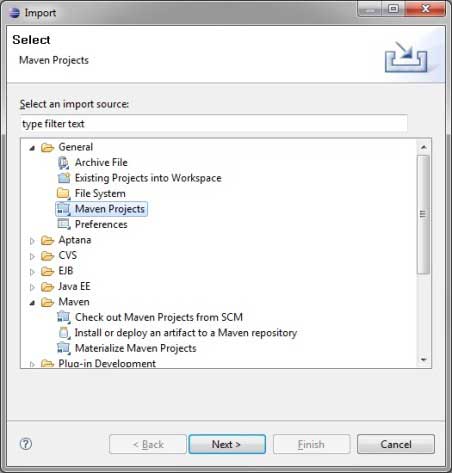
Select Project location, where a project was created using Maven. We've created a Java Project consumer Banking in the previous chapters. Go to ‘Creating Java Project’ chapter, to see how to create a project using Maven.
Click Finish Button.
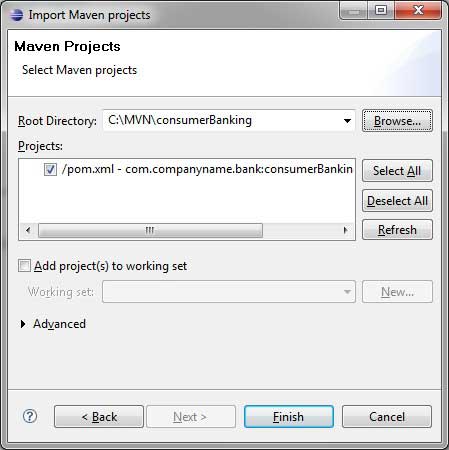
Now, you can see the maven project in eclipse.
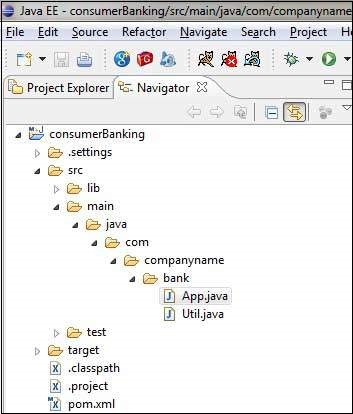
Now, have a look at consumer Banking project properties. You can see that Eclipse has added Maven dependencies to java build path.
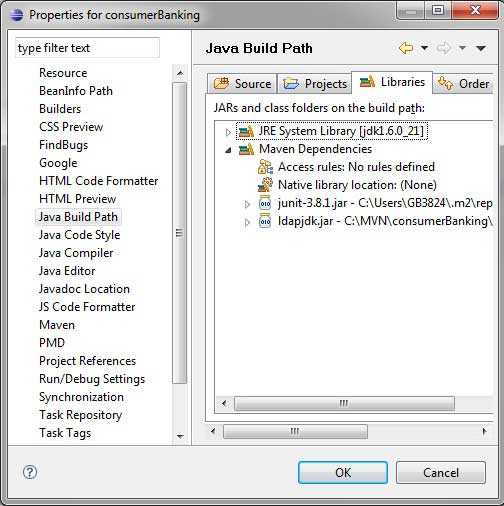
Now, it is time to build this project using maven capability of eclipse.
- Right Click on consumerBanking project to open context menu.
- Select Run as option.
- Then maven package option.
Maven will start building the project. You can see the output in Eclipse Console as follows −
[INFO] Scanning for projects... [INFO] [INFO] ----------------< com.companyname.bank:consumerBanking >---------------- [INFO] Building consumerBanking 1.0-SNAPSHOT [INFO] --------------------------------[ jar ]--------------------------------- [INFO] [INFO] --- maven-clean-plugin:2.5:clean (default-clean) @ consumerBanking --- [INFO] Deleting C:\MVN\consumerBanking\target [INFO] [INFO] --- maven-resources-plugin:2.6:resources (default-resources) @ consumerBanking --- [WARNING] Using platform encoding (Cp1252 actually) to copy filtered resources, i.e. build is platform dependent! [INFO] skip non existing resourceDirectory C:\MVN\consumerBanking\src\main\resources [INFO] [INFO] --- maven-compiler-plugin:3.1:compile (default-compile) @ consumerBanking --- [INFO] Changes detected - recompiling the module! [WARNING] File encoding has not been set, using platform encoding Cp1252, i.e. build is platform dependent! [INFO] Compiling 1 source file to C:\MVN\consumerBanking\target\classes [INFO] [INFO] --- maven-resources-plugin:2.6:testResources (default-testResources) @ consumerBanking --- [WARNING] Using platform encoding (Cp1252 actually) to copy filtered resources, i.e. build is platform dependent! [INFO] skip non existing resourceDirectory C:\MVN\consumerBanking\src\test\resources [INFO] [INFO] --- maven-compiler-plugin:3.1:testCompile (default-testCompile) @ consumerBanking --- [INFO] Changes detected - recompiling the module! [WARNING] File encoding has not been set, using platform encoding Cp1252, i.e. build is platform dependent! [INFO] Compiling 1 source file to C:\MVN\consumerBanking\target\test-classes [INFO] [INFO] --- maven-surefire-plugin:2.12.4:test (default-test) @ consumerBanking --- [INFO] Surefire report directory: C:\MVN\consumerBanking\target\surefire-reports ------------------------------------------------------- T E S T S ------------------------------------------------------- Running com.companyname.bank.AppTest Tests run: 1, Failures: 0, Errors: 0, Skipped: 0, Time elapsed: 0.028 sec Results : Tests run: 1, Failures: 0, Errors: 0, Skipped: 0 [INFO] [INFO] --- maven-jar-plugin:2.4:jar (default-jar) @ consumerBanking --- [INFO] Building jar: C:\MVN\consumerBanking\target\consumerBanking-1.0-SNAPSHOT.jar [INFO] ------------------------------------------------------------------------ [INFO] BUILD SUCCESS [INFO] ------------------------------------------------------------------------ [INFO] Total time: 4.663 s [INFO] Finished at: 2021-12-13T17:34:27+05:30 [INFO] ------------------------------------------------------------------------
Now, right click on App.java. Select Run As option. Then select Java Application.
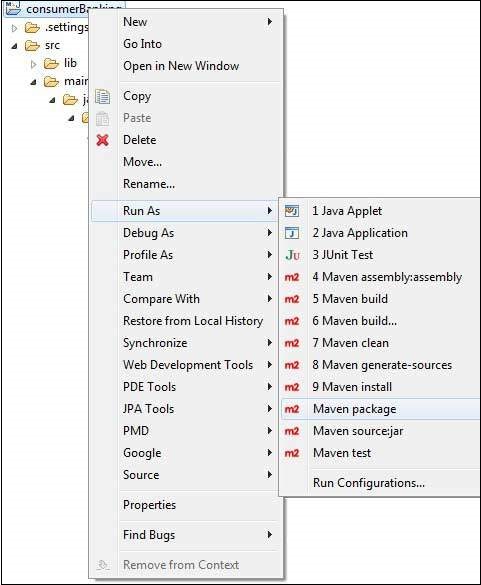
You will see the result as follows −
Hello World!