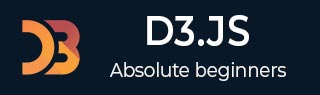
- D3.js Tutorial
- D3.js - Home
- D3.js - Introduction
- D3.js - Installation
- D3.js - Concepts
- D3.js - Selections
- D3.js - Data Join
- D3.js - Introduction to SVG
- D3.js - SVG Transformation
- D3.js - Transition
- D3.js - Animation
- D3.js - Drawing Charts
- D3.js - Graphs
- D3.js - Geographies
- D3.js - Array API
- D3.js - Collections API
- D3.js - Selection API
- D3.js - Paths API
- D3.js - Scales API
- D3.js - Axis API
- D3.js - Shapes API
- D3.js - Colors API
- D3.js - Transitions API
- D3.js - Dragging API
- D3.js - Zooming API
- D3.js - Requests API
- Delimiter-Separated Values API
- D3.js - Timer API
- D3.js - Working Example
- D3.js Useful Resources
- D3.js - Quick Guide
- D3.js - Useful Resources
- D3.js - Discussion
D3.js - Introduction to SVG
SVG stands for Scalable Vector Graphics. SVG is an XML-based vector graphics format. It provides options to draw different shapes such as Lines, Rectangles, Circles, Ellipses, etc. Hence, designing visualizations with SVG gives you more power and flexibility.
Features of SVG
Some of the salient features of SVG are as follows −
- SVG is a vector based image format and it is text-based.
- SVG is similar in structure to HTML.
- SVG can be represented as a Document object model.
- SVG properties can be specified as attributes.
- SVG should have absolute positions relative to the origin (0, 0).
- SVG can be included as is in the HTML document.
A Minimal Example
Let us create a minimal SVG image and include it in the HTML document.
Step 1 − Create a SVG image and set width as 300 pixel and height as 300 pixel.
<svg width = "300" height = "300"> </svg>
Here, the svg tag starts an SVG image and it has width and height as attributes. The default unit of the SVG format is pixel.
Step 2 − Create a line starting at (100, 100) and ending at (200, 100) and set red color for the line.
<line x1 = "100" y1 = "100" x2 = "200" y2 = "200" style = "stroke:rgb(255,0,0);stroke-width:2"/>
Here, the line tag draws a line and its attributes x1, y1 refers to the starting point and x2, y2 refers to the ending point. The style attribute sets color and thickness of the line using the stroke and the stroke-width styles.
x1 − This is the x-coordinate of the first point.
y1 − This is the y-coordinate of the first point.
x2 − This is the x-coordinate of the second point.
y2 − This is the y-coordinate of the second point.
stroke − Color of the line.
stroke-width − Thickness of the line.
Step 3 − Create a HTML document, “svg_line.html” and integrate the above SVG as shown below −
<!DOCTYPE html>
<html>
<head>
<script type = "text/javascript" src = "https://d3js.org/d3.v4.min.js"></script>
<style>
body { font-family: Arial; }
</style>
</head>
<body>
<div id = "svgcontainer">
<svg width = "300" height = "300">
<line x1 = "100" y1 = "100"
x2 = "200" y2 = "200" style = "stroke:rgb(255,0,0);
stroke-width:2"/>
</svg>
</div>
<p></p>
<p></p>
</body>
</html>
The above program will yield the following result.
SVG Using D3.js
To create SVG using D3.js, let us follow the steps given below.
Step 1 − Create a container to hold the SVG image as given below.
<div id = "svgcontainer"></div>
Step 2 − Select the SVG container using the select() method and inject the SVG element using the append() method. Add the attributes and styles using the attr() and the style() methods.
var width = 300;
var height = 300;
var svg = d3.select("#svgcontainer")
.append("svg").attr("width", width).attr("height", height);
Step 3 − Similarly, add the line element inside the svg element as shown below.
svg.append("line")
.attr("x1", 100)
.attr("y1", 100)
.attr("x2", 200)
.attr("y2", 200)
.style("stroke", "rgb(255,0,0)")
.style("stroke-width", 2);
The complete code is as follows −
<!DOCTYPE html>
<html>
<head>
<script type = "text/javascript" src = "https://d3js.org/d3.v4.min.js"></script>
<style>
body { font-family: Arial; }
</style>
</head>
<body>
<div id = "svgcontainer">
</div>
<script language = "javascript">
var width = 300;
var height = 300;
var svg = d3.select("#svgcontainer")
.append("svg")
.attr("width", width)
.attr("height", height);
svg.append("line")
.attr("x1", 100)
.attr("y1", 100)
.attr("x2", 200)
.attr("y2", 200)
.style("stroke", "rgb(255,0,0)")
.style("stroke-width", 2);
</script>
</body>
</html>
The above code yields the following result.
Rectangle Element
A rectangle is represented by the <rect> tag as shown below.
<rect x = "20" y = "20" width = "300" height = "300"></rect>
The attributes of a rectangle are as follows −
x − This is the x-coordinate of the top-left corner of the rectangle.
y − This is the y-coordinate of the top-left corner of the rectangle.
width − This denotes the width of the rectangle.
height − This denotes the height of the rectangle.
A simple rectangle in SVG is defined as explained below.
<svg width = "300" height = "300"> <rect x = "20" y = "20" width = "300" height = "300" fill = "green"></rect> </svg>
The same rectangle can be created dynamically as described below.
<!DOCTYPE html>
<html>
<head>
<script type = "text/javascript" src = "https://d3js.org/d3.v4.min.js"></script>
</head>
<body>
<div id = "svgcontainer"></div>
<script>
var width = 300;
var height = 300;
//Create SVG element
var svg = d3.select("#svgcontainer")
.append("svg")
.attr("width", width)
.attr("height", height);
//Create and append rectangle element
svg.append("rect")
.attr("x", 20)
.attr("y", 20)
.attr("width", 200)
.attr("height", 100)
.attr("fill", "green");
</script>
</body>
</html>
The above code will yield the following result.
Circle Element
A circle is represented by the <circle> tag as explained below.
<circle cx = "200" cy = "50" r = "20"/>
The attributes of circle are as follows −
cx − This is the x-coordinate of the center of the circle.
cy − This is the y-coordinate of the center of the circle.
r − This denotes the radius of the circle.
A simple circle in SVG is described below.
<svg width = "300" height = "300"> <circle cx = "200" cy = "50" r = "20" fill = "green"/> </svg>
The same circle can be created dynamically as described below.
<!DOCTYPE html>
<html>
<head>
<script type = "text/javascript" src = "https://d3js.org/d3.v4.min.js"></script>
</head>
<body>
<div id = "svgcontainer"></div>
<script>
var width = 300;
var height = 300;
//Create SVG element
var svg = d3.select("#svgcontainer")
.append("svg")
.attr("width", width)
.attr("height", height);
//Append circle
svg.append("circle")
.attr("cx", 200)
.attr("cy", 50)
.attr("r", 20)
.attr("fill", "green");
</script>
</body>
</html>
The above code will yield the following result.
Ellipse Element
The SVG Ellipse element is represented by the <ellipse> tag as explained below.
<ellipse cx = "200" cy = "50" rx = "100" ry = "50"/>
The attributes of an ellipse are as follows −
cx − This is the x-coordinate of the center of the ellipse.
cy − This is the y-coordinate of the center of the ellipse.
rx − This is the x radius of the circle.
ry − This is the y radius of the circle.
A simple ellipse in the SVG is described below.
<svg width = "300" height = "300"> <ellipse cx = "200" cy = "50" rx = "100" ry = "50" fill = "green" /> </svg>
The same ellipse can be created dynamically as below,
<html>
<head>
<script type = "text/javascript" src = "https://d3js.org/d3.v4.min.js"></script>
</head>
<body>
<div id = "svgcontainer"></div>
<script>
var width = 300;
var height = 300;
var svg = d3.select("#svgcontainer")
.append("svg")
.attr("width", width)
.attr("height", height);
svg.append("ellipse")
.attr("cx", 200)
.attr("cy", 50)
.attr("rx", 100)
.attr("ry", 50)
.attr("fill", "green")
</script>
</body>
</html>
The above code will yield the following result.