
- Cassandra Tutorial
- Cassandra - Home
- Cassandra - Introduction
- Cassandra - Architecture
- Cassandra - Data Model
- Cassandra - Installation
- Cassandra - Referenced Api
- Cassandra - Cqlsh
- Cassandra - Shell Commands
- Cassandra Keyspace Operations
- Cassandra - Create Keyspace
- Cassandra - Alter Keyspace
- Cassandra - Drop Keyspace
- Cassandra Table Operations
- Cassandra - Create Table
- Cassandra - Alter Table
- Cassandra - Drop Table
- Cassandra - Truncate Table
- Cassandra - Create Index
- Cassandra - Drop Index
- Cassandra - Batch
- Cassandra CURD Operations
- Cassandra - Create Data
- Cassandra - Update Data
- Cassandra - Read Data
- Cassandra - Delete Data
- Cassandra CQL Types
- Cassandra - CQL Datatypes
- Cassandra - CQL Collections
- CQL User Defined Datatypes
- Cassandra Useful Resources
- Cassandra - Quick Guide
- Cassandra - Useful Resources
- Cassandra - Discussion
Cassandra - Shell Commands
Cassandra provides documented shell commands in addition to CQL commands. Given below are the Cassandra documented shell commands.
Help
The HELP command displays a synopsis and a brief description of all cqlsh commands. Given below is the usage of help command.
cqlsh> help Documented shell commands: =========================== CAPTURE COPY DESCRIBE EXPAND PAGING SOURCE CONSISTENCY DESC EXIT HELP SHOW TRACING. CQL help topics: ================ ALTER CREATE_TABLE_OPTIONS SELECT ALTER_ADD CREATE_TABLE_TYPES SELECT_COLUMNFAMILY ALTER_ALTER CREATE_USER SELECT_EXPR ALTER_DROP DELETE SELECT_LIMIT ALTER_RENAME DELETE_COLUMNS SELECT_TABLE
Capture
This command captures the output of a command and adds it to a file. For example, take a look at the following code that captures the output to a file named Outputfile.
cqlsh> CAPTURE '/home/hadoop/CassandraProgs/Outputfile'
When we type any command in the terminal, the output will be captured by the file given. Given below is the command used and the snapshot of the output file.
cqlsh:tutorialspoint> select * from emp;
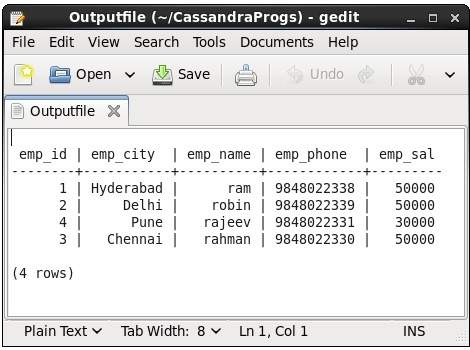
You can turn capturing off using the following command.
cqlsh:tutorialspoint> capture off;
Consistency
This command shows the current consistency level, or sets a new consistency level.
cqlsh:tutorialspoint> CONSISTENCY Current consistency level is 1.
Copy
This command copies data to and from Cassandra to a file. Given below is an example to copy the table named emp to the file myfile.
cqlsh:tutorialspoint> COPY emp (emp_id, emp_city, emp_name, emp_phone,emp_sal) TO ‘myfile’; 4 rows exported in 0.034 seconds.
If you open and verify the file given, you can find the copied data as shown below.

Describe
This command describes the current cluster of Cassandra and its objects. The variants of this command are explained below.
Describe cluster − This command provides information about the cluster.
cqlsh:tutorialspoint> describe cluster;
Cluster: Test Cluster
Partitioner: Murmur3Partitioner
Range ownership:
-658380912249644557 [127.0.0.1]
-2833890865268921414 [127.0.0.1]
-6792159006375935836 [127.0.0.1]
Describe Keyspaces − This command lists all the keyspaces in a cluster. Given below is the usage of this command.
cqlsh:tutorialspoint> describe keyspaces; system_traces system tp tutorialspoint
Describe tables − This command lists all the tables in a keyspace. Given below is the usage of this command.
cqlsh:tutorialspoint> describe tables; emp
Describe table − This command provides the description of a table. Given below is the usage of this command.
cqlsh:tutorialspoint> describe table emp;
CREATE TABLE tutorialspoint.emp (
emp_id int PRIMARY KEY,
emp_city text,
emp_name text,
emp_phone varint,
emp_sal varint
) WITH bloom_filter_fp_chance = 0.01
AND caching = '{"keys":"ALL", "rows_per_partition":"NONE"}'
AND comment = ''
AND compaction = {'min_threshold': '4', 'class':
'org.apache.cassandra.db.compaction.SizeTieredCompactionStrategy',
'max_threshold': '32'}
AND compression = {'sstable_compression':
'org.apache.cassandra.io.compress.LZ4Compressor'}
AND dclocal_read_repair_chance = 0.1
AND default_time_to_live = 0
AND gc_grace_seconds = 864000
AND max_index_interval = 2048
AND memtable_flush_period_in_ms = 0
AND min_index_interval = 128
AND read_repair_chance = 0.0
AND speculative_retry = '99.0PERCENTILE';
CREATE INDEX emp_emp_sal_idx ON tutorialspoint.emp (emp_sal);
Describe Type
This command is used to describe a user-defined data type. Given below is the usage of this command.
cqlsh:tutorialspoint> describe type card_details; CREATE TYPE tutorialspoint.card_details ( num int, pin int, name text, cvv int, phone set<int>, mail text );
Describe Types
This command lists all the user-defined data types. Given below is the usage of this command. Assume there are two user-defined data types: card and card_details.
cqlsh:tutorialspoint> DESCRIBE TYPES; card_details card
Expand
This command is used to expand the output. Before using this command, you have to turn the expand command on. Given below is the usage of this command.
cqlsh:tutorialspoint> expand on;
cqlsh:tutorialspoint> select * from emp;
@ Row 1
-----------+------------
emp_id | 1
emp_city | Hyderabad
emp_name | ram
emp_phone | 9848022338
emp_sal | 50000
@ Row 2
-----------+------------
emp_id | 2
emp_city | Delhi
emp_name | robin
emp_phone | 9848022339
emp_sal | 50000
@ Row 3
-----------+------------
emp_id | 4
emp_city | Pune
emp_name | rajeev
emp_phone | 9848022331
emp_sal | 30000
@ Row 4
-----------+------------
emp_id | 3
emp_city | Chennai
emp_name | rahman
emp_phone | 9848022330
emp_sal | 50000
(4 rows)
Note − You can turn the expand option off using the following command.
cqlsh:tutorialspoint> expand off; Disabled Expanded output.
Exit
This command is used to terminate the cql shell.
Show
This command displays the details of current cqlsh session such as Cassandra version, host, or data type assumptions. Given below is the usage of this command.
cqlsh:tutorialspoint> show host; Connected to Test Cluster at 127.0.0.1:9042. cqlsh:tutorialspoint> show version; [cqlsh 5.0.1 | Cassandra 2.1.2 | CQL spec 3.2.0 | Native protocol v3]
Source
Using this command, you can execute the commands in a file. Suppose our input file is as follows −
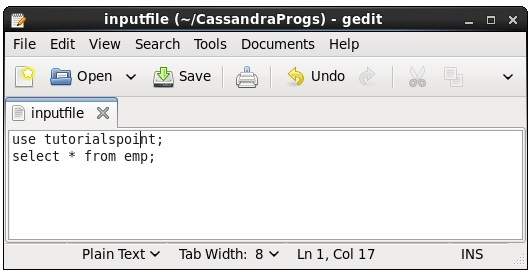
Then you can execute the file containing the commands as shown below.
cqlsh:tutorialspoint> source '/home/hadoop/CassandraProgs/inputfile';
emp_id | emp_city | emp_name | emp_phone | emp_sal
--------+-----------+----------+------------+---------
1 | Hyderabad | ram | 9848022338 | 50000
2 | Delhi | robin | 9848022339 | 50000
3 | Pune | rajeev | 9848022331 | 30000
4 | Chennai | rahman | 9848022330 | 50000
(4 rows)