
 Data Structure
Data Structure Networking
Networking RDBMS
RDBMS Operating System
Operating System Java
Java MS Excel
MS Excel iOS
iOS HTML
HTML CSS
CSS Android
Android Python
Python C Programming
C Programming C++
C++ C#
C# MongoDB
MongoDB MySQL
MySQL Javascript
Javascript PHP
PHP
- Selected Reading
- UPSC IAS Exams Notes
- Developer's Best Practices
- Questions and Answers
- Effective Resume Writing
- HR Interview Questions
- Computer Glossary
- Who is Who
Work with google docs offline using android
In many places; airplane, café, ships, etc…. you don’t get proper internet connection, but for many people work become necessary wherever they are. Google Docs helps those kinds of people through Offline mode feature. Using Google Drive, you can edit documents, spreadsheets, and presentations offline, you can access files on your mobile devices and whenever you come back online, your changes on the Docs will be synced to the cloud.
Before using Google Docs offline, the question comes in mind that how do we implement this?
It is very simple, just install Google Docs and Google Sheets on your Android device and enable the offline mode. It is not so easy; we have to go through some process.
Initially check,
- Android device is updated with latest version or not, if not then update it.
- Google Docs and Google Sheet is installed or not
- Android device should be connected with Google Drive account
If, Google Docs and Google Sheet is not installed, install it using given below process.
Installation Process
- First, on the Android device, open the Google Play Store and search for Google Docs
- Detect and hit the official Google app, click on install
- Read the given permission
- If you agree with the given permissions, click on Accept and complete the installation.
Follow the same steps given above to install Google Sheets. After installation of Google Docs and Google Sheet, let’s see how to use it on Android devices.
Usage of Google Docs on Android Devices
Due to cloud-nature of Google Drive, you can’t open all documents offline automatically, to open offline you have to manually configure each document. If as a businessman; you always go here and there, always use system to edit and send the document. In some places you won’t get internet connection, than too you need to work. In this case, before going offline, you need to set the document can work in offline mode. Let’s see how to set the document for offline usage;
Choose on which (Sheets or Docs) you want to open the application. Shown in the “Figure A”
Choose the file use want to use offline. Shown in the “Figure B”
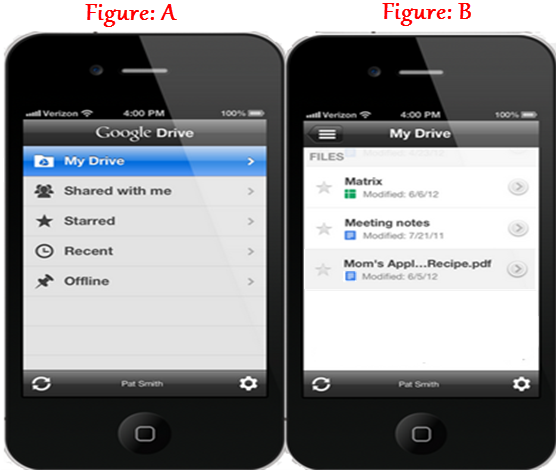
Click on the information icon that you want to open associated with the file.
In the opened file, just scroll down and click on the ON button of the “Keep on this device”. Shown in the “Figure: C”.
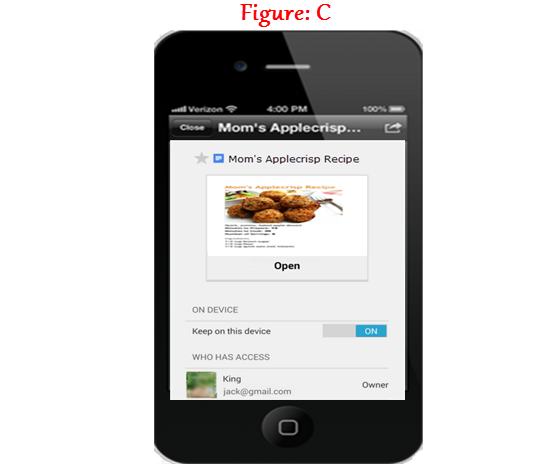
After all above process done, selected file is now available for offline usage.
Open and edit the file offline
To open and edit the file offline,
Click on the menu from the upper left corner of the screen. When menu opens with many options, click on “On device”. Shown in the “Figure: D”.
Then, open the file from the device and start editing.
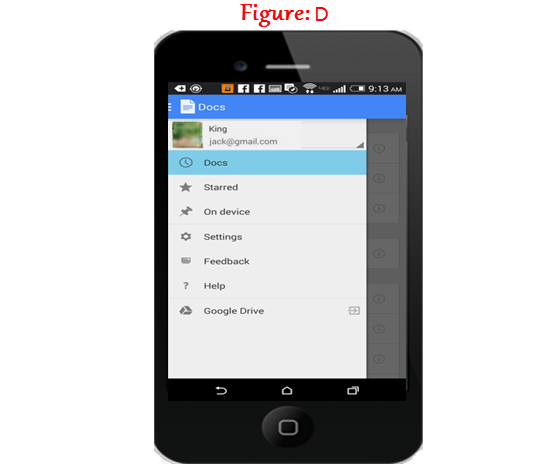
Remove the file from offline mode
If, you need to bring back the document from offline editing mode,
Just, go the file that you have chosen for offline mode. Click on the information button linked with the file. Click the Keep on this device slider until it is in the OFF position.
Conclusion
Definitely, it is easy to edit the document connected through internet, but not so easy without internet connection. In offline mode, only those documents can be edited that are stored on your device. It is good ideas for them are busy every time in typing and sending mails.

