
 Data Structure
Data Structure Networking
Networking RDBMS
RDBMS Operating System
Operating System Java
Java MS Excel
MS Excel iOS
iOS HTML
HTML CSS
CSS Android
Android Python
Python C Programming
C Programming C++
C++ C#
C# MongoDB
MongoDB MySQL
MySQL Javascript
Javascript PHP
PHP
- Selected Reading
- UPSC IAS Exams Notes
- Developer's Best Practices
- Questions and Answers
- Effective Resume Writing
- HR Interview Questions
- Computer Glossary
- Who is Who
Even in Offline Mode, You Can browse Using Google Chrome
In Google Chrome, when you open any page, it instantly connects to the internet and fetches you the latest version of the page from the server and then it displays on your screen, be it mobile or desktop. In case if there is a problem with the internet connection, then you will notice an image of a dinosaur and a message stating that it is unable to connect to the internet.
The world at large, anybody would agree Google chrome is the best web browser available to users. It is second to none and no browser can compete to its level. As per the research, it has been found that Google Chrome has about one billion users who are active worldwide. That' not all, each day, the user strength of Google Chrome is only increasing.
How Google has been Successful?
The reason behind its success is that it offers numerous features like ease and convenience and not to forget multiple options to its users to do whatever they wish to do. These features not only helps improve one's productivity but also helps save one's time.
Browsing in Offline Mode
But you might be wondering about the most important feature? Browsing chrome in offline mode. Sometimes you may notice that ISP might go down and do not work for a limited time. What you should then? In that particular situation, working offline using Google chrome might the best option. In case if you do not know how to use the Google chrome in offline mode, let's get started and find out how we can do it.

Both internet explorer as well as Firefox provides an offline mode which auto-saves a copy of web pages as you browse the internet and it displays the local copy even when you are not online. Thus, even if you are offline in a flight, you can very well not only open, but also read from a website that you accessed when your computer was online.
Important point to consider, browsing chrome in offline mode does not mean, that you can browse different websites of your choice without internet connection. Working offline in chrome means, you can only view the cached copy of the website which you have previously accessed.
Working offline is definitely advanced feature in chrome and it is mostly used when the internet is not available or gets disconnected for any given reason.
The Usual Problem of Webpage Not Getting Loaded
In normal situation's when you try to open a web page in Google chrome, it gets connected to the internet and you will get the latest version of the page and it gets displayed on your screen. But in case if you work in Google Chrome without having internet connection, you might notice an image of a dinosaur appear on the screen with the message stating unable to connect to the internet.
But honestly speaking, this image of the dinosaur offers way out if you know very well the tactics to working offline. Google chrome does have amazing capability to save almost all pages when open, when the internet connection is present. Incase internet connection does not exist, and then displays on your screen those saved pages.
Therefore, if you are often in this particular situation wherein internet connection drops suddenly, Google Chrome does have hidden setting whereby you can easily manage the offline mode. It is unfortunate Google Chrome does not have this particular setting uploaded as default. You need to enable it manually.
How does this Work?
When individuals enable to work offline mode, the Google Chrome caches the JavaScript, HTML content, CSS style sheet and images, these are part of the webpages. It helps make the offline pages look similar like online page. In case your resources like videos or JavaScript require an active internet connection, it will be replaced by placeholder images. This given process only works well for websites and not for YouTube videos.
In Offline Mode, How to use Google Chrome?
Before we begin doing anything, you must ensure that your Google chrome browser is up to date, as this particular feature only works if the version is latest and not when it is an older version.
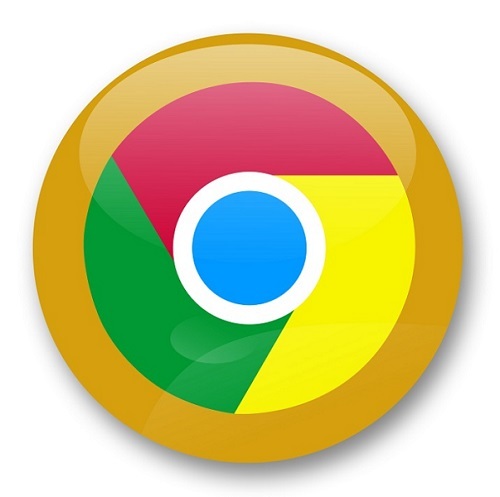
In case, you do not have an idea as to which version is your Chrome browser, go to chrome://version and you check your version details of your browser. I am trying this method with 51.0.2704.84 version of Chrome browser. In case your browser is up to date, then you can continue or you need to first update your browser and then try this process.
- Go to chrome://flags and then search for "show saved copy button".
- Then you are required to click on the default and then change it to enable: Primary
From now, you can browse offline in Chrome browser as you have enabled and will be able to view the cached copy of the web pages.
An Example
Before enabling the show saved copy button, Google Chrome will display the image of dinosaur, there is no internet connection. After enabling this feature, the page displayed would be this, you will see extra button at the bottom stating show saved copy.
You will be able to notice the difference when you get an extra option to view show saved copy, so when you click on it, Google Chrome would display the cached copy of that particular page.
By opting this process, you will be ready to view the cached copy of the web pages even when you do not have internet connection.
As per Google, this would work in Windows, Mac, Linux, Chrome OS and Android. Personally I have tested this process in Android and Windows of chrome browser and it does perfectly well.
Google chrome is the best option for mobile web browser. If you have chrome as primary mobile browser, this feature can be helpful for you even in mobile too.
I am sure, using Google Chrome in offline mode is excellent and helpful feature when you do not have internet connection or your ISP might go down. I hope you have good time working chrome in offline mode.

