
 Data Structure
Data Structure Networking
Networking RDBMS
RDBMS Operating System
Operating System Java
Java MS Excel
MS Excel iOS
iOS HTML
HTML CSS
CSS Android
Android Python
Python C Programming
C Programming C++
C++ C#
C# MongoDB
MongoDB MySQL
MySQL Javascript
Javascript PHP
PHP
- Selected Reading
- UPSC IAS Exams Notes
- Developer's Best Practices
- Questions and Answers
- Effective Resume Writing
- HR Interview Questions
- Computer Glossary
- Who is Who
White and black dot detection using OpenCV Python
OpenCV python is one of the image processing libraries in python and it uses the Numpy array to store the image data so that all the image arrays are represented as a ndarray type.
The cv2.findContours() method in the python OpenCV module is used for detecting the objects in a binary image. In the article below, we will use this method to detect the White and Black dots (objects) in an image. Following is the syntax of this method -
cv2.findContours(image, mode, method[, contours[, hierarchy[, offset]]])
Where,
Image is an 8-bit single-channel image (binary image).
Contours is the detected contours.
Approach
We will follow the below steps to detect/count black and white dots in an image using the OpenCV module.
Load the image.
Convert the image to grayscale.
Apply median blur to smoothen the image.
Define the Thresholds.
Find contours
Iterate through contours and filter using the contour area
Using the cv2.findContours() method
Along with the cv2.findContours() method we will use the below methods also ?
cv2.medianBlur(): to smoothen the input image.
cv2.cvtColor(): to convert the color image to a grayscale image.
cv2.threshold(): to define the Thresholds.
cv2.contourArea(): filter the contours (dots) based on the area
Example
Let's take an input image "WhiteDots2.jpg'" to detect the white dots on a dark background image.
import cv2
image = cv2.imread('Images/WhiteDots2.jpg')
blur = cv2.medianBlur(image, 5)
gray = cv2.cvtColor(blur, cv2.COLOR_BGR2GRAY)
thresh = cv2.threshold(gray,200,255, cv2.THRESH_BINARY)[1]
cnts = cv2.findContours(thresh, cv2.RETR_EXTERNAL, cv2.CHAIN_APPROX_SIMPLE)
cnts = cnts[0] if len(cnts) == 2 else cnts[1]
min_area = 0.1
white_dots = []
for c in cnts:
area = cv2.contourArea(c)
if area > min_area:
cv2.drawContours(image, [c], -1, (36, 255, 12), 2)
white_dots.append(c)
print("White Dots count is:",len(white_dots))
cv2.imshow('image', image)
cv2.waitKey()
Output
White Dots count is: 11
Input Image
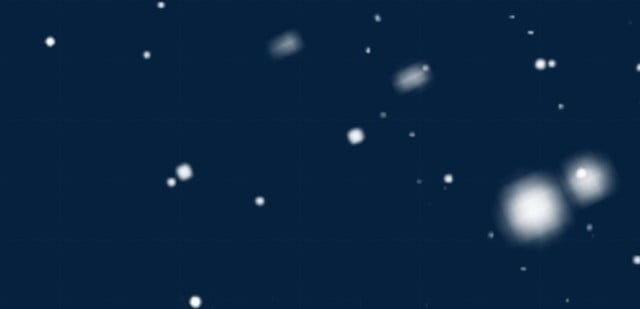
Output Image
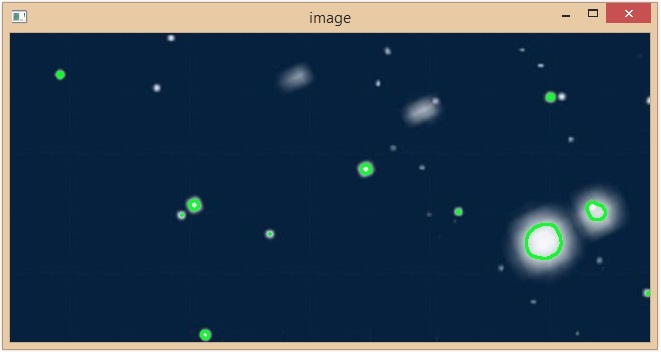
In the above example, we have successfully detected 16 white dots on the input image and all are highlighted with a green color.
Example
In this example, we will take an input image "black-doted-butterflies.jpg'" to detect the black dots on a white background image.
import cv2
img = cv2.imread('Images/black-doted-butterflies.jpg')
blur = cv2.medianBlur(img, 5)
gray = cv2.cvtColor(blur, cv2.COLOR_BGR2GRAY)
thresh = cv2.threshold(gray,100,255, cv2.THRESH_BINARY_INV)[1]
cnts = cv2.findContours(thresh, cv2.RETR_EXTERNAL, cv2.CHAIN_APPROX_SIMPLE)
cnts = cnts[0] if len(cnts) == 2 else cnts[1]
min_area = 10
black_dots = []
for c in cnts:
area = cv2.contourArea(c)
if area > min_area:
cv2.drawContours(img, [c], -1, (36, 255, 12), 2)
black_dots.append(c)
print("Black Dots Count is:",len(black_dots))
cv2.imshow('Output image', img)
cv2.waitKey()
Output
Black Dots Count is: 25
Input Image

Output Image
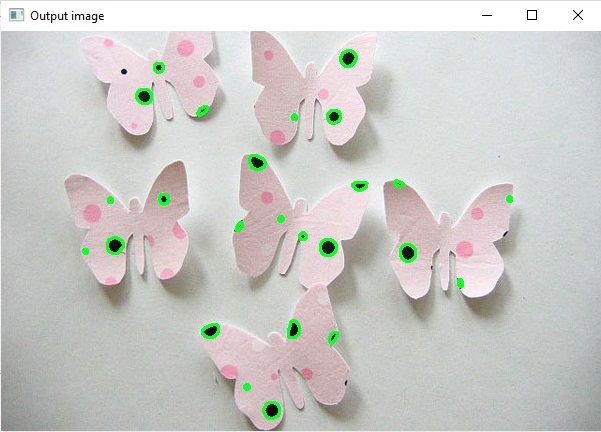
By using the cv2.findContours() method we have successfully detected 25 black dots on the butterflies image. The detected black dots are highlighted with a green color.
Example
In this example, we will take an input image "BlackAndWhite.jpg" to detect both black and white dots in a single image.
import cv2
img = cv2.imread('Images/BlackAndWhite.jpg')
blur = cv2.medianBlur(img, 5)
gray = cv2.cvtColor(blur, cv2.COLOR_BGR2GRAY)
thresh_for_black_dots = cv2.threshold(gray,100,255, cv2.THRESH_BINARY_INV)[1]
thresh_for_white_dots = cv2.threshold(gray,200,255, cv2.THRESH_BINARY)[1]
cnts_for_black_dots = cv2.findContours(thresh_for_black_dots, cv2.RETR_EXTERNAL, cv2.CHAIN_APPROX_SIMPLE)
cnts_for_white_dots = cv2.findContours(thresh_for_white_dots, cv2.RETR_EXTERNAL, cv2.CHAIN_APPROX_SIMPLE)
cnts_for_black_dots = cnts_for_black_dots[0] if len(cnts_for_black_dots) == 2 else cnts_for_black_dots[1]
cnts_for_white_dots = cnts_for_white_dots[0] if len(cnts_for_white_dots) == 2 else cnts_for_white_dots[1]
min_area = 1
black_dots = []
white_dots = []
for c in cnts_for_white_dots:
area = cv2.contourArea(c)
if area > min_area:
cv2.drawContours(img, [c], -1, (36, 255, 12), 2)
black_dots.append(c)
white_dots.append(c)
for c in cnts_for_black_dots:
area = cv2.contourArea(c)
if area > min_area:
cv2.drawContours(img, [c], -1, (36, 255, 12), 2)
black_dots.append(c)
print("Black Dots Count is:",len(black_dots))
print("White Dots count is:",len(white_dots))
cv2.imshow('Output image:', img)
cv2.waitKey()
Output
Black Dots Count is: 249 White Dots count is: 134
We have successfully detected the black and white dots using the python OpenCV library in different approaches.
Input Image

Output Image
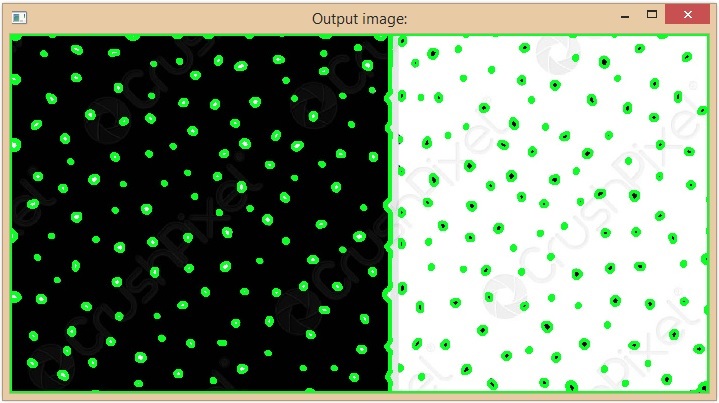
Using SimpleBlobDetector
In OpenCV, SimpleBlobDetector is a class that is used to extract the blobs from an image. The cv2.SimpleBlobDetector_create() method creates a detector to detect the blob points on the given image based on the SimpleBlobDetector algorithm.
Example
In this example, we will use the cv2.SimpleBlobDetector_create() method to detect the black dots on a white background image.
import cv2
import numpy as np;
im = cv2.imread("Images/BlackDots.jpg", cv2.IMREAD_GRAYSCALE)
# create the detector with default parameters.
detector = cv2.SimpleBlobDetector_create()
# Detect dots.
keypoints = detector.detect(im)
print("Black Dots Count is:",len(keypoints))
# Draw detected blobs as red circles.
im_with_keypoints = cv2.drawKeypoints(im, keypoints, np.array([]), (0,0,250), cv2.DRAW_MATCHES_FLAGS_DRAW_RICH_KEYPOINTS)
cv2.imshow("Output image:", im_with_keypoints)
cv2.waitKey(0)
Output
Black Dots Count is: 18
In the above code the cv2.DRAW_MATCHES_FLAGS_DRAW_RICH_KEYPOINTS is used ensures that the size of the circle corresponds to the size of blob. And in the output we can see that the total number of black dots are 49 in the given image.
Input Image

Output Image


