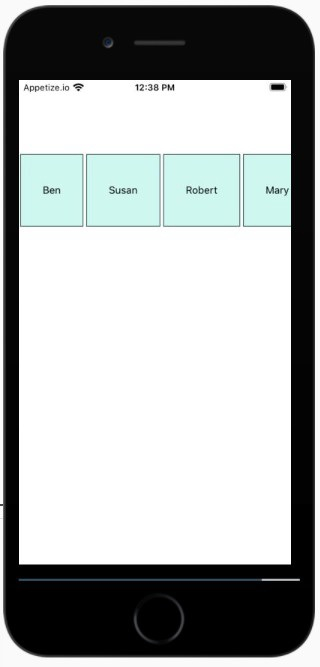Data Structure
Data Structure Networking
Networking RDBMS
RDBMS Operating System
Operating System Java
Java MS Excel
MS Excel iOS
iOS HTML
HTML CSS
CSS Android
Android Python
Python C Programming
C Programming C++
C++ C#
C# MongoDB
MongoDB MySQL
MySQL Javascript
Javascript PHP
PHP
- Selected Reading
- UPSC IAS Exams Notes
- Developer's Best Practices
- Questions and Answers
- Effective Resume Writing
- HR Interview Questions
- Computer Glossary
- Who is Who
What is a ScrollView component and how to use it in React Native?
The ScrollView is a scrolling container that can accommodate multiple components and views. It is one of the core components in reactnative and using it you can scroll both vertically and horizontally.
ScrollView will map to its native equivalent based on the platform it is running. So on android the view will map to <ScrollView>, on iOS it will be <UIScrollView> and <div> on the web environment.
Example 1: Scrolling vertical using ScrollView
In this example the ScrollView has a View along with a Text component and it is wrapped inside a View.
To work with ScrollView import the component first −
import { Text, View, StyleSheet, ScrollView} from 'react-native';
The data to be displayed inside ScrollView is stored inside names in state object as shown below −
state = {
names: [
{'name': 'Ben', 'id': 1},
{'name': 'Susan', 'id': 2},
{'name': 'Robert', 'id': 3},
{'name': 'Mary', 'id': 4},
{'name': 'Daniel', 'id': 5},
{'name': 'Laura', 'id': 6},
{'name': 'John', 'id': 7},
{'name': 'Debra', 'id': 8},
{'name': 'Aron', 'id': 9},
{'name': 'Ann', 'id': 10},
{'name': 'Steve', 'id': 11},
{'name': 'Olivia', 'id': 12}
]
}
The data i.e this.state.names is an array. The map() method is used on the array and the name is displayed inside View->Text Component as shown below −
<ScrollView>
{this.state.names.map((item, index) => (<View key = {item.id} style = {styles.item}><Text>{item.name}</Text></View>))
}
</ScrollView>
ScrollView works best for static data which is of small size.But if you want to work around with dynamic that can be a huge list best to make use of the FlatList component.
Here is the full code for ScrollView.
import React, { Component } from "react";
import { Text, View, StyleSheet, ScrollView} from 'react-native';
class ScrollViewExample extends Component {
state = {
names: [
{'name': 'Ben', 'id': 1},
{'name': 'Susan', 'id': 2},
{'name': 'Robert', 'id': 3},
{'name': 'Mary', 'id': 4},
{'name': 'Daniel', 'id': 5},
{'name': 'Laura', 'id': 6},
{'name': 'John', 'id': 7},
{'name': 'Debra', 'id': 8},
{'name': 'Aron', 'id': 9},
{'name': 'Ann', 'id': 10},
{'name': 'Steve', 'id': 11},
{'name': 'Olivia', 'id': 12}
]
}
render(props) {
return (
<View style={{flex :1, justifyContent: 'center', margin: 15 }}>
<ScrollView>
{this.state.names.map((item, index) => (<View key = {item.id} style = {styles.item}><Text>{item.name}</Text></View>))
}
</ScrollView>
</View>
);
}
}
export default ScrollViewExample;
const styles = StyleSheet.create ({
item: {
flexDirection: 'row',
justifyContent: 'space-between',
alignItems: 'center',
padding: 30,
margin: 2,
borderColor: '#2a4944',
borderWidth: 1,
backgroundColor: '#d2f7f1'
}
})
Output
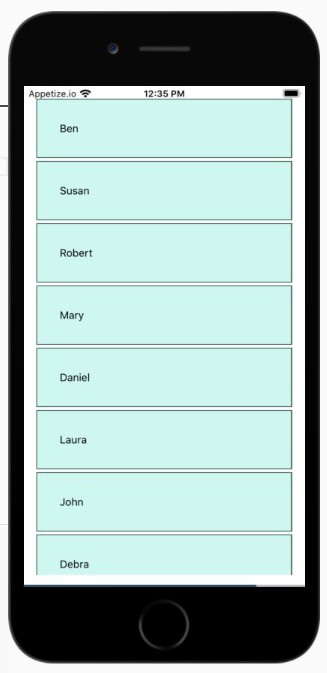
Example 2: Scrolling horizontally using ScrollView
By default ScrollView displays data vertically. To display the data horizontally use the props
horizontal={true} as shown below −
<ScrollView horizontal={true}>
{this.state.names.map((item, index) => (<View key = {item.id} style = {styles.item}><Text>{item.name}</Text></View>))
}
</ScrollView>
import React, { Component } from "react";
import { Text, View, StyleSheet, ScrollView} from 'react-native';
class ScrollViewExample extends Component {
state = {
names: [
{'name': 'Ben', 'id': 1},
{'name': 'Susan', 'id': 2},
{'name': 'Robert', 'id': 3},
{'name': 'Mary', 'id': 4},
{'name': 'Daniel', 'id': 5},
{'name': 'Laura', 'id': 6},
{'name': 'John', 'id': 7},
{'name': 'Debra', 'id': 8},
{'name': 'Aron', 'id': 9},
{'name': 'Ann', 'id': 10},
{'name': 'Steve', 'id': 11},
{'name': 'Olivia', 'id': 12}
]
}
render(props) {
return (
<View style={{flex :1, justifyContent: 'center', marginTop: 100 }}>
<ScrollView horizontal={true}>
{this.state.names.map((item, index) => (<View key = {item.id} style = {styles.item}><Text>{item.name}</Text></View>))
}
</ScrollView>
</View>
);
}
}
export default ScrollViewExample;
const styles = StyleSheet.create ({
item: {
flexDirection: 'row',
justifyContent: 'space-between',
alignItems: 'center',
padding: 30,
margin: 2,
borderColor: '#2a4944',
borderWidth: 1,
height:100,
backgroundColor: '#d2f7f1'
}
})
Output