
 Data Structure
Data Structure Networking
Networking RDBMS
RDBMS Operating System
Operating System Java
Java MS Excel
MS Excel iOS
iOS HTML
HTML CSS
CSS Android
Android Python
Python C Programming
C Programming C++
C++ C#
C# MongoDB
MongoDB MySQL
MySQL Javascript
Javascript PHP
PHP
- Selected Reading
- UPSC IAS Exams Notes
- Developer's Best Practices
- Questions and Answers
- Effective Resume Writing
- HR Interview Questions
- Computer Glossary
- Who is Who
Top 5 Best Linux Text Editors
A text editor is a kind of program used for modifying simple text records. Such packages are repeatedly often called “notepad” application, following the Microsoft Notepad. This article explains about -“Top 5 Best Linux Text Editors”
Vi Editor
Vim is a pre-set up text editor that’s upwards suitable to Vi. It may be used to edit all sorts of plain textual content. It is exceptionally priceless for enhancing packages.
To open Vi editor, use the following command –
$vi
The sample output should be like this
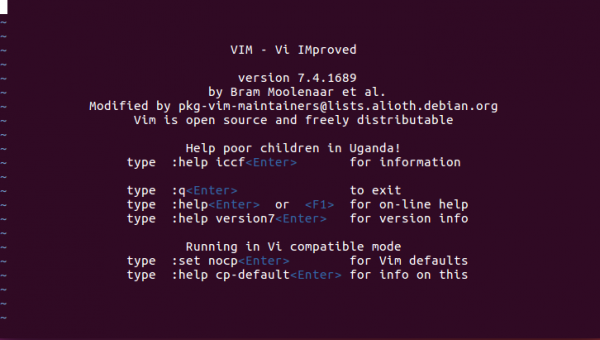
To get the more infomation about Vi editor, use the following command –
$ vi --help
The sample output should be like this –
VIM - Vi IMproved 7.4 (2013 Aug 10, compiled Nov 24 2016 16:44:48) usage: vim [arguments] [file ..] edit specified file(s) or: vim [arguments] - read text from stdin or: vim [arguments] -t tag edit file where tag is defined Arguments: -- Only file names after this -v Vi mode (like "vi") -e Ex mode (like "ex") -E Improved Ex mode -s Silent (batch) mode (only for "ex") -y Easy mode (like "evim", modeless) -R Readonly mode (like "view") -Z Restricted mode (like "rvim") -m Modifications (writing files) not allowed -M Modifications in text not allowed -b Binary mode -C Compatible with Vi: 'compatible' -N Not fully Vi compatible: 'nocompatible' -V[N][fname] Be verbose [level N] [log messages to fname] -n No swap file, use memory only -r List swap files and exit -r (with file name)Recover crashed session -LSame as -r -T Set terminal type to --not-a-termSkip warning for input/output not being a terminal -u Use instead of any .vimrc --nopluginDon't load plugin scripts -p[N] Open N tab pages (default: one for each file) -o[N] Open N windows (default: one for each file) -O[N] Like -o but split vertically + Start at end of file + Start at line --cmd Execute before loading any vimrc file -c Execute after loading the first file -S Source file after loading the first file -s Read Normal mode commands from file -w Append all typed commands to file -W Write all typed commands to file -h or --helpPrint Help (this message) and exit --versionPrint version information and exit
Nano Editor
Nano is a small, free and pleasant editor which goals to exchange percent, the default editor included in the non-free Pine package deal. On top of copying percent’s seem and feel, nano additionally implements some lacking in Pico Editor.
To open nano editor use the following command –
$ nano
The sample output should be like this

Sublime Text Editor
Sublime text is a worldly text editor for code, markup, and prose. You can love the slick consumer interface, wonderful aspects, and mighty efficiency.
To install sublime text editor, use the following command –
$ sudo add-apt-repository ppa:webupd8team/sublime-text-3 $ sudo apt-get update $ sudo apt-get install sublime-text-installer
To open sublime text editor, use the following command –
$ subl
The sample output should be like this
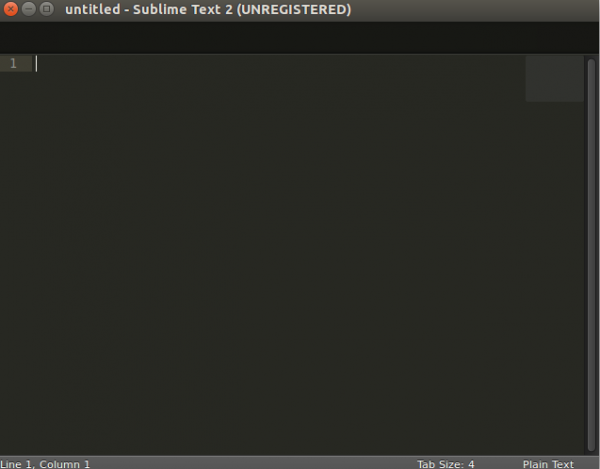
To read more about sublime text editor, read this article
Gedit Text Editor
Gedit is the default text editor of the GNOME desktop environment and a part of the GNOME Core functions. Designed as a normal-rationale text editor, gedit emphasizes simplicity and ease of use, with a clean and easy GUI, in line with the philosophy of the GNOME project. It involves tools for modifying source code and structured text similar to markup languages. To install Gedit editor, It will have to required supported repositories as proven below –
$ sudo add-apt-repository ppa:ricotz/staging $ sudo add-apt-repository ppa:gnome3-team/gnome3 $ sudo add-apt-repository ppa:gnome3-team/gnome3-staging $ sudo add-apt-repository ppa:ricotz/testing $ sudo apt-get update $ sudo apt-get install gedit
To open Gedit Text Editor, use the following command –
$ gedit
The sample output should be like this
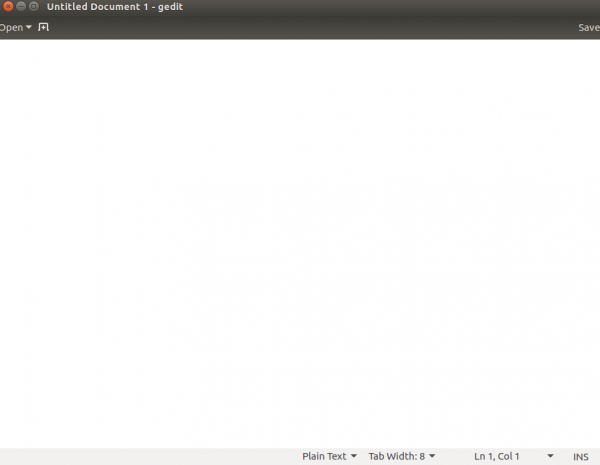
Etherpad Lite Text Editor
Etherpad is a web-based open-supply file editor which makes it possible for you to collaborate on a file in actual-time. Using Etherpad, a bunch of users can edit a textual content record.
To install Etherpad Lite Text Editor, it should require Node.js. To install Node.js, read below article
Install Node.js on Linux
To install Etherpad Lite, use the following commands-
$ sudo apt-get install gzip curl python libssl-dev pkg-config build-essential git $ git clone http://github.com/ether/etherpad-lite.git $ cd etherpad-lite/bin /etherpad-lite/bin$ ./run.sh
To access Etherpad lite, use the following URL-
http://localhost:9001/
The sample output should be like this
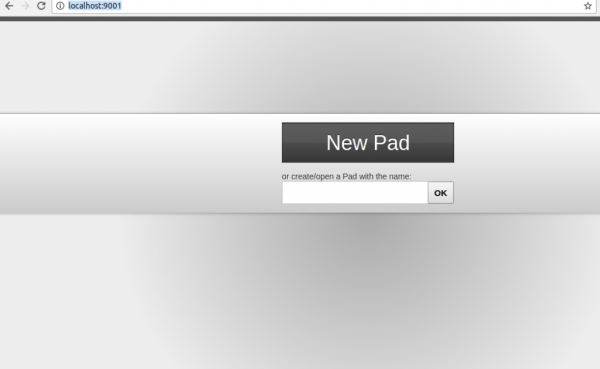
After this article, you will be able to understand – Top 5 Best Linux Text Editors. In our next articles, we will come up with more Linux based tricks and tips. Keep reading!

