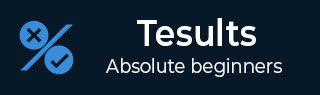
- Tesults - Home
- Tesults - Overview
- Tesults - Sign Up & Project Creation
- Tesults - Integrating Your Automated Tests
- Tesults - View Test Results
- Tesults - Team Members
- Tesults - Project Configuration
- Tesults - Actioning Tasks Based on Test Results
- Tesults - Notifications
- Tesults - Integrations with Other Services
- Tesults - Test Case Management with Lists
- Tesults - Test Runs for Manual Testing
- Tesults Useful Resources
- Tesults - Quick Guide
- Tesults - Useful Resources
- Tesults - Discussion
Actioning Tasks Based on Test Results
Every test case can be treated as a task. This can be useful for processing failing test cases.
Assign failing test cases
Here, you will understand how to assign failing test cases to team members.
If you open the test case for a failing test case, you will see a field named Task. There is an assign button. If you click that you will see a dropdown list of all of your project team members.
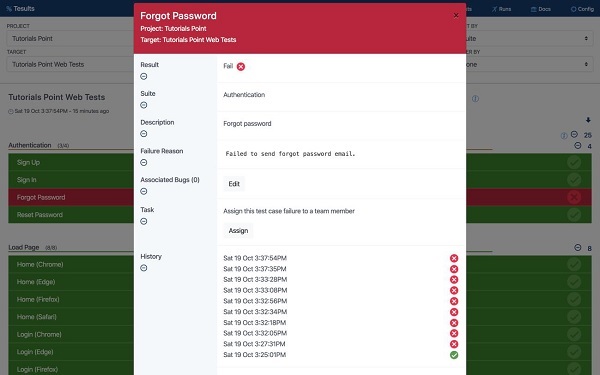
Choose the team member you want to look into the test failure. They will then receive an email notifying them that they have been assigned the task.
Resolving test cases
If a task is assigned to you, you can set the task to resolved if you believe a fix has been implemented.
Resolution notifications
If a test case passes in the next test run, the task is automatically resolved and an email is sent to whoever the task is assigned to letting them know the test has passed and the task will be removed.
Monitor flaky test cases
Tesults adds a flaky icon next to the name of any test case that looks like it has changed results between pass and fail a few times. The intention is for the test case to be investigated to find out if −
- There is a problem with the test case itself that makes it pass sometimes and fail at other times.
- There is a bug in the system under test that shows up sporadically.
Link bugs to test cases
If a failing test case is due to a known bug or if you create a new bug because of a test fail, you can link the bug you create in your bug tracking software, e.g. JIRA, to the test case. Just paste the link from the bug tracker. Then, Tesults adds a bug icon next to the name of the test case to show a bug is linked.
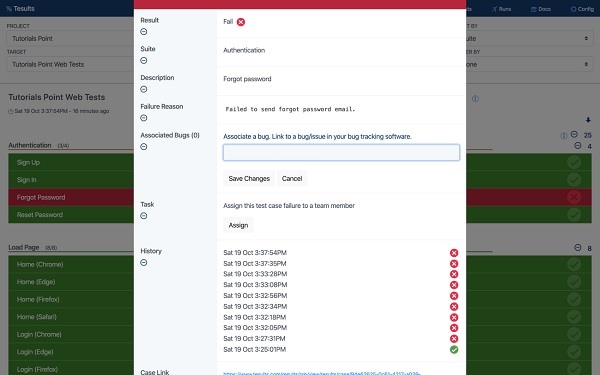
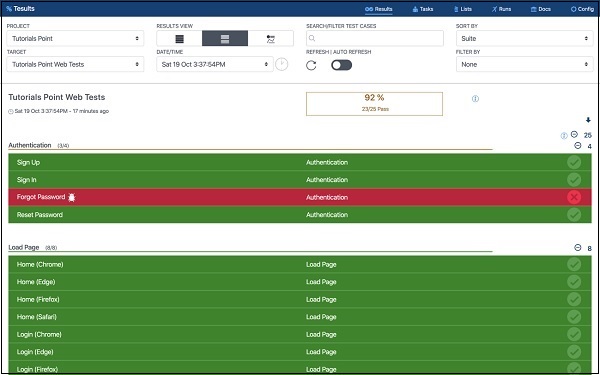
Viewing tasks
Click Tasks from the menu bar to view tasks for yourself and for the rest of your team.
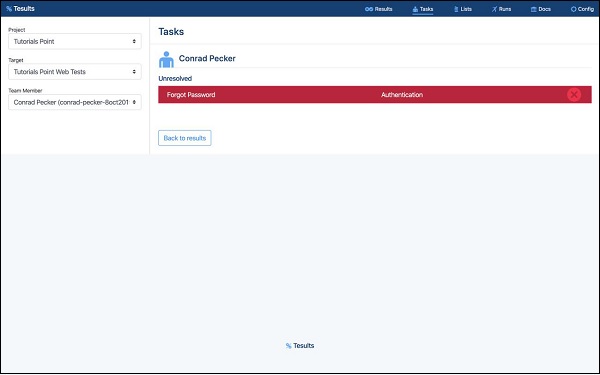
You can see what tasks are assigned to yourself and to others and tasks can be display by resolved (if you set them to resolved) and unresolved. You can also reassign as task to someone else by clicking on a test case.