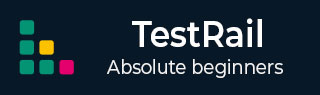TestRail - Shortcuts and Hotkeys
Starting with TestRail 4.2, TestRail will begin providing keyboard shortcuts for important and frequently used actions such as editing or saving objects, adding results and comments & attachments, and navigating between cases or tests. Shortcuts will be grouped based on tabs.
The Modifier Key
For few actions, 2 keys are required to press at a same time one is modifier key and other is actual one. Modifier key usually depends on Platform and web browser is used by user. It is generally either Command or Control key. For example, to submit a test case, user requires to press <mod> + S. So, it could be Ctrl + S or Command + S <mod> = Ctrl or Command
Common Shortcut
The following shortcut keys apply in general to TestRail
Shortcut Reference
The following keys are additional supported shortcuts in TestRail. The shortcuts in the following Cases section apply to all case-related pages.
| e |
Opens the form to edit the test case |
| j |
Navigates to the next case in the test suite/case repository |
| k |
Navigates to the previous case in the test suite/case repository |
| <mod>+ |
Moves the current step up (with separated steps) |
| <mod>+ |
Moves the current step down (with separated steps) |
| <mod>+. |
Adds a new step after the current step (with separated steps) |
| alt+. |
Adds a new step after the last step (with separated steps) |
Dashboard
| p |
Opens the form to add a new project |
Milestone
| e |
Opens the form to edit the milestone |
Plans
| e |
Opens the form to edit the test plan |
Projects
| e |
On the project overview page, opens the form to edit the project |
Runs
| a |
Opens the Assign To dialog (for the currently selected tests, if any) |
| e |
Opens the form to edit the test run |
| r |
Opens the Add Result dialog (for the currently selected tests, if any) |
Following shortcuts for Test Runs are available from TestRail 5.1
| j |
With active three-pane view, navigates to the next test in the run |
| k |
With active three-pane view, navigates to the previous test in the run |
| p |
With active three-pane view, passes the currently selected test |
| q |
Toggles the three-pane view (if previously active) |
| alt+m |
With active three-pane view, activates the comment field for the currently selected test (<mod>+enter submits the comment) |
| alt+r |
With active three-pane view, opens the Add Result dialog for the currently selected test |
Suits
| c |
Opens the forms to add a new test case to the suite |
| <mod>+. |
Activates the inline-add feature to add a new test case to the current section (subgroups and selected view modes only) |
| e |
Opens the form to edit the test suite (or opens the Edit Description dialog if using the single-suite project mode) |
| r |
Opens the forms to add a new test run for the suite |
| s |
Opens the dialog to add a new section to the end of the suite |
| <mod>+s |
Opens the dialog to add a new subsection to the current section (subgroups and selected view modes only) |
Following shortcuts for Test Suits are available from TestRail 5.1
| j |
With active three-pane view, navigates to the next case in the test suite/case repository |
| k |
With active three-pane view, navigates to the previous case in the test suite/case repository |
| q |
Toggles the three-pane view (if previously active) |
Tests
| a |
Opens the Assign To dialog to assign the test |
| c |
Navigates to the test case of the test |
| e |
Opens the form to edit the test case of the test |
| j |
Navigates to the next test in the test run |
| k |
Navigates to the previous test in the test run |
| m |
Opens the Add Comment dialog to add a comment |
| r |
Opens the Add Test Result dialog to add a test result |