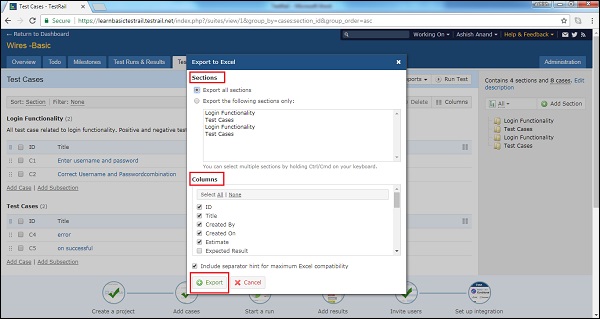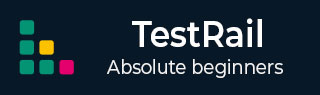
- TestRail - Home
- TestRail - Introduction
- TestRail - Features
- TestRail - Free Trial Access
- TestRail - Login
- TestRail - Dashboard
- TestRail - Invite Users
- TestRail - Add A Project
- TestRail - TestCases - Section
- TestRail - TestCases - Case
- TestRail - Import TestCases - CSV
- TestRail - Import TestCases - XML
- TestRail - Export TestCases
- TestRail - Test Runs
- TestRail - Rerun
- TestRail - Customize Table
- TestRail - Copy/Move Test Cases
- TestRail - Milestones
- TestRail - Test Plans & Configuration
- TestRail - To Do & Notifications
- TestRail - Reports
- Tracking Progress & Activity
- TestRail - Add Multiple Test Results
- TestRail - Advanced Search Option
- TestRail - Optimized Printing
- TestRail - Shortcuts & Hotkeys
- TestRail Useful Resources
- TestRail - Quick Guide
- TestRail - Useful Resources
- TestRail - Discussion
TestRail - Export TestCases
TestRail supports export functionality where user can export all sections and test cases into different files.
User can export the data into CSV, Excel or XML file.
Following steps should perform while exporting test cases details
Go to Test Cases tab.
Click at export test cases icon at right side and select Export from <file name> option as shown in below screenshot
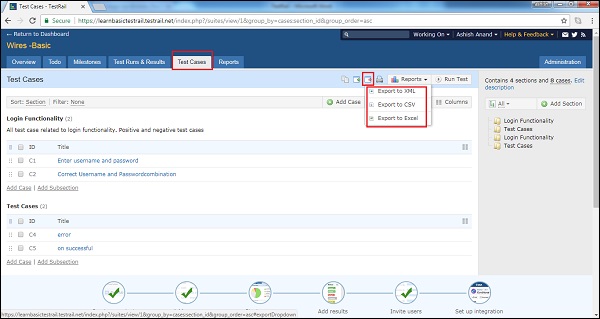
Export to XML
To export all details into XML, select Export to XML. It will directly download an XML files having all details of test cases and section.
An XML file would have section tag and inside section cases and properties of cases.
Following screenshot displays snapshot of XML file
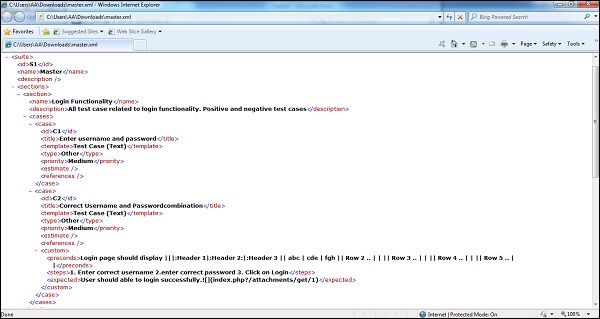
Export to CSV
To export the sections and test cases details into CSV file, select export to CSV option.
It opens Export to CSV wizard.
Here, user can select what contents needs to be exported. User can select all sections or single/multiple sections to export.
User can select specific columns as well to export details.
After selection, click on Export. This screenshot displays Export to CSV wizard
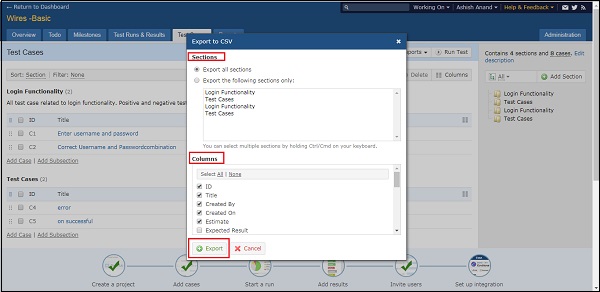
After clicking on export, it will download a csv file containing all selected details.
Export to Excel
To export the sections and test cases details into excel file, select export to Excel option.
It opens Export to Excel wizard.
Here, user can select what contents needs to be exported. User can select all sections or single/multiple sections to export.
User can select specific columns as well to export details.
After selection, click on Export button.
Following screenshot displays Export to Excel wizard