
 Data Structure
Data Structure Networking
Networking RDBMS
RDBMS Operating System
Operating System Java
Java MS Excel
MS Excel iOS
iOS HTML
HTML CSS
CSS Android
Android Python
Python C Programming
C Programming C++
C++ C#
C# MongoDB
MongoDB MySQL
MySQL Javascript
Javascript PHP
PHP
- Selected Reading
- UPSC IAS Exams Notes
- Developer's Best Practices
- Questions and Answers
- Effective Resume Writing
- HR Interview Questions
- Computer Glossary
- Who is Who
Stop Raising an Event in Tkinter
Tkinter is a popular Python GUI toolkit that allows developers to create user interfaces for desktop applications. One of the key features of Tkinter is its ability to handle events, such as button clicks, mouse movements, and key presses. However, there may be times when you want to stop raising an event in Tkinter. In this article, we will explore how to stop raising an event in Tkinter.
What are Events in Tkinter?
In Tkinter, an event is a signal that is triggered when a certain action occurs, such as clicking a button, moving the mouse, or pressing a key. When an event occurs, Tkinter generates an event object that contains information about the event, such as the type of event, the widget that triggered the event, and the location of the event on the screen.
Events in Tkinter are handled using event handlers or callbacks. An event handler is a function that is called when a particular event occurs. Event handlers are registered with the Tkinter system using the bind method. For example, to handle a button click event, you would write a function that performs the desired action, such as updating a label on the screen, and then register that function as the event handler for the button click event.
How to Stop Raising an Event in Tkinter
There may be times when you want to prevent an event from being raised in Tkinter. For example, you may want to prevent a button from being clicked when a certain condition is not met, or you may want to prevent a key press event from being raised when the user enters an invalid character.
To stop raising an event in Tkinter, you can use the event_generate method. The event_generate method allows you to generate an event programmatically, which can be useful for simulating user input or triggering other events.
To stop raising an event, you can use the event_generate method with the when argument set to "tail". This ensures that the event is added to the event queue at the end, after any other events that may be pending.
For example, suppose you have a button on the screen that generates a <Button-1> event when it is clicked. You can prevent the button from generating the event by adding a condition to the event handler function that checks whether the event should be raised. If the condition is not met, you can use the event_generate method to generate a different event, such as a <Button-2> event, instead.
Example
Below is an example of how to stop raising a <Button-1> event in Tkinter
import tkinter as tk
def on_button_click(event):
if some_condition:
print("Button clicked")
event.widget.event_generate("<Button-2>", when="tail")
root = tk.Tk()
root.geometry("720x250")
root.title("How Can I Stop Raising Event in Tkinter")
button = tk.Button(root, text="Click me")
button.pack()
button.bind("<Button-1>", on_button_click)
root.mainloop()
Output
When you run this code, you'll see the Tkinter GUI with a button written Click me as follows
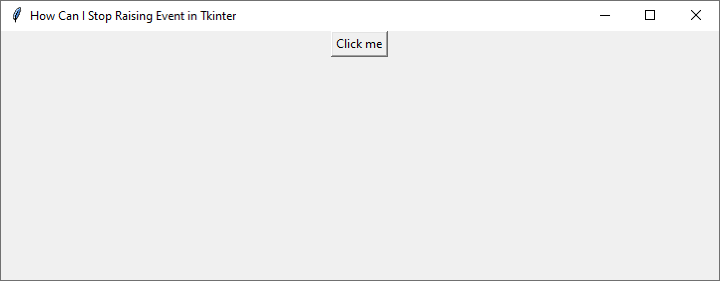
In this example, the on_button_click function is called when the user clicks on the button. The function checks whether some_condition is true. If it is, the function prints a message to the console and then generates a <Button-2> event using the event_generate method with when="tail". If some_condition is false, the function does not generate the <Button-1> event.
Below is the message you'll get after clicking on the button
Exception in Tkinter callback Traceback (most recent call last): File "C:\Users\Leekha\anaconda32\lib\tkinter\__init__.py", line 1892, in __call__ return self.func(*args) File "C:\Users\Leekha\AppData\Local\Temp\ipykernel_13580\3933944450.py", line 4, in on_button_click if some_condition: NameError: name 'some_condition' is not defined
Conclusion
In this article, we have explored how to stop raising an event in Tkinter. We have seen that events in Tkinter are signals that are triggered when a certain action occurs, and that events are handled using event handlers or callbacks. We have also seen that the event_generate method can be used to generate events programmatically, and that setting the when argument to "tail" can be used to add an event to the event queue at the end, after any other events that may be pending. By adding a condition to an event handler function, you can prevent an event from being raised and use event_generate to generate a different event instead.
It is important to note that while it is possible to stop raising events in Tkinter, it should be done sparingly and only when necessary. Events are a key feature of Tkinter and are essential for creating interactive user interfaces. By preventing events from being raised, you may make your user interface less responsive and less user-friendly.
In addition, it is also important to use the event_generate method carefully to avoid generating unexpected events or causing infinite loops. When generating events programmatically, make sure to set the when argument appropriately and to include any necessary event data, such as the location of a mouse click or the value of a key press.

