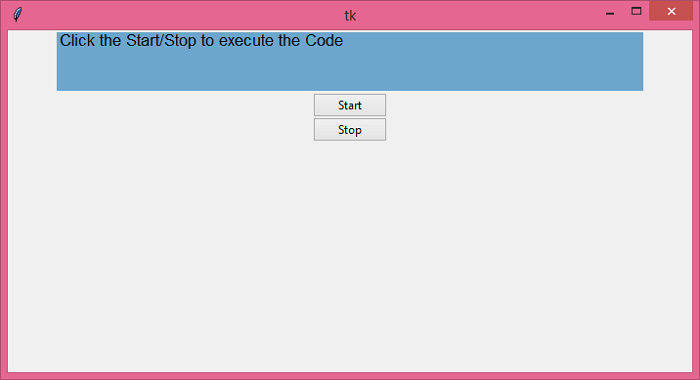Data Structure
Data Structure Networking
Networking RDBMS
RDBMS Operating System
Operating System Java
Java MS Excel
MS Excel iOS
iOS HTML
HTML CSS
CSS Android
Android Python
Python C Programming
C Programming C++
C++ C#
C# MongoDB
MongoDB MySQL
MySQL Javascript
Javascript PHP
PHP
- Selected Reading
- UPSC IAS Exams Notes
- Developer's Best Practices
- Questions and Answers
- Effective Resume Writing
- HR Interview Questions
- Computer Glossary
- Who is Who
How to stop a loop with a stop button in Tkinter?
Consider a case of running a process in a loop and we want to stop the loop whenever a button is clicked. Generally, in programming languages, to stop a continuous while loop, we use a break statement. However, in Tkinter, in place of the while loop, we use after() to run the defined function in a loop. To break the continuous loop, use a global Boolean variable which can be updated to change the running state of the loop.
For the given example,
Create a global variable that works similar to the flag in a loop.
Define two buttons, Start and Stop, to start and stop the execution.
Define two functions, on_start() and on_stop(), to deliver the update on the loop.
Example
# Import the required libraries
from tkinter import *
from tkinter import ttk
# Create an instance of tkinter frame or window
win = Tk()
# Set the size of the window
win.geometry("700x350")
running = True
# Define a function to print the text in a loop
def print_text():
if running:
print("Hello World")
win.after(1000, print_text)
# Define a function to start the loop
def on_start():
global running
running = True
# Define a function to stop the loop
def on_stop():
global running
running = False
canvas = Canvas(win, bg="skyblue3", width=600, height=60)
canvas.create_text(150, 10, text="Click the Start/Stop to execute the Code", font=('', 13))
canvas.pack()
# Add a Button to start/stop the loop
start = ttk.Button(win, text="Start", command=on_start)
start.pack(padx=10)
stop = ttk.Button(win, text="Stop", command=on_stop)
stop.pack(padx=10)
# Run a function to print text in window
win.after(1000, print_text)
win.mainloop()
Output
Run the above code to test the loop for a certain condition.
If we will run the above code and click the Start button, then it will print "Hello World" text in a loop that can be stopped by clicking the "Stop" Button.
Hello World Hello World Hello World Hello World Hello World Process finished with exit code 0