
 Data Structure
Data Structure Networking
Networking RDBMS
RDBMS Operating System
Operating System Java
Java MS Excel
MS Excel iOS
iOS HTML
HTML CSS
CSS Android
Android Python
Python C Programming
C Programming C++
C++ C#
C# MongoDB
MongoDB MySQL
MySQL Javascript
Javascript PHP
PHP
- Selected Reading
- UPSC IAS Exams Notes
- Developer's Best Practices
- Questions and Answers
- Effective Resume Writing
- HR Interview Questions
- Computer Glossary
- Who is Who
Tkinter difference between <event> and <<event>>
Graphical User Interfaces (GUIs) play a vital role in modern software applications, allowing users to interact with programs through intuitive visual elements. Tkinter, the de facto standard GUI toolkit for Python, provides a robust set of tools and widgets to build GUI applications.
In Tkinter, event handling is a fundamental concept, allowing developers to respond to user actions such as button clicks, key presses, and mouse movements. Two commonly used event formats in Tkinter are <event> and <<event>>. In this article, we will explore the differences between these two event formats and discuss their appropriate use cases.
The <event> Format
The <event> format represents a standard event binding in Tkinter. It follows the pattern of <modifier-type-detail>, where
<modifier> refers to optional modifiers such as Control, Shift, Alt, and Command (on macOS).
<type> represents the type of the event, such as Button, Key, or Motion.
<detail> specifies additional information about the event, like the specific button or key pressed.
Example
Let's take a closer look at some examples
import tkinter as tk
# Function to handle button click event
def button_click(event):
print("Button clicked!")
# Create the Tkinter root window
root = tk.Tk()
root.title("The <event> format")
root.geometry("700x250")
# Create a button widget
button = tk.Button(root, text="Click Me")
# Bind the left mouse button click event to the button_click function
button.bind("<Button-1>", button_click)
# Display the button on the Tkinter window
button.pack()
# Start the Tkinter event loop
root.mainloop()
In the example above, we create a Tkinter window with a button widget. We use the bind method to bind the left mouse button click event (<Button-1>) to the button_click function. When the button is clicked, the function is called, and the message "Button clicked!" is printed to the console.
Output
Running the above code will display the Tkinter window with a button. When you click on the button the message will be displayed.
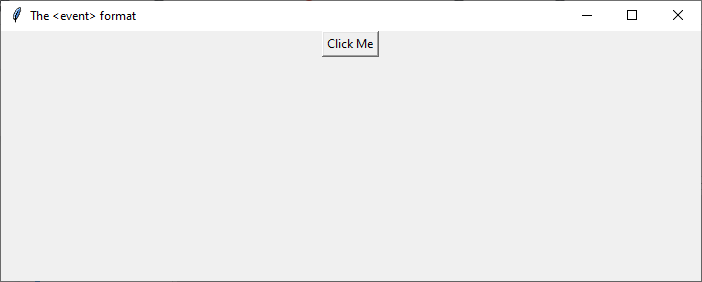
Similarly, you can bind other events such as key presses (<KeyPress>) or mouse movements (<Motion>) using the <event> format. This format is suitable for most common event handling scenarios.
The <<event>> Format
The <<event>> format represents a virtual event in Tkinter. Virtual events are not directly associated with user actions but are triggered by specific conditions or actions within the GUI framework itself. These events are known as "virtual" because they are generated by Tkinter rather than by the user.
Virtual events are primarily used for notification purposes or to coordinate actions between different parts of the application. They can be useful in scenarios where you need to communicate between widgets or trigger a specific action based on the state of the application.
Example
Let's look at an example that demonstrates the usage of <<event>>
import tkinter as tk
def handle_virtual_event(event):
print("Virtual event triggered!")
# Create the Tkinter root window
root = tk.Tk()
root.title("The <<event>> format")
root.geometry("700x250")
# Create a button widget
button = tk.Button(root, text="Click me!")
button.bind('<<ButtonClicked>>', handle_virtual_event)
button.event_generate('<<ButtonClicked>>')
button.pack()
root.mainloop()
In this example, we define a function handle_virtual_event that prints a message when the <<ButtonClicked>> virtual event is triggered. We bind this virtual event to the button widget using the bind method and then generate the event manually using the event_generate method. When the event is generated, the associated function is called, and the message "Virtual event triggered!" is printed to the console.
Output
Running the above code will display the below Tkinter window
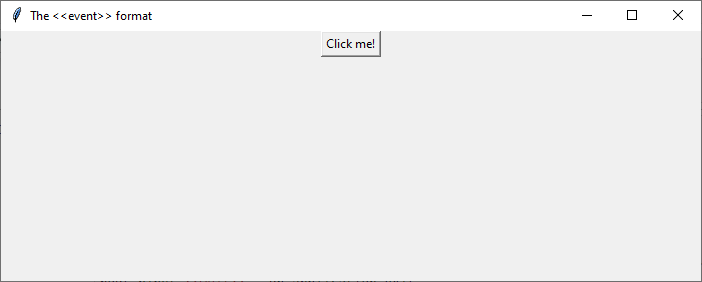
Note that <<ButtonClicked>> is not a built-in virtual event in Tkinter but rather a custom virtual event we define for demonstration purposes. You can create your own virtual events by using the << and >> delimiters.
Key Differences and Appropriate Use Cases
The main difference between the <event> and <<event>> formats lies in their purpose and origin
The <event> format is used for binding events that are triggered by user actions such as button clicks, key presses, or mouse movements. It allows developers to respond to these user-driven events and perform corresponding actions.
The <<event>> format, on the other hand, is used for binding virtual events that are triggered internally by Tkinter or the application itself. These events are typically used for coordination between widgets or to notify specific states or conditions within the application.
Therefore, <event> bindings are suitable for handling user interactions, while <<event>> bindings are better suited for internal communication and coordination within the GUI framework.
Conclusion
In summary, understanding the difference between <event> and <<event>> formats in Tkinter is crucial for effective event handling. The <event> format is used for binding user-driven events like button clicks or key presses, while the <<event>> format is used for binding virtual events triggered internally by Tkinter or the application itself.
By utilizing these event formats appropriately, we can create responsive and interactive GUI applications. Whether it's capturing user actions or coordinating internal events, mastering the distinction between <event> and <<event>> allows us to build robust and engaging Tkinter applications.

