
 Data Structure
Data Structure Networking
Networking RDBMS
RDBMS Operating System
Operating System Java
Java MS Excel
MS Excel iOS
iOS HTML
HTML CSS
CSS Android
Android Python
Python C Programming
C Programming C++
C++ C#
C# MongoDB
MongoDB MySQL
MySQL Javascript
Javascript PHP
PHP
- Selected Reading
- UPSC IAS Exams Notes
- Developer's Best Practices
- Questions and Answers
- Effective Resume Writing
- HR Interview Questions
- Computer Glossary
- Who is Who
Send and archive gmail email in one click
Gmail is a free secure webmail service, provided by Google. User uses Gmail because it is very much secure, user-friendly and carries threaded conversation feature and many other awesome features.
Threaded conversation is useful in reducing clutter for people who are really very busy in doing their task and sending email to their boss or business people. Achieving Zero Inbox is an everyday fight for many users, and still without adding confusion to the mix in your inbox of your email is the best way to keep the art of archiving.
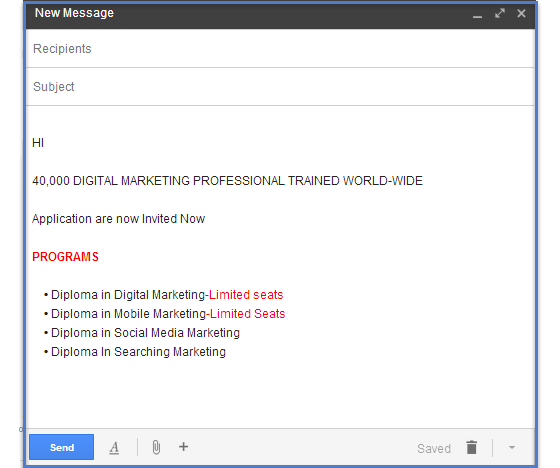
Archiving email on Gmail is very easy with its “Archive” button; it can get a bit tedious if you like to archive at once. But email can be achieved by only clicking “send” button helps in actively spring clean your inbox as you use it, dynamically supports your inbox spring-clean In the long run a more prepared mailbox.
Send and Archive Emails Instantaneously
To do this, first, you have to enable the “Send & Archive” button in your compose window.
After log-in to the Gmail account, go to the settings from top right corner button.
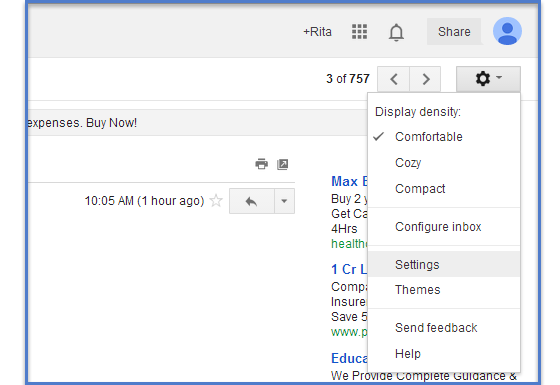
When settings window opens, scroll down until you get the “Send and Archive” category. From “Send and Archive” category select the “Show Send & Archive’ button in reply”.
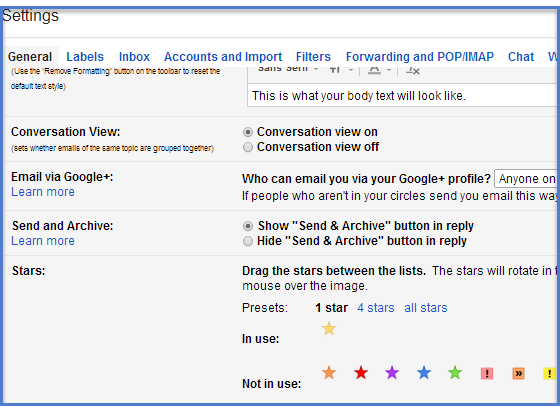
After doing all required changes, save your settings by clicking on the “Save Changes” button.
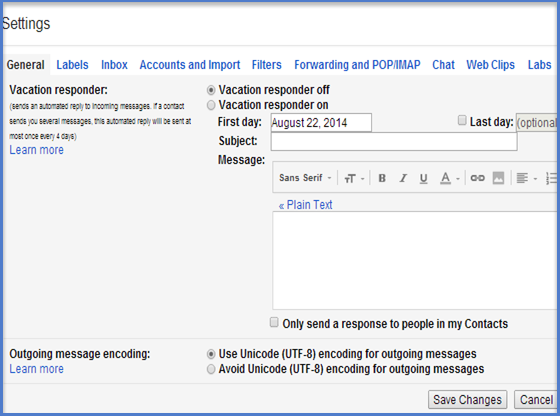
After clicking on save changes, whenever you reply to someone mail, you will see a “Send & Archive” button next to the “Send” button. Whenever you want to archive your email conversation, just click on the Send + Archive button instead of only “Send” button.
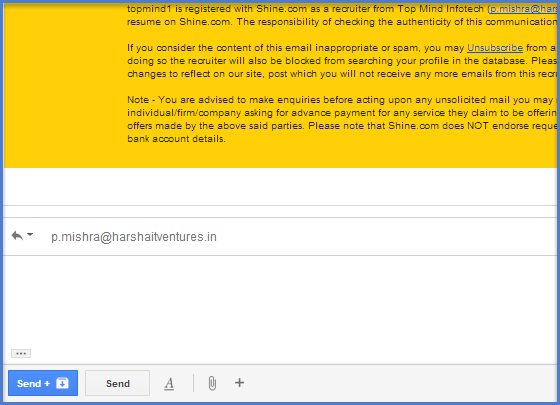
Due to some reason, if you archived wrong email thread, click on the “Undo”.
Otherwise, you can select to transfer the thread back to inbox. For that, just go to “Sent Messages”, choose the required conversation and click on the “Move to Inbox” button at the top.
Conclusion
Gmail has many features including threaded conversation feature. Use this feature to send and archive Gmail email in one click.
Useful for those who regularly use Gmail for their business needs.

