
 Data Structure
Data Structure Networking
Networking RDBMS
RDBMS Operating System
Operating System Java
Java MS Excel
MS Excel iOS
iOS HTML
HTML CSS
CSS Android
Android Python
Python C Programming
C Programming C++
C++ C#
C# MongoDB
MongoDB MySQL
MySQL Javascript
Javascript PHP
PHP
- Selected Reading
- UPSC IAS Exams Notes
- Developer's Best Practices
- Questions and Answers
- Effective Resume Writing
- HR Interview Questions
- Computer Glossary
- Who is Who
How to send HTML email using Android App?
This example demonstrates about How to send HTML email using Android App.
Step 1 − Create a new project in Android Studio, go to File ⇒ New Project and fill all required details to create a new project.
Step 2 − Add the following code to res/layout/activity_main.xml.
<?xml version="1.0" encoding="utf-8"?> <RelativeLayout xmlns:android="http://schemas.android.com/apk/res/android" android:layout_width="match_parent" android:layout_height="match_parent" android:layout_margin="16dp"> <Button android:onClick="sendHtmlEmail" android:text="Send HTML Email" android:layout_width="match_parent" android:layout_height="wrap_content" /> </RelativeLayout>
Step 3 − Add the following code to src/MainActivity.java
package app.com.sample;
import android.content.Intent;
import android.net.Uri;
import android.os.Bundle;
import android.text.Html;
import android.view.View;
import androidx.appcompat.app.AppCompatActivity;
public class MainActivity extends AppCompatActivity {
@Override
protected void onCreate(Bundle savedInstanceState) {
super.onCreate(savedInstanceState);
setContentView(R.layout.activity_main);
}
public void sendHtmlEmail(View view) {
String mailId = "yourmail@gmail.com";
Intent emailIntent = new Intent(Intent.ACTION_SENDTO, Uri.fromParts("mailto", mailId, null));
emailIntent.putExtra(android.content.Intent.EXTRA_SUBJECT, "Subject text here");
emailIntent.putExtra(Intent.EXTRA_TEXT, Html.fromHtml("<p><b>Some Content</b></p>" + "http://www.google.com" + "<small><p>More content</p></small>"));
startActivity(Intent.createChooser(emailIntent, "Send email..."));
}
}
Step 4 − Add the following code to androidManifest.xml
<?xml version="1.0" encoding="utf-8"?> <manifest xmlns:android="http://schemas.android.com/apk/res/android" package="app.com.sample"> <application android:allowBackup="true" android:icon="@mipmap/ic_launcher" android:label="@string/app_name" android:roundIcon="@mipmap/ic_launcher_round" android:supportsRtl="true" android:theme="@style/AppTheme"> <activity android:name=".MainActivity"> <intent-filter> <action android:name="android.intent.action.MAIN" /> <category android:name="android.intent.category.LAUNCHER" /> </intent-filter> </activity> </application> </manifest>
Let's try to run your application. I assume you have connected your actual Android Mobile device with your computer. To run the app from android studio, open one of your project's activity files and click Run ![]() icon from the toolbar. Select your mobile device as an option and then check your mobile device which will display your default screen −
icon from the toolbar. Select your mobile device as an option and then check your mobile device which will display your default screen −
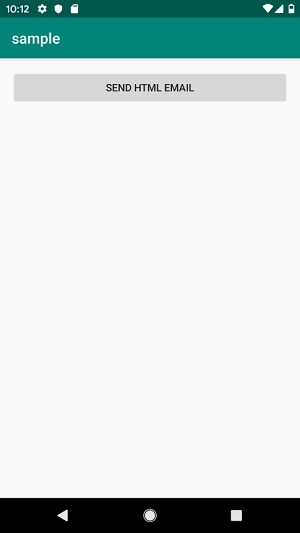
Click here to download the project code.

