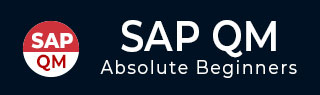
- SAP QM - Home
- SAP QM - Overview
- SAP QM - Components
- SAP QM - Integration
- SAP QM - Master Data
- SAP QM - Inspection Methods
- SAP QM - Sampling
- SAP QM - Inspection Plan
- SAP QM - Quality Info Records
- SAP QM - Lot Inspection
- SAP QM - Result Recording
- SAP QM - Usage Decision
- SAP QM - Listing Inspection Lot
- SAP QM - In-Process Inspection
- SAP QM - Final Inspection
- SAP QM - Defects Recording
- SAP QM - Quality Notification
- SAP QM - Benefits
- SAP QM - Tables
- Consultant Responsibilities
SAP QM - Result Recording
You can record the result for the inspection lot created at the time of Goods Receipt. To record the result, follow the steps given below.
Step 1 − Go to T-Code: QA32 as shown in the image given below −
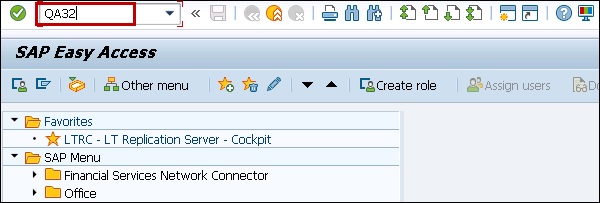
Step 2 − In the next screen, enter the following details −
- Enter Plant Code.
- Select the inspection lot origin 01, which is SAP inspection type used for raw material inspection.
- Press Execute to display the list of inspection lot.
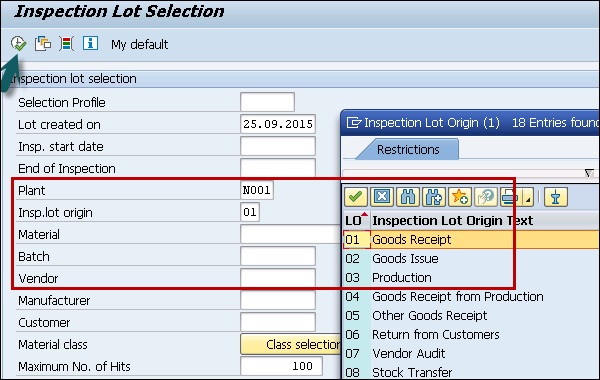
Step 3 − Click the Execute button to display the list of inspection lot. In the next screen, you can see the following details −
Inspection lot generated in earlier steps along with material.
Check the SAP system status as REL CALC SPRQ shows that Inspection plan is copied in inspection lot and sample size calculated and stock posting required from quality stock to unrestricted or any other stock category.
Step 4 − Click the Results button at the top to do results recording.

Step 5 − In the next screen, you will see the result of inspection lot.
You can see the short text- Master Inspection Characteristics with the specifications like length, surface, width, etc.
A sample size of 5 is calculated automatically by the system if sampling procedure is assigned in the inspection plan.
Enter your actual results against the inspection specifications.
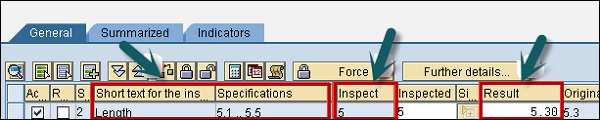
Press Enter to save the result recording.