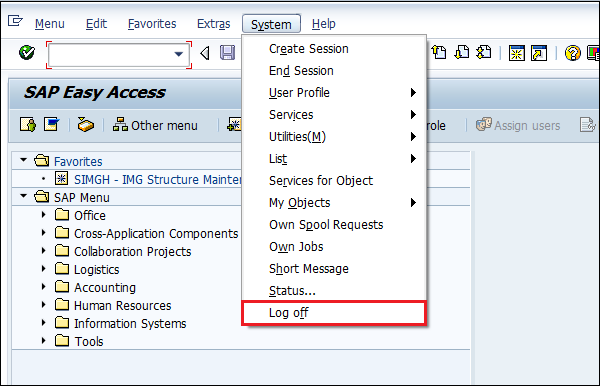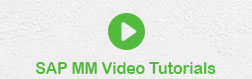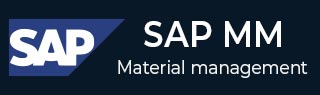
- SAP MM- Home
- SAP MM - Overview
- SAP MM - Screen Navigation
- SAP MM - Procurement Process
- SAP MM - Organization Structure
- SAP MM - Enterprise Structure
- SAP MM - Defining Structure
- SAP MM - Organizational Units
- SAP MM - Master Data
- SAP MM - Purchase Info Record
- SAP MM - Source Determination/List
- SAP MM - Procurement Cycle
- SAP MM - Purchase Requisition
- SAP MM - Request for Quotation
- SAP MM - Outline Agreement
- SAP MM - Quota Arrangement
- SAP MM - Posting Period
- SAP MM - Purchase Order Types
- SAP MM - Inventory Management
- SAP MM - Invoice Verification
- SAP MM - Service Management
- SAP MM - Valuation
- SAP MM - Account Determination
- SAP MM - Configuration
- SAP MM - Transaction codes
SAP MM - Screen Navigation
The first step to understand SAP is to have a basic knowledge of its various screens. The following sections describe how to navigate through the screens available in SAP and how to use the functionalities of the standard toolbar.
Login Screen
Log on to the SAP ERP server. The SAP login screen will prompt you for the User ID and the Password. Provide a valid user ID and password and press enter. The user id and password are provided by the system administrator. The login screen appears as follows −
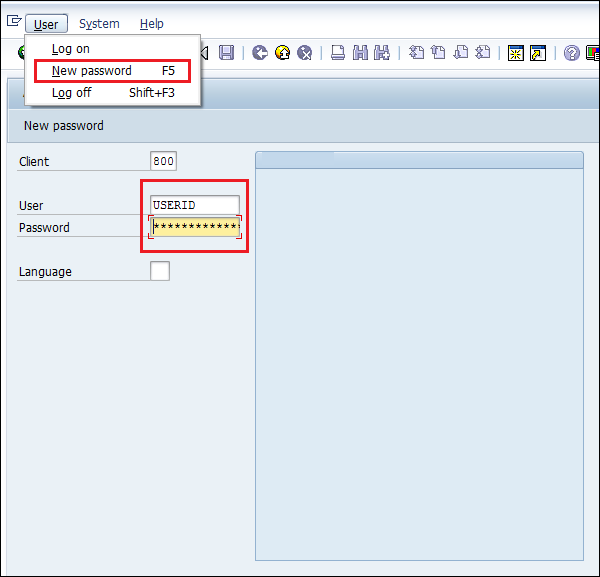
Standard Toolbar Icon
The following screenshot shows the toolbars available on the SAP screen. −
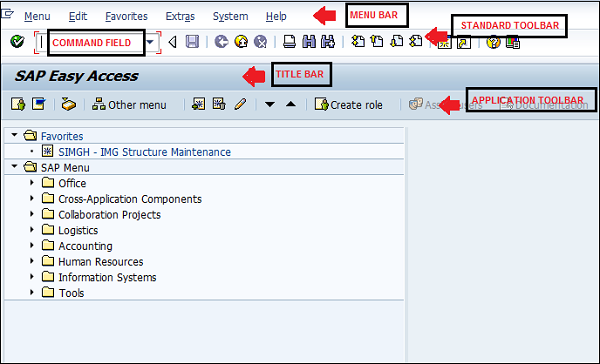
Given below is a brief description of the available toolbars −
Menu Bar − Menu bar is the topline of the dialog window in the SAP system.
Standard Toolbar − This toolbar includes standard functions such as save, top of page, end of page, page up, page down, print, etc.
Title Bar − Title bar displays the name of the application/business process you are currently in.
Application Toolbar − Application-specific menu options are available on this toolbar.
Command Field − To start a business application without navigating through menu transactions, some logical codes are assigned to the business processes. Transaction codes are entered in the command field to start an application directly.
Standard Exit Keys
Exit keys are used to exit the module or to log off. They are used to go back to the last accessed screen. The following screenshot highlights the standard exit keys used in SAP −
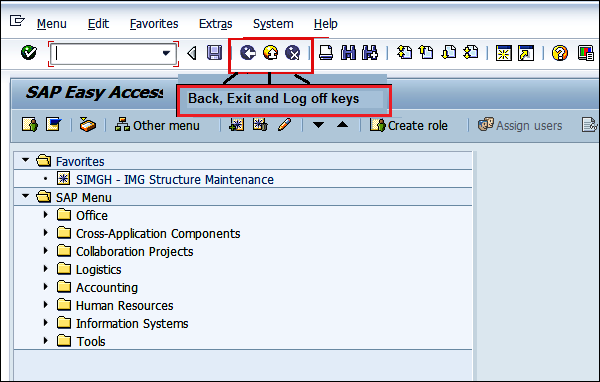
New Session Icon
For creating a new session, we use the following keys shown in the screenshot below −
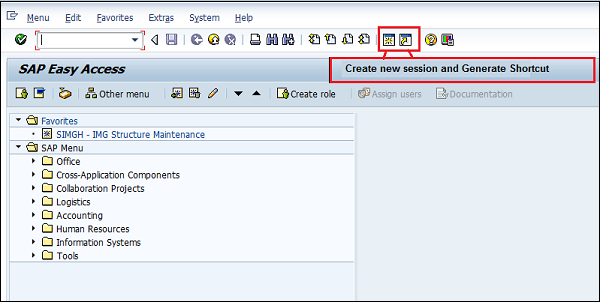
Log Off
It is a good practice to log off from the SAP system when you finish your work. There are several ways to log off from the system, but it can be done using the following instructions as shown in the screenshot below −