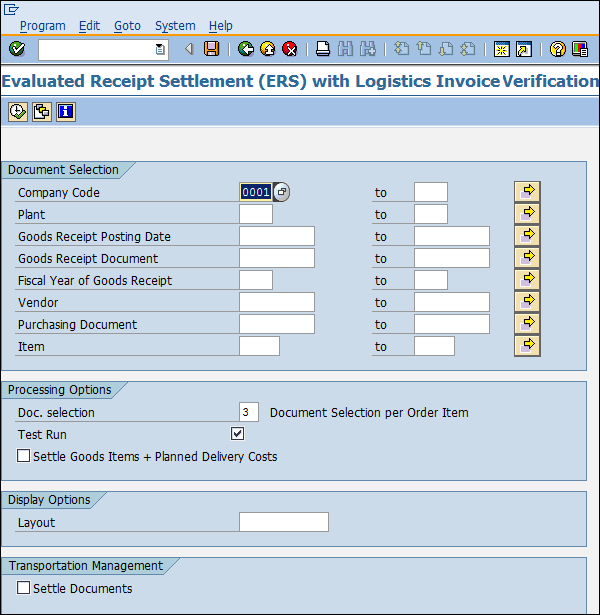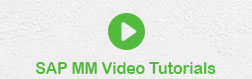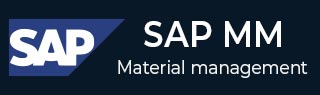
- SAP MM- Home
- SAP MM - Overview
- SAP MM - Screen Navigation
- SAP MM - Procurement Process
- SAP MM - Organization Structure
- SAP MM - Enterprise Structure
- SAP MM - Defining Structure
- SAP MM - Organizational Units
- SAP MM - Master Data
- SAP MM - Purchase Info Record
- SAP MM - Source Determination/List
- SAP MM - Procurement Cycle
- SAP MM - Purchase Requisition
- SAP MM - Request for Quotation
- SAP MM - Outline Agreement
- SAP MM - Quota Arrangement
- SAP MM - Posting Period
- SAP MM - Purchase Order Types
- SAP MM - Inventory Management
- SAP MM - Invoice Verification
- SAP MM - Service Management
- SAP MM - Valuation
- SAP MM - Account Determination
- SAP MM - Configuration
- SAP MM - Transaction codes
SAP MM - Invoice Verification
Every organization acquires goods or services to complete its business needs. Once goods are procured from a vendor and placed in companys premises through goods receipt, we need to pay to the vendor for the acquired goods and services. The amount to be paid along with the details of the material is provided by the vendor in the form of a document that is known as the invoice. Before paying to the vendor, we need to verify the invoice. This process of verifying the invoice before making a payment is known as invoice verification. The key points to note about invoice verification are as follows −
Invoice verification marks the end of procurement, after purchase order and goods receipt.
Invoice posting updates all the related documents in financials and accounting.
Blocked invoice that vary from actual invoice can be processed through invoice verification.
One normally comes across the following terms in invoice verification −
- Posting of Invoice
- Blocked Invoice
- Evaluated Receipt Settlement(ERS)
Posting of Invoice
Posting of invoice is done after having received the goods from the vendor and after having completed the goods receipt. The invoice received from a vendor is verified against cost, quantity, and quality by the ordering party, and then the invoice is posted against that purchase order.
This is the phase where the vendor (seller) is paid from the company and reconciliation of the invoice and PO is accomplished. Follow the steps given below to post an invoice.
Path to Post Invoice
Logistics ⇒ Materials Management ⇒ Logistic Invoice Verification ⇒ Document Entry ⇒ Enter Invoice
TCode: MIRO
Step 1 − On the SAP Menu screen, select Enter Invoice by following the above path.
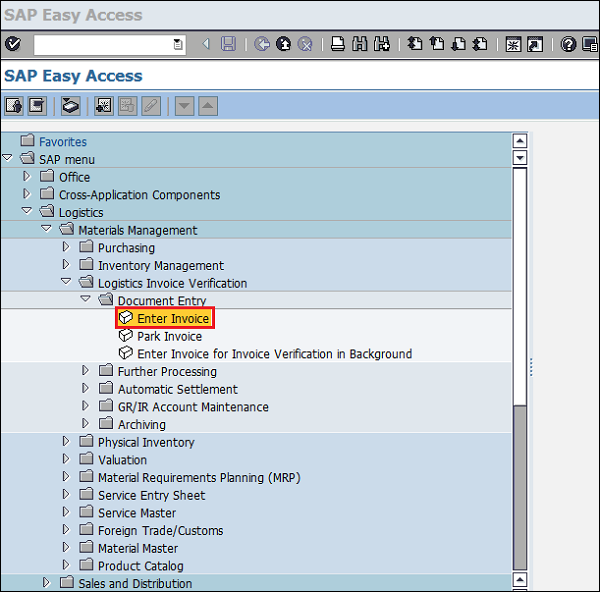
Step 2 − Fill in all the necessary details such as invoice posting date, amount that is paid to the vendor along with the quantity for which the amount is paid. Click on Save. Invoice is now posted for the goods receipt.
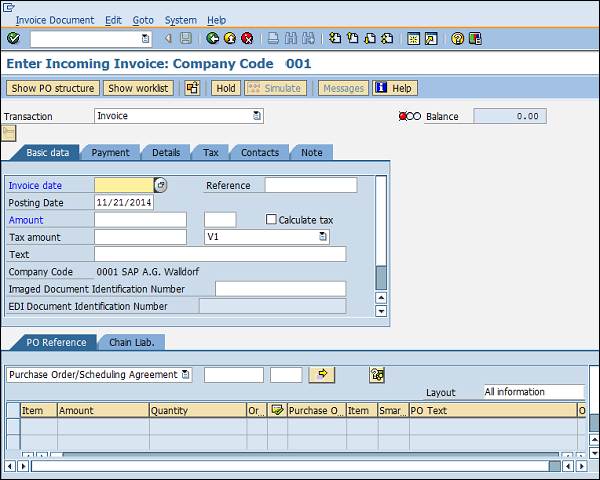
Blocked Invoice
Sometimes the accounting department may not be able to pay a vendor as per the invoice raised. This may happen in the following scenario. You try to post an invoice, however the system expects certain default value against the purchase order or the goods receipt and the posted invoice differs from the default value. This may lead to invoice blocking. Invoice blocking is caused due to −
Variance in amount at item level
Variance in quantity at item level
It is difficult to analyze small variances in invoice. So, tolerance limits are set up in the system and if the variance in the invoice is within the tolerance limit, then the system accepts the invoice. If the variance exceeds the tolerance limit, then it may lead to invoice blocking. In such cases, we need to manually unblock or release the blocked invoice if it has to be processed. Follow the steps given below to unblock an invoice.
Path to Release Blocked Invoice
Logistics ⇒ Materials Management ⇒ Logistic Invoice verification ⇒ Further Processing ⇒ Release Blocked Invoice
TCode: MRBR
Step 1 − On the SAP Menu screen, select Release Blocked Invoices by following the above path.
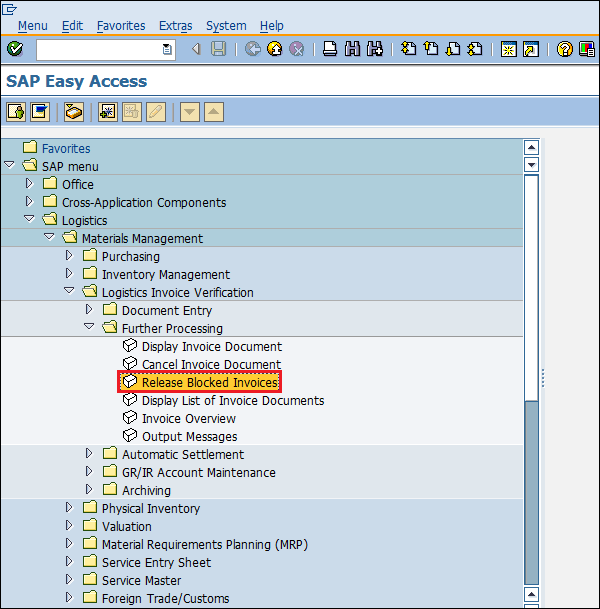
Step 2 − Provide necessary details such as company code, invoice document number, vendor, posting date, and purchasing group. Then click the execute button. The blocked invoice will be released.
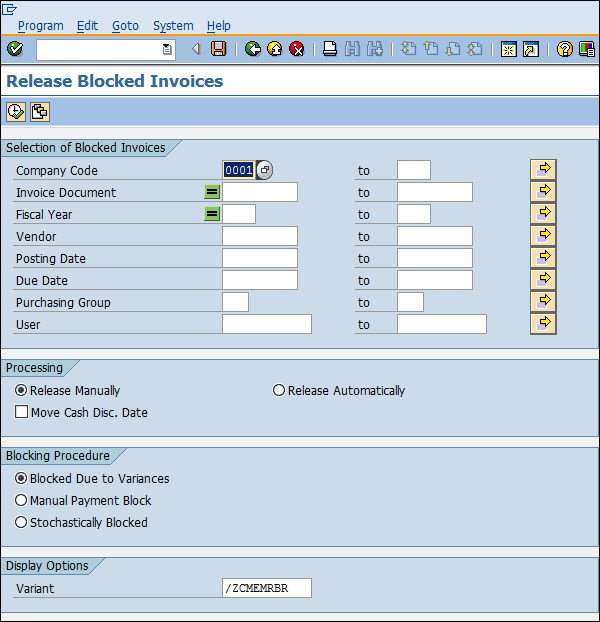
Evaluated Receipt Settlement
Evaluated Receipt Settlement (ERS) is an easy method of settling goods receipt automatically. If the ordering party has agreed with the vendor on all financial terms and condition, then it need not verify the invoice. Invoice will be posted automatically from the information present in the purchase order and the goods receipt. Given below are the advantages of having an ERS −
Purchase orders can be settled and closed quickly.
It reduces human efforts, as there is no need to verify the invoice.
Amount and quantity variances in invoice can be avoided with the help of ERS.
To implement ERS, some mandatory settings are to be done in the vendor master.
Go to XK02 (Change mode of vendor master).
Select Control data tab.
Check the AutoEvalGRSetmt Del. and AutoEvalGRSetmt Ret box.
Click on Save. Now the particular vendor is enabled for ERS.
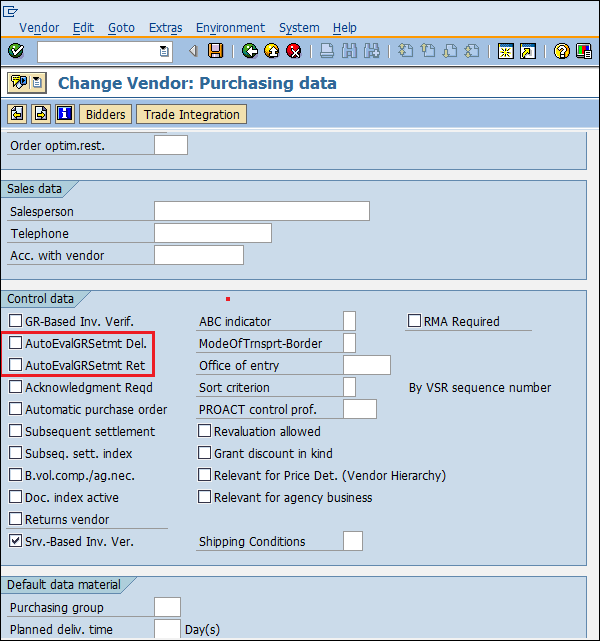
Follow the steps given below to create an ERS.
Path to Create ERS
Logistics ⇒ Materials Management ⇒ Logistic Invoice verification ⇒ Automatic Settlement ⇒ Evaluated Receipt Settlement (ERS)
TCode: MRRL
Step 1 − On the SAP Menu screen, select Evaluated Receipt Settlement (ERS) by following the above path.
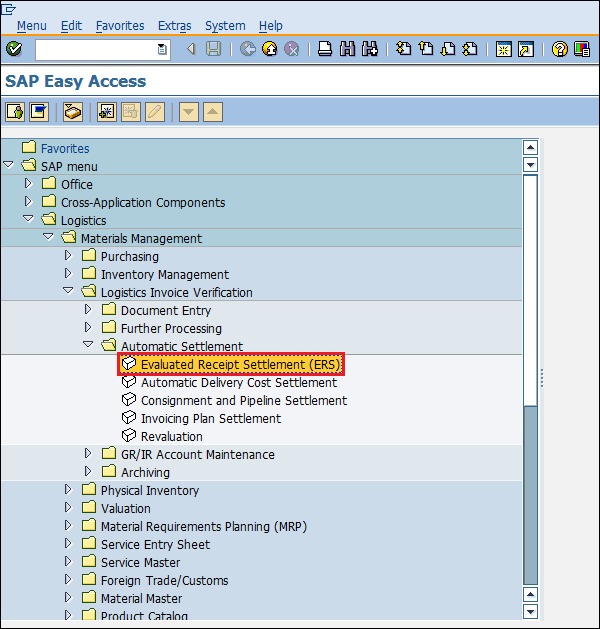
Step 2 − Fill in all the necessary details such as company code, plant, goods receipt document number and date, vendor, and purchasing document. Click on Save. ERS will be created for the corresponding purchase order and goods receipt.