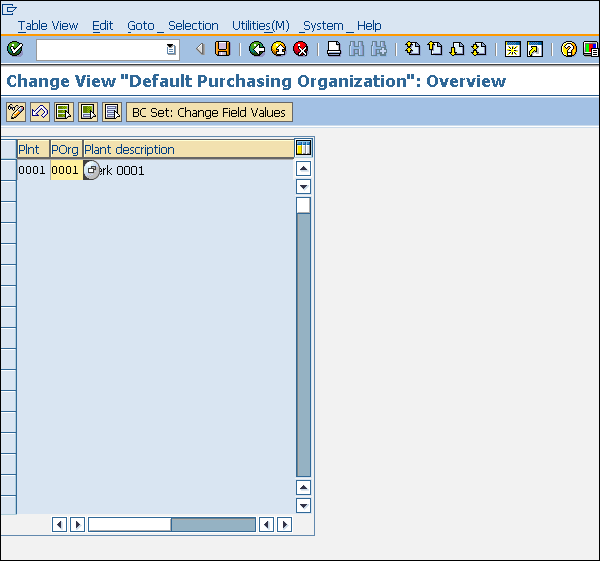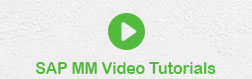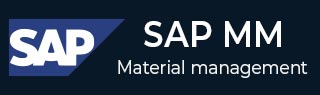
- SAP MM- Home
- SAP MM - Overview
- SAP MM - Screen Navigation
- SAP MM - Procurement Process
- SAP MM - Organization Structure
- SAP MM - Enterprise Structure
- SAP MM - Defining Structure
- SAP MM - Organizational Units
- SAP MM - Master Data
- SAP MM - Purchase Info Record
- SAP MM - Source Determination/List
- SAP MM - Procurement Cycle
- SAP MM - Purchase Requisition
- SAP MM - Request for Quotation
- SAP MM - Outline Agreement
- SAP MM - Quota Arrangement
- SAP MM - Posting Period
- SAP MM - Purchase Order Types
- SAP MM - Inventory Management
- SAP MM - Invoice Verification
- SAP MM - Service Management
- SAP MM - Valuation
- SAP MM - Account Determination
- SAP MM - Configuration
- SAP MM - Transaction codes
SAP MM - Organizational Units
All the organizational units combined together form the framework of a company. These organizational units can be considered as different levels that describe the structure of an enterprise. Every level has a particular functionality associated with it. Also, every level in one or the other way is related to each other. These levels are placed according to some hierarchy, Company being at the top.
To establish a relationship between these levels, we have to assign them to one or other in such a way that they still lie in the same hierarchy. For example: As Company is at the top level and plant is below it, it is necessary that the plant has some relation with the company. As the plant is a sub-part or a smaller division of the company, it will be assigned to the company. A standard SAP has the following four basic and essential assignments −
- Plant to company code
- Purchasing organization to company code
- Purchasing organization to plant
- Standard purchasing organization to plant
All the assignments in SAP are done through the Display IMG screen, as shown in the following screenshot.
Path to Reach Assignment − IMG ⇒ Enterprise Structure ⇒ Assignment
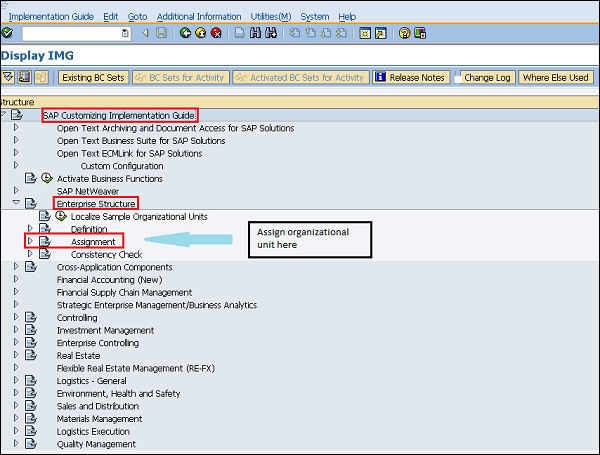
Plant to Company Code
Plant is one level below the company code. So, we need to assign a plant to a company code. Follow the steps given below to assign a plant to a company code −
Path to assign plant to company code
IMG ⇒ Enterprise Structure ⇒ Assignment ⇒ Assign Plant to Company Code
TCode: OX18
Step 1 − On the Display IMG screen, select Assign plant to company code execute icon, by following the above path.
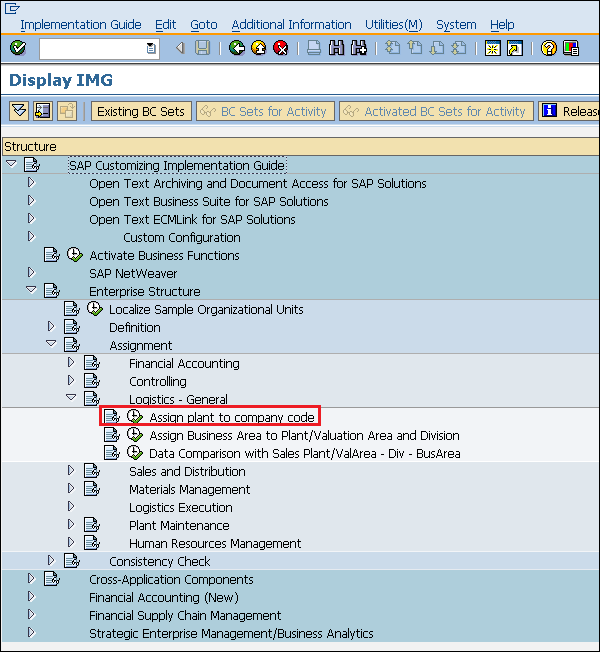
Step 2 − Click the New Entries icon.
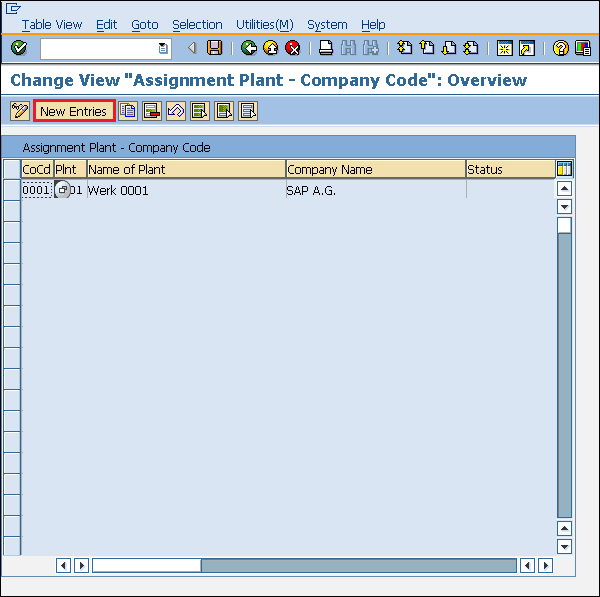
Step 3 − Enter the name of the plant and company code. Click the Save button. Plant is now assigned to company code.
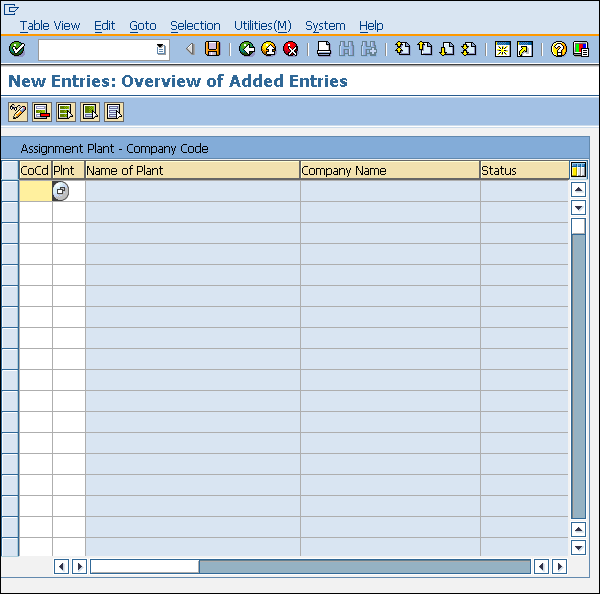
Purchasing Organization to Company Code
A purchasing organization can be set at company code level; it is called a centralized purchasing organization. So we need to assign this purchasing organization to the company code. The following steps take you through the procedure of assigning a purchasing organization to a company code −
Path to assign purchasing organization to company code
IMG ⇒ Enterprise Structure ⇒ Assignment ⇒ Materials Management ⇒ Assign Purchasing Organization to Company Code
TCode: OX01
Step 1 − On the Display IMG screen, select Assign Purchasing Organization to Company Code execute icon, by following the above path.
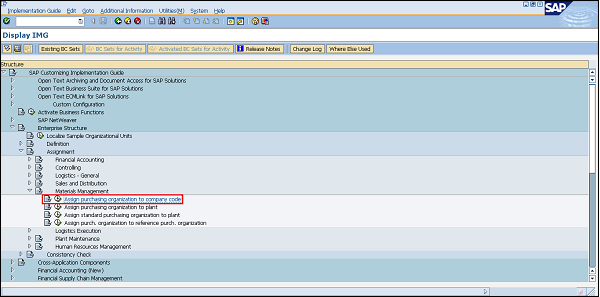
Step 2 − We can view an existing assignment and can change it accordingly. Click the Save button after making changes. Purchasing organization is now assigned to the company code.
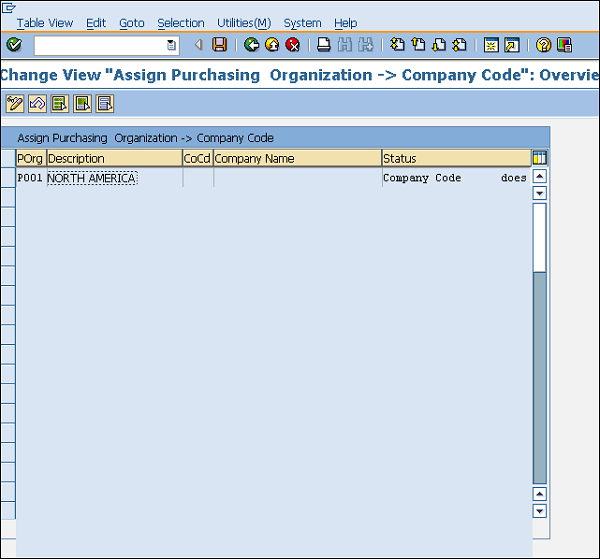
Purchasing Organization to Plant
A purchasing organization can be plant specific, i.e., it can be set at the plant level. In such cases, we need to assign the purchasing organization to a plant. Follow the steps given below to assign a purchasing organization to a plant −
Path to assign purchasing organization to plant
IMG ⇒ Enterprise Structure ⇒ Assignment ⇒ Materials Management ⇒ Assign Purchasing organization to Plant
TCode: OX17
Step 1 − On the Display IMG screen, select Assign Purchasing Organization to Plant, by following the above path.
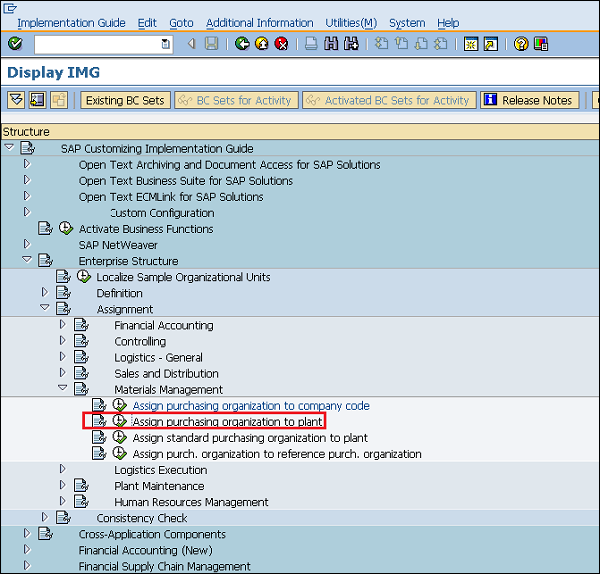
Step 2 − Click the New Entries button.
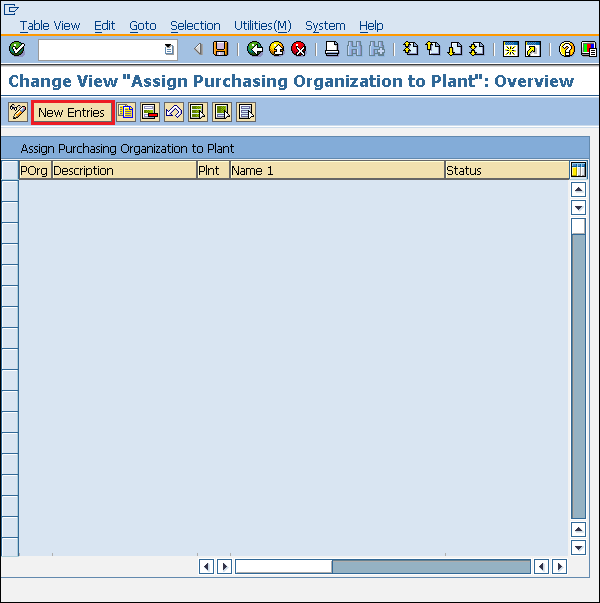
Step 3 − Enter the name of the plant and the purchasing organization. Click the Save button. Purchasing organization is now assigned to plant.
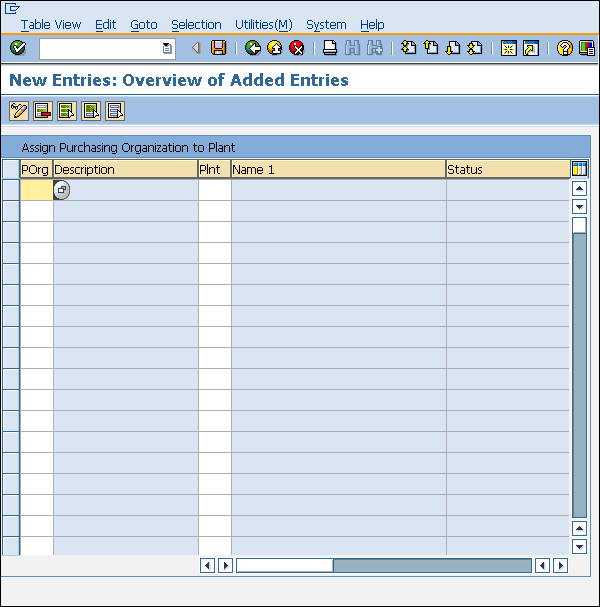
Standard Purchasing Organization to Plant
Standard purchasing organization is the default purchasing organization. We can sometimes assign the standard purchasing organization to some specific plant if we want to have the default purchasing organization for that plant. Follow the steps given below to assign the standard purchasing organization to a plant −
Path to assign standard purchasing organization to plant
IMG ⇒ Enterprise Structure ⇒ Assignment ⇒ Materials Management ⇒ Assign Standard Purchasing Organization to Plant
TCode: SPRO
Step 1 − On the Display IMG screen, select Assign Standard Purchasing Organization to Plant, by following the above path.
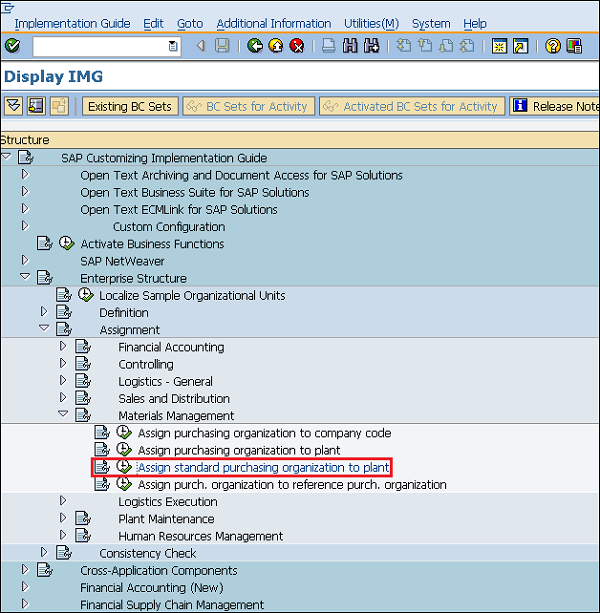
Step 2 − We can view the existing assignment and can change it accordingly. Click the Save button after making changes. Standard purchasing organization is now assigned to plant.