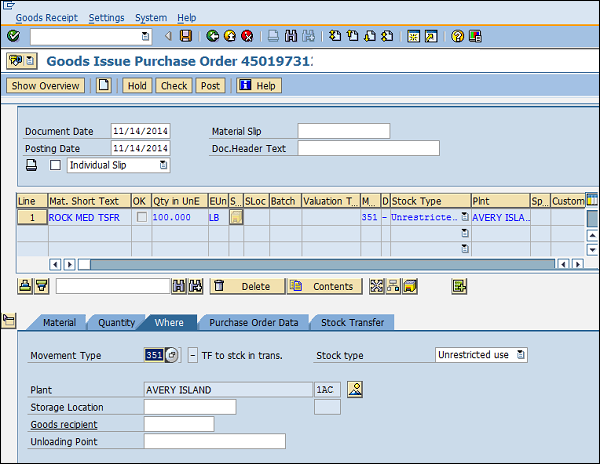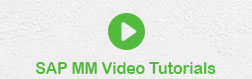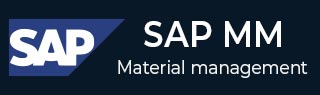
- SAP MM- Home
- SAP MM - Overview
- SAP MM - Screen Navigation
- SAP MM - Procurement Process
- SAP MM - Organization Structure
- SAP MM - Enterprise Structure
- SAP MM - Defining Structure
- SAP MM - Organizational Units
- SAP MM - Master Data
- SAP MM - Purchase Info Record
- SAP MM - Source Determination/List
- SAP MM - Procurement Cycle
- SAP MM - Purchase Requisition
- SAP MM - Request for Quotation
- SAP MM - Outline Agreement
- SAP MM - Quota Arrangement
- SAP MM - Posting Period
- SAP MM - Purchase Order Types
- SAP MM - Inventory Management
- SAP MM - Invoice Verification
- SAP MM - Service Management
- SAP MM - Valuation
- SAP MM - Account Determination
- SAP MM - Configuration
- SAP MM - Transaction codes
SAP MM - Inventory Management
Procurement process starts with gathering requirements and ends with procuring goods from vendors. Once the goods are procured from a vendor, they need to be placed in the companys premises in correct place so that they can be consumed when required. Inventory management deals with placing and handling the stock received from the vendors in correct place within the companys premises. −
Listed below are the points to note about inventory management −
Inventory management deals with the management of stock, either on value or quantity basis.
It includes planning, entry, and keeping records of all the movements of goods.
Goods movement creates a document that updates all the stock quantity and value in the inventory that is known as the material document.
A material document is referred by a document number and document year.
One normally comes across the following terms while doing inventory management −
- Movement Type
- Goods Receipt
- Reservation
- Goods Issue
Movement Type
Movement type describes the type of stock posting in inventory. It represents whether the posting in stock is against goods receipt or goods issue. The important movement types in SAP MM are as follows −
101 − Goods receipt for purchase order or order.
103 − Goods receipt for purchase order into GR blocked stock.
201 − Goods issue for a cost center.
261 − Goods issue for an order
301 − Transfer posting plant to plant in one step
305 − Transfer posting plant to plant in two steps - placement in storage
311 − Transfer posting storage location to storage location in one step
313 − Stock transfer storage locations to storage location in two steps - removal from storage.
Movement types can be reached out by following the steps given below −
Path to Reach Movement Type
Logistics ⇒ Materials Management ⇒ Inventory Management ⇒ Goods Movement ⇒ Goods Movement (MIGO)
TCode: MIGO
Step 1 − On the SAP Menu screen, select Goods Movement (MIGO) by following the above path.
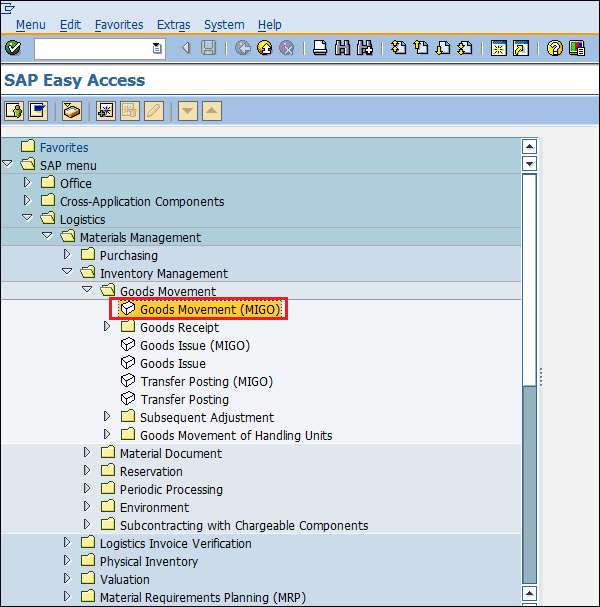
Step 2 − Select GR Goods Receipt drop-down. You will get a lot of standard movement types and you can choose one according to your requirement.
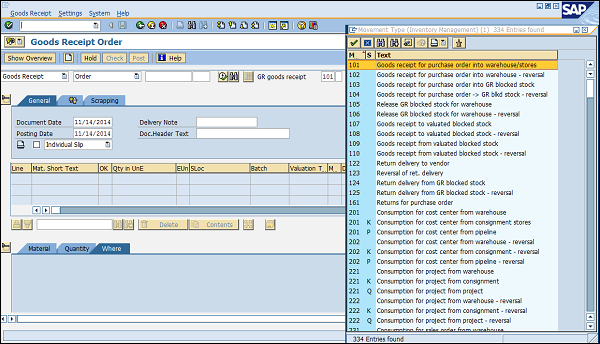
Goods Receipt
Goods receipt is the phase where the material is received by the ordering party and its condition and quality are verified. Depending upon the movement type, stock is posted in inventory with the help of goods receipt. Goods receipt will show the increase in warehouse stock. Goods receipt has two scenarios −
Creation of Goods Receipt
Cancellation of Goods Receipt
Creation of Goods Receipt
Goods receipt can be posted by following the steps given below.
Path to Post Goods Receipt
Logistics ⇒ Materials Management ⇒ Inventory Management ⇒ Goods Movement ⇒ Goods Movement (MIGO)
TCode: MIGO
Step 1 − On the SAP Menu screen, select Goods Movement (MIGO) by following the above path.
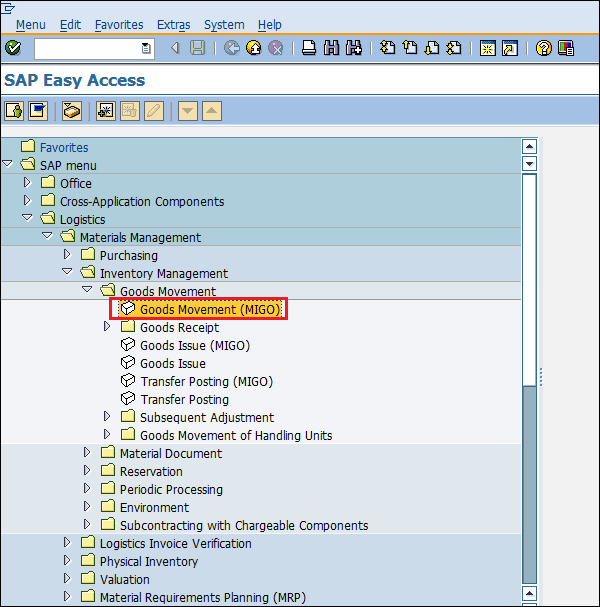
Step 2 − Goods receipt can be posted against various documents. Select the required document from the drop-down. In this case, we are selecting purchase order. Select the movement type according to the requirement.
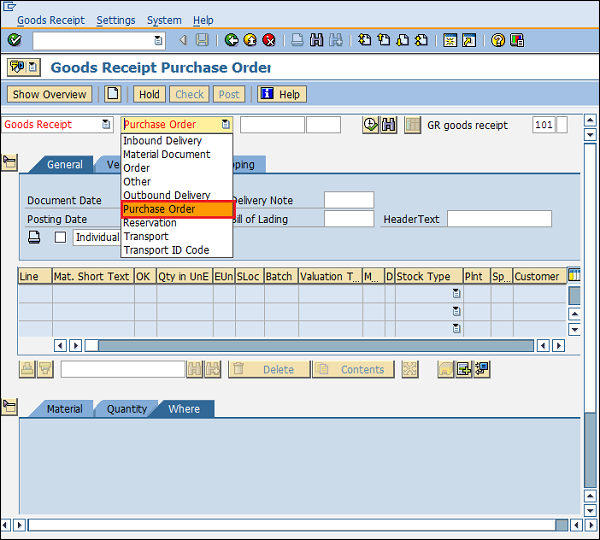
Step 3 − It will fetch all the details from the selected reference document such as material, quantity, plant, etc. Select check tab to check the document. Then click on Save. A material document number will be generated. Goods receipt is now posted against a purchase document.
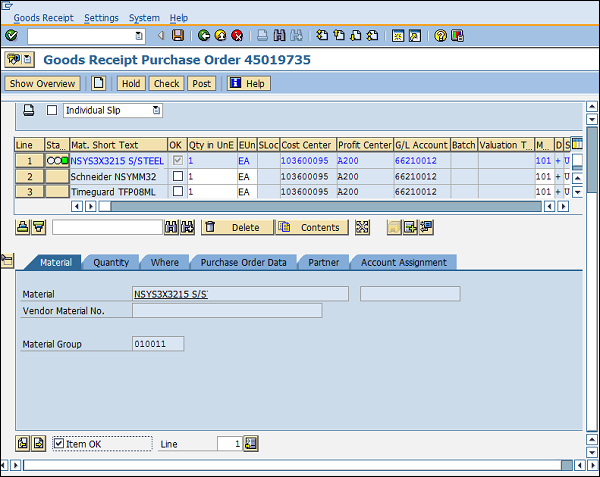
Cancellation of Goods Receipt
Sometimes a goods receipt is not posted correctly, in which case, it is to be cancelled. Follow the steps given below to cancel a goods receipt.
Path to Cancel Goods Receipt
Logistics ⇒ Materials Management ⇒ Inventory Management ⇒ Goods Movement ⇒ Goods Movement (MIGO)
TCode: MIGO
Step 1 − On the MIGO screen, select Cancellation against a Material Document Number from the drop-down. Provide the material document number.
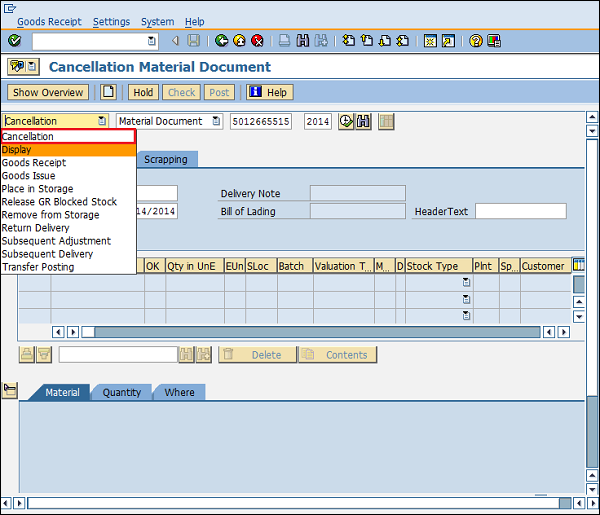
Step 2 − It will fetch all the details from the material document. Select the check tab to check the document. Then click on Save. A material document number will be generated. Goods receipt is now cancelled.
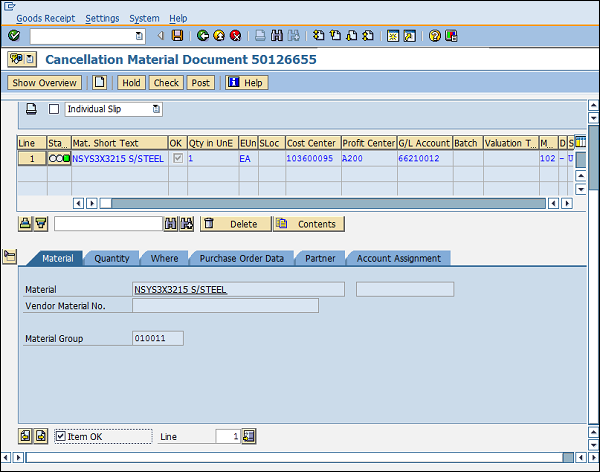
Reservation
Sometimes, stocks are to be blocked in advance so that they can be made available at a particular point of time. This is known as reservation. Reservation ensures that availability of stock at a particular time. Reserved quantity can be viewed by TCode MMBE. Provide the material number and plant. Reserved quantity can be seen in the reserved tab as shown below.
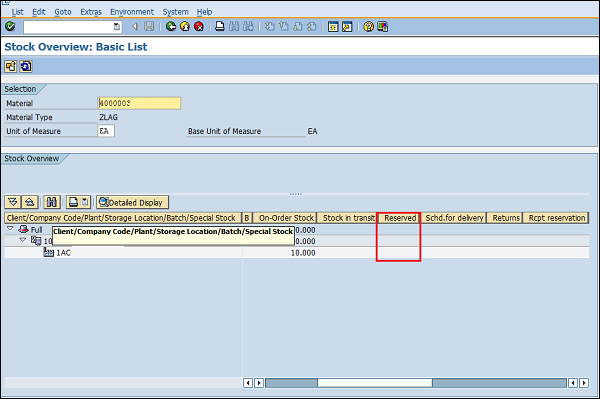
Follow the steps given below to create a Reservation.
Path to Create Reservation
Logistics ⇒ Materials Management ⇒ Inventory Management ⇒ Reservation ⇒ Create
TCode: MB21
Step 1 − On the SAP Menu screen, select the Create execute icon by following the above path.
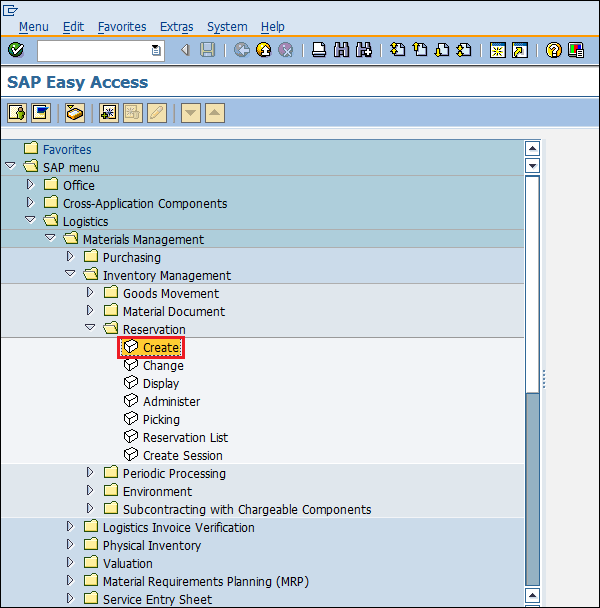
Step 2 − Enter the date, movement type, and the plant for which reservation is to be made.
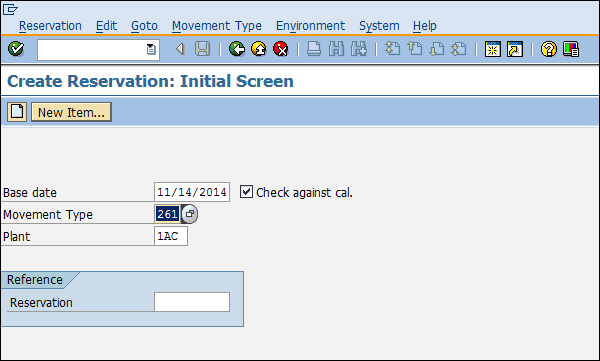
Step 3 − Enter the order number against which you want to make a reservation. Provide the details of material and the quantity that is to be reserved. Click on Save. Reservation is now made for the order.
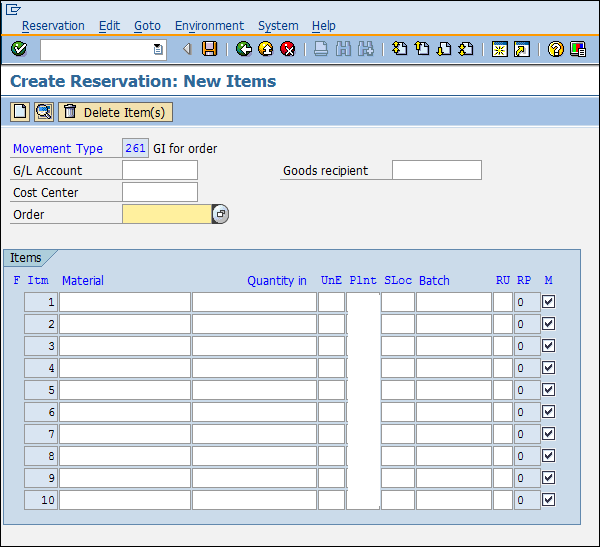
Goods Issue
Goods issue means moving a stock out of inventory that may be due to several reasons like withdrawing of material for sampling or returning the goods back to the vendor. A goods issue results in a decrease in quantity in the warehouse. Follow the steps given below to post a goods issue.
Path to Post Goods Issue
Logistics ⇒ Materials Management ⇒ Inventory Management ⇒ Goods Movement ⇒ Goods Movement (MIGO)
TCode: MIGO
Step 1 − On the SAP Menu screen, select Goods Movement (MIGO) by following the above path.
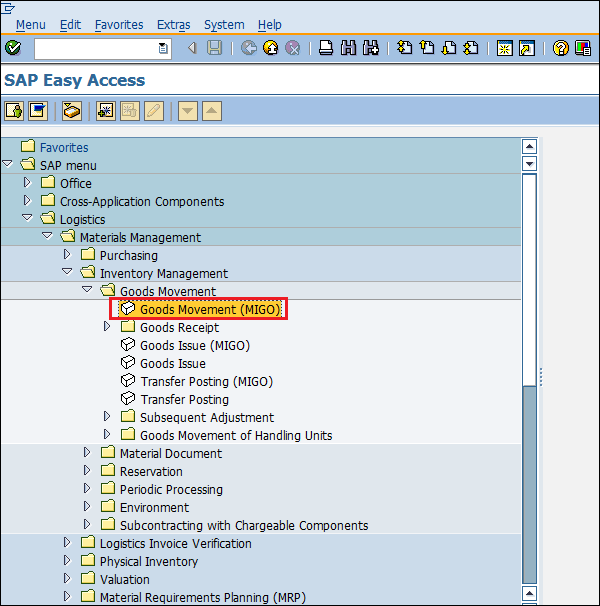
Step 2 − Select goods issue from the drop-down. Goods issue can be posted against various documents. Select the required document from the drop-down. For example, in this case, we are selecting purchase order. Select the movement type according to the requirement.
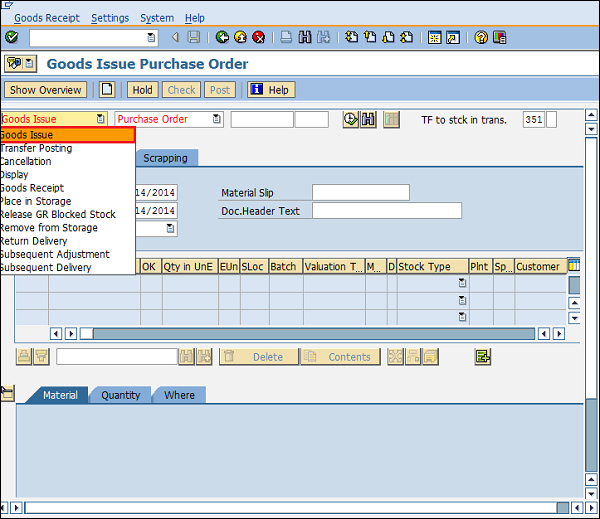
Step 3 − It will fetch all the details from the selected reference document such as material, quantity, plant, etc. Select the check tab to check the document. Then click on Save. A material document number will be generated. Goods Issue is now posted against a purchase document.